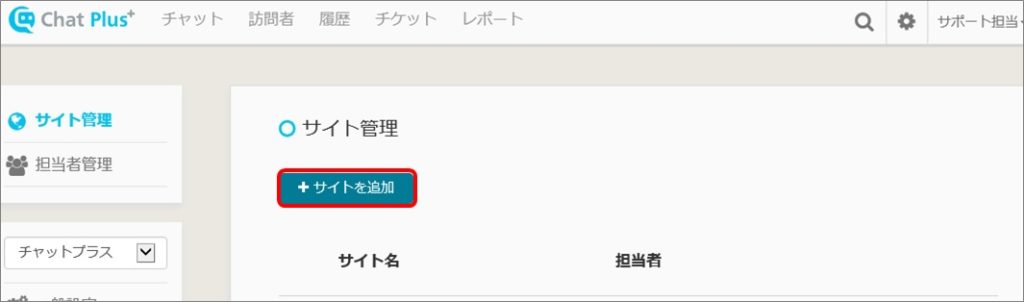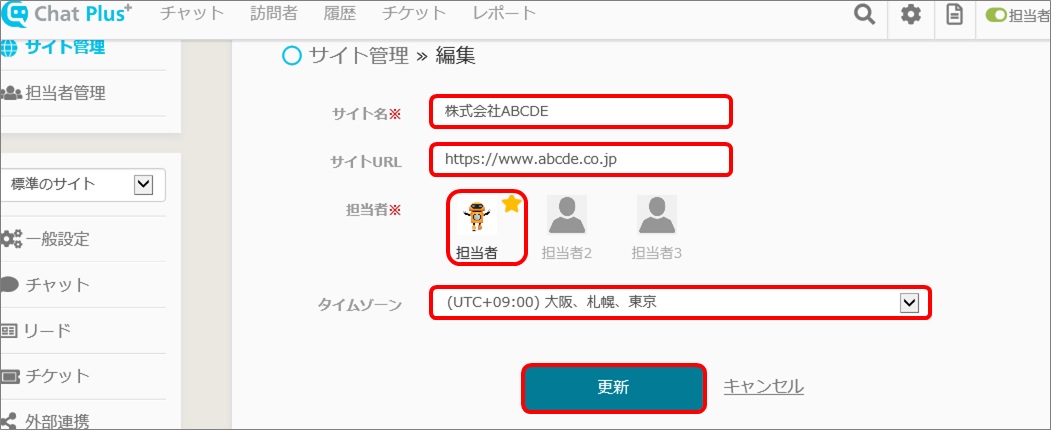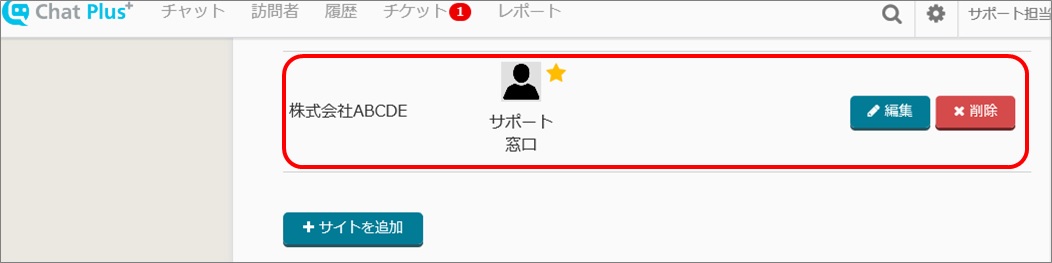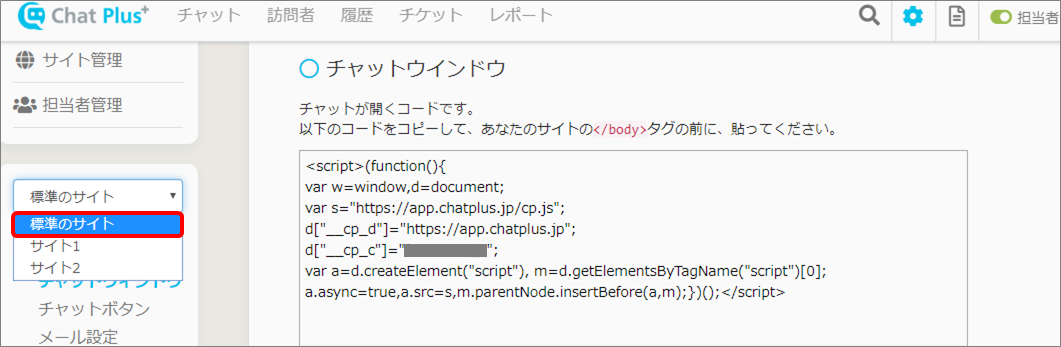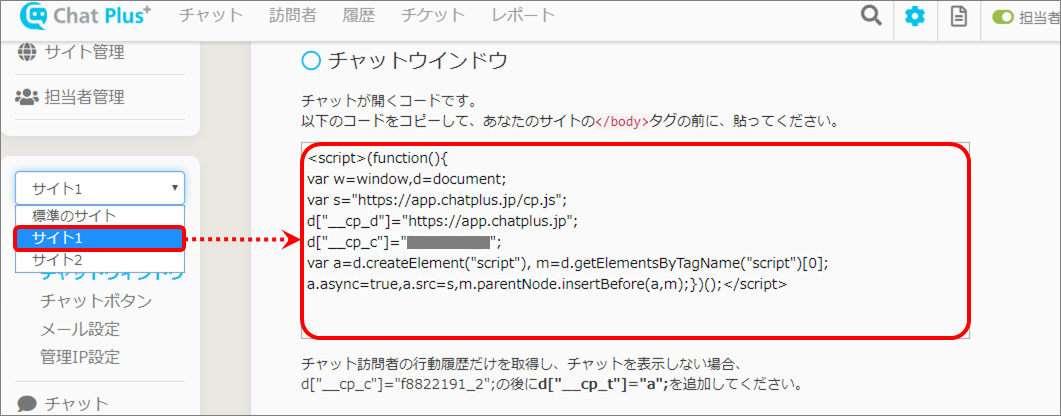In ChatPlus, you can add multiple sites. JavaScript code will be issued to every site and you can set chat design, chatbot, and operator individually.
If you add site, you can set multiple chatbot as shown below.
・Change design on each Web site and Smartphone app
・Operate test environment and production environment in different setting
・Setting of the chatbot and design on each language (Japanese, English, Chinese etc.) and change operator to reply to chat according to language.
・Change setting of chatbot according to department
・Change setting of chatbot before logging in and after logged in.
Method to add site
(1)Click the setting button on the upper right of the management page.
(2)Click [Manage site] on the left side of the screen.
(3)Click [Add site] at the top of the screen.
(4)Enter information of the site to add and click [Register].
Site's name to install ChatPlus (It will be displayed to management screen)
●Site URL
Site's URL to install ChatPlus
●Operator
Click operator who respond to the chat and make it active.
●TimeZone
Click applicable timezone from the pull down.
(5)Check to see if the site registered in (4) is added.
Method to change the setting of added site
When you added site, the pull down will be shown on the left of management screen so click and choose the site you want to change setting.
Acquire JavaScript code of added site
From the pull down on the left of management screen, click and choose the site you want to acquire code.
The code will be shown according to each site, so copy and use it.