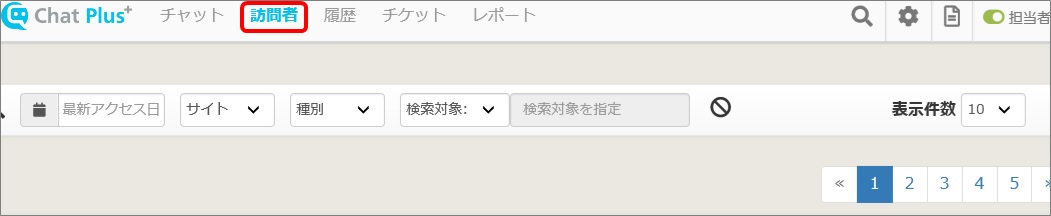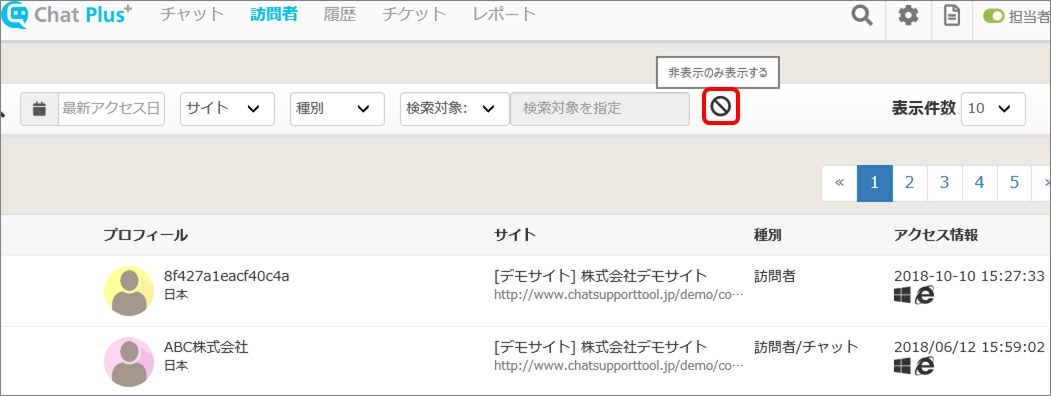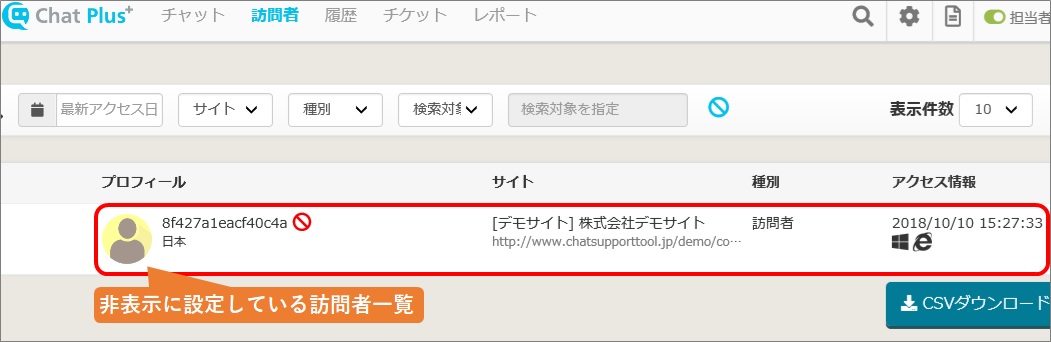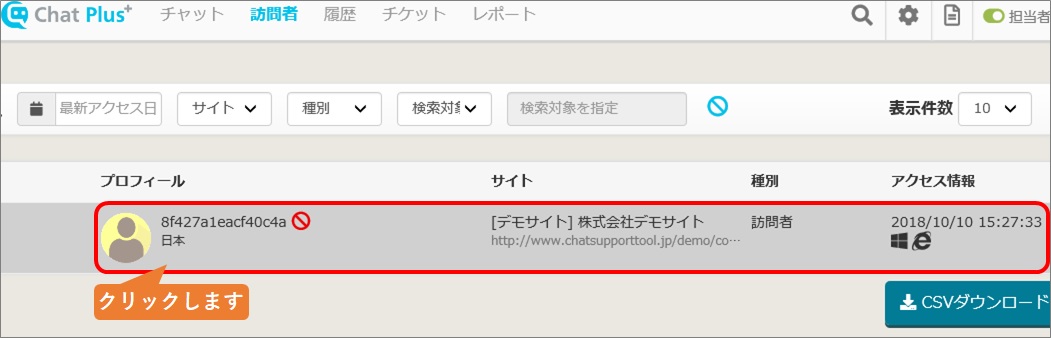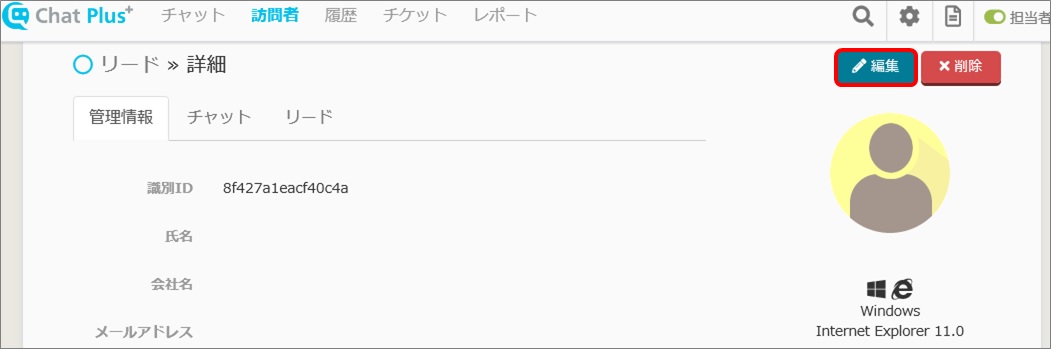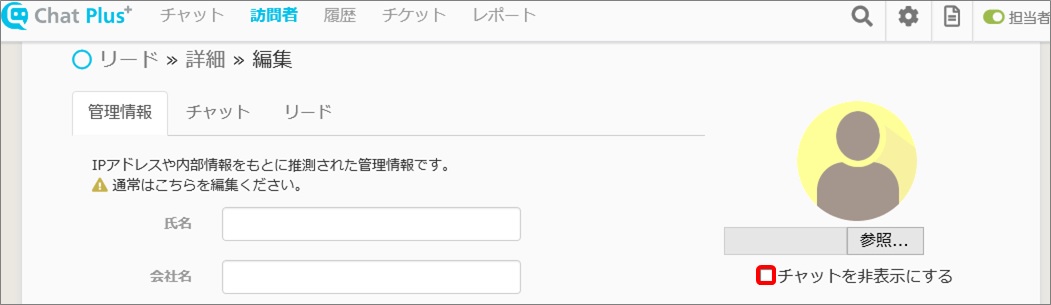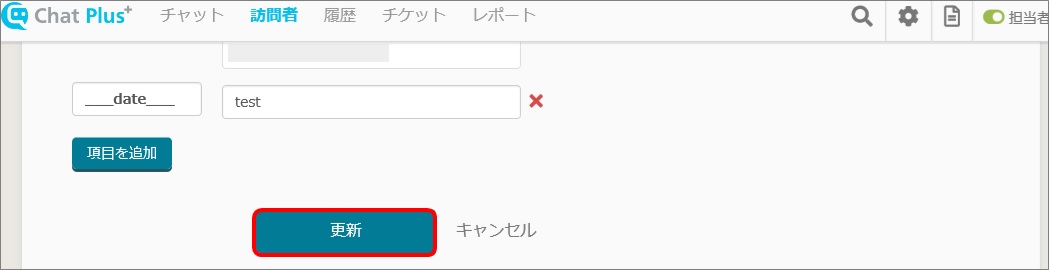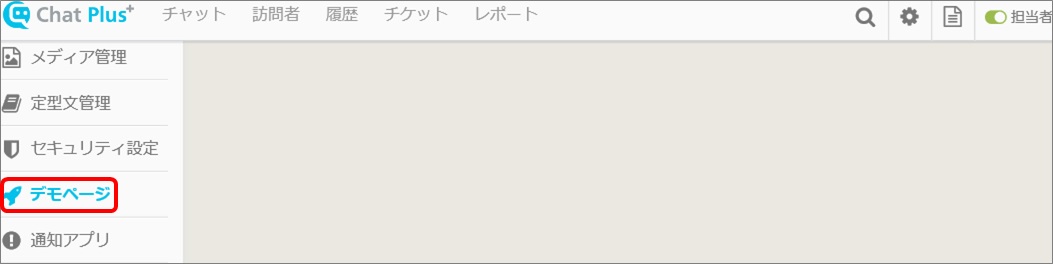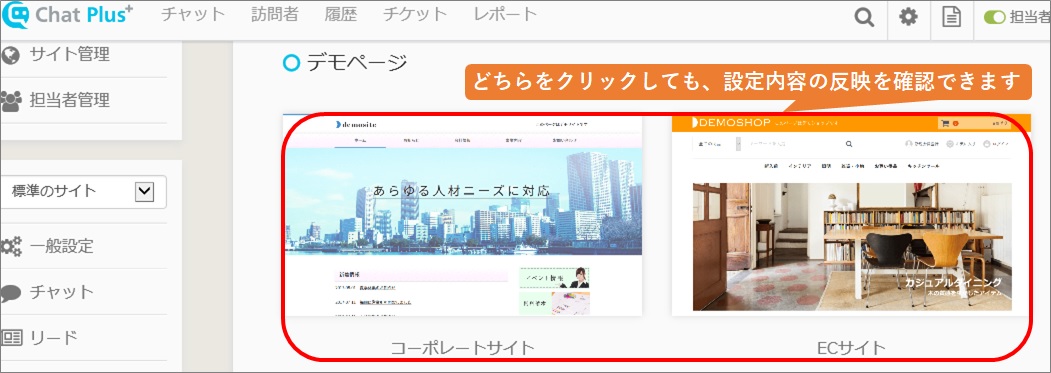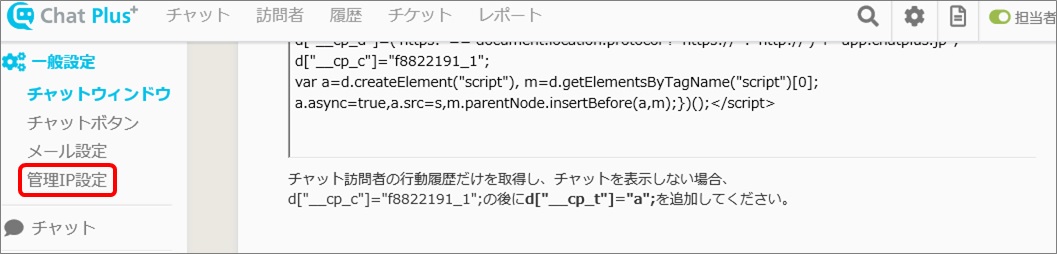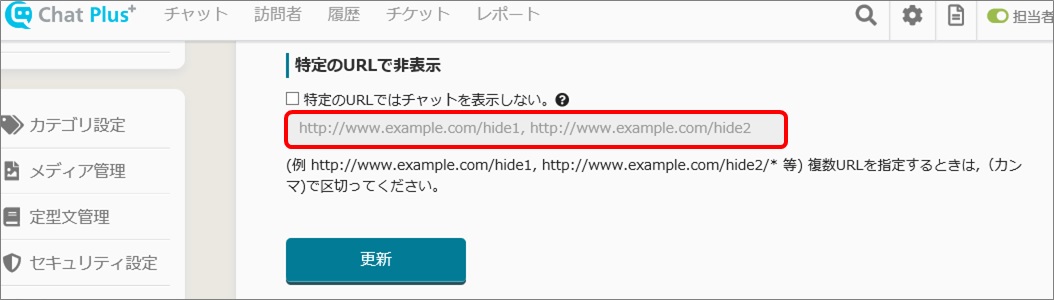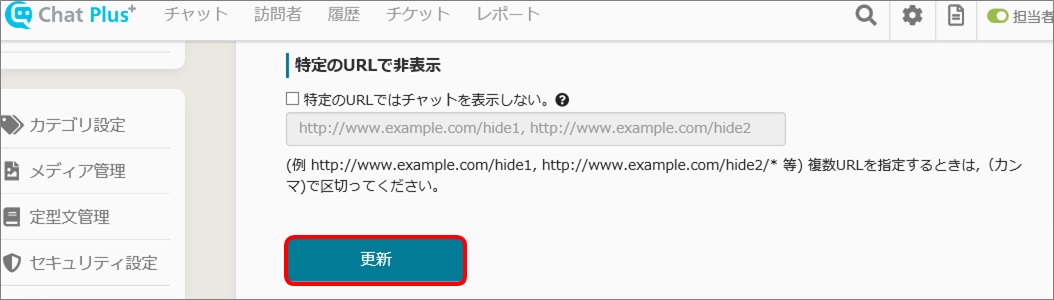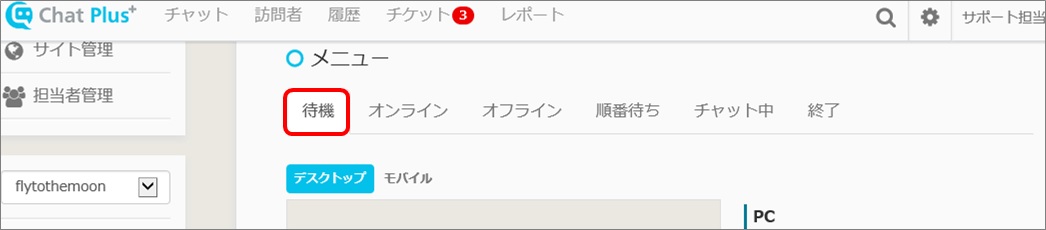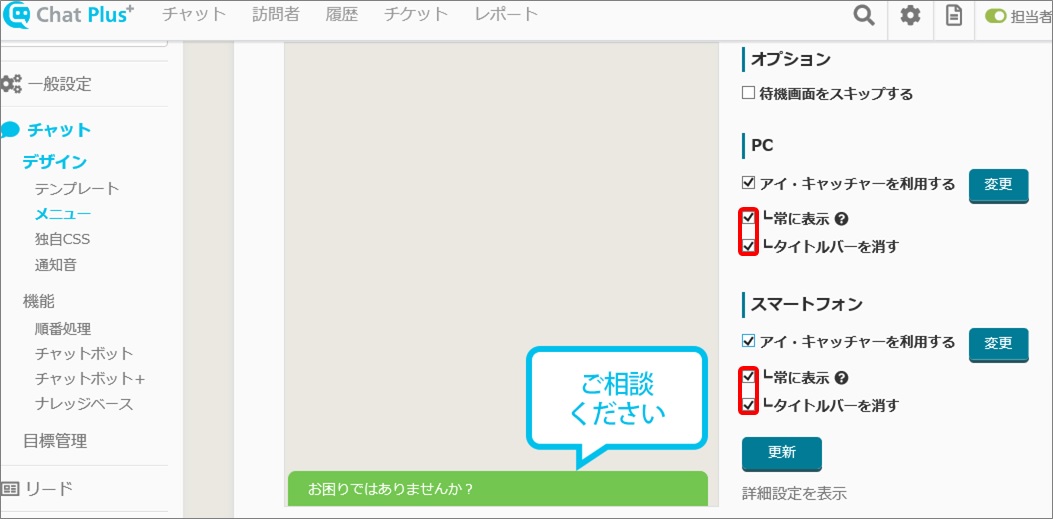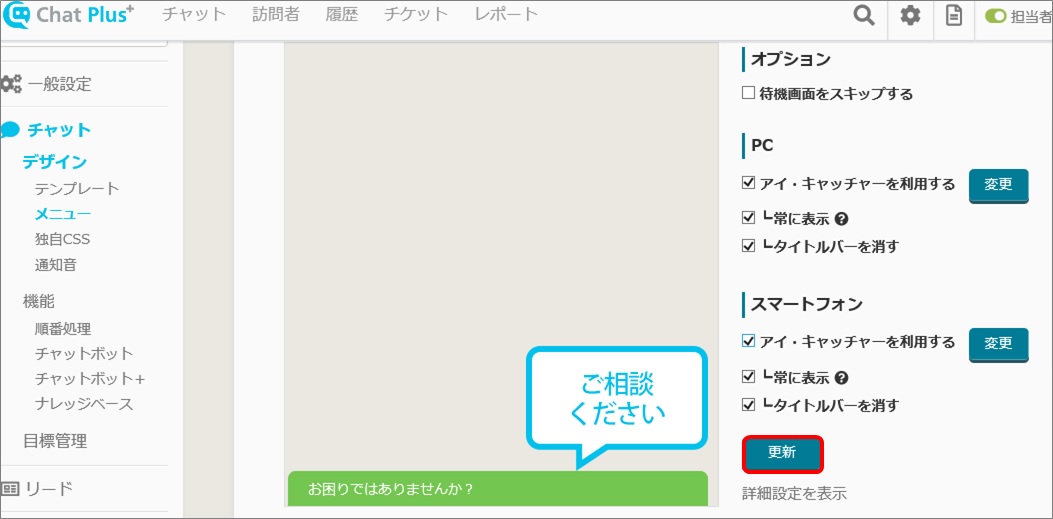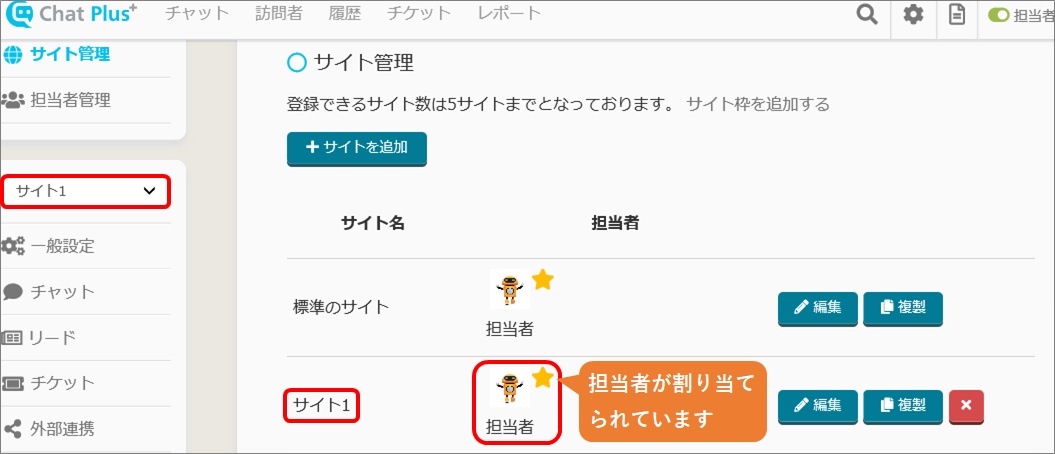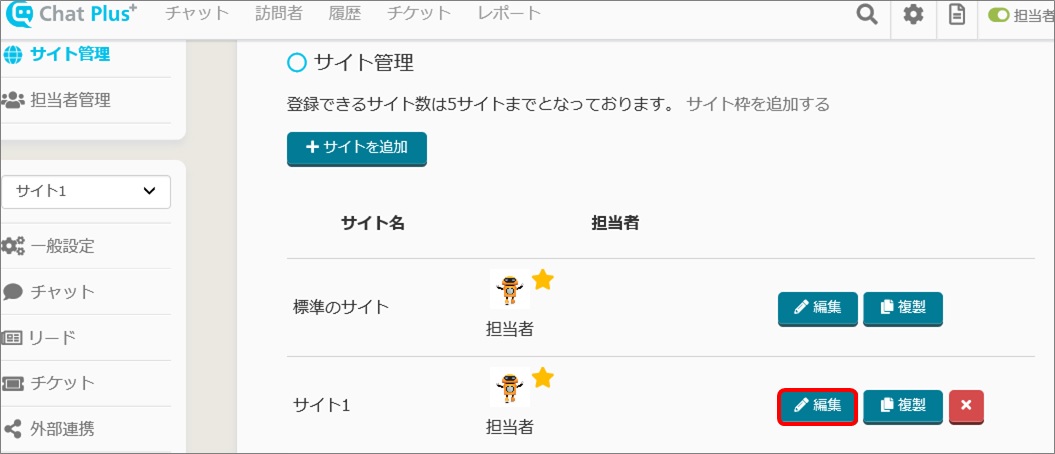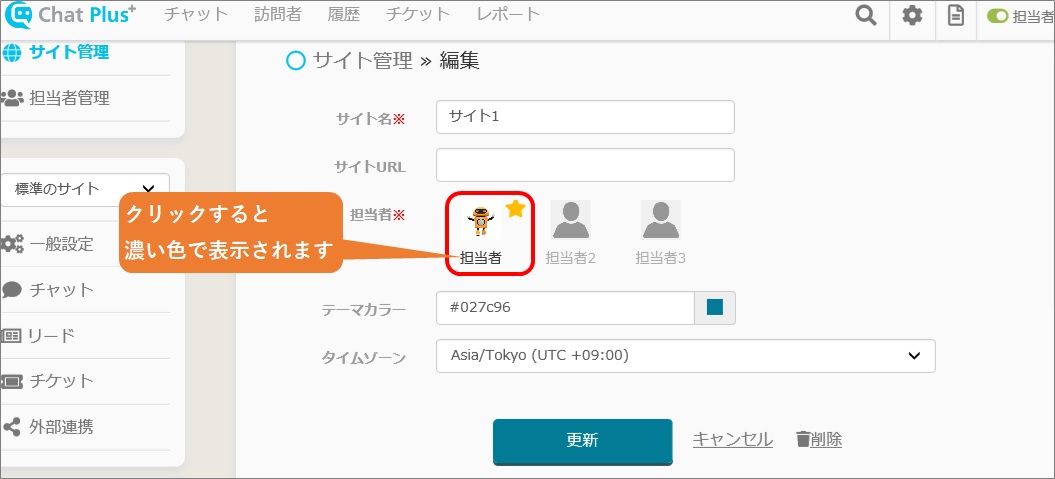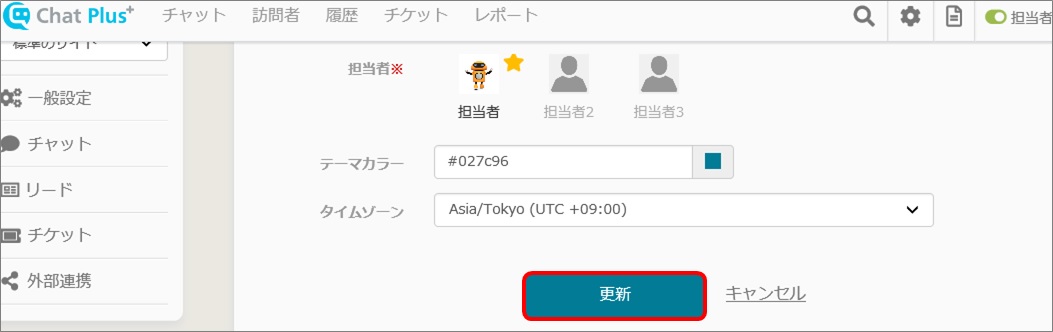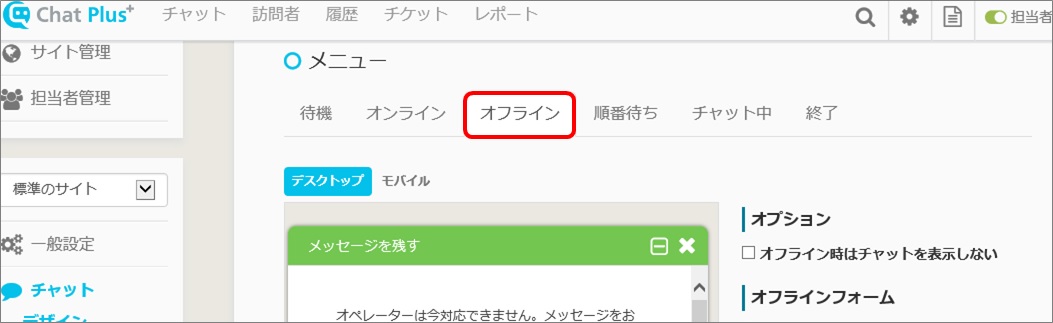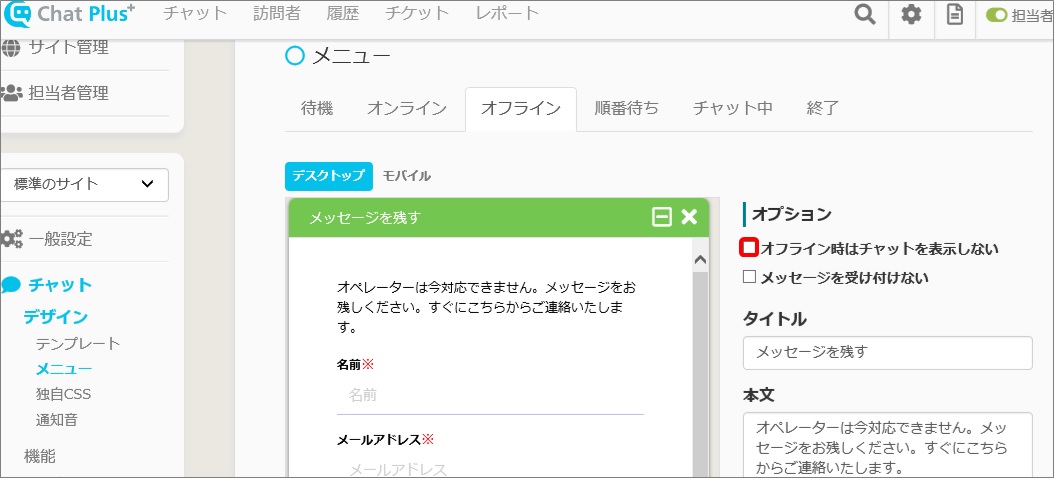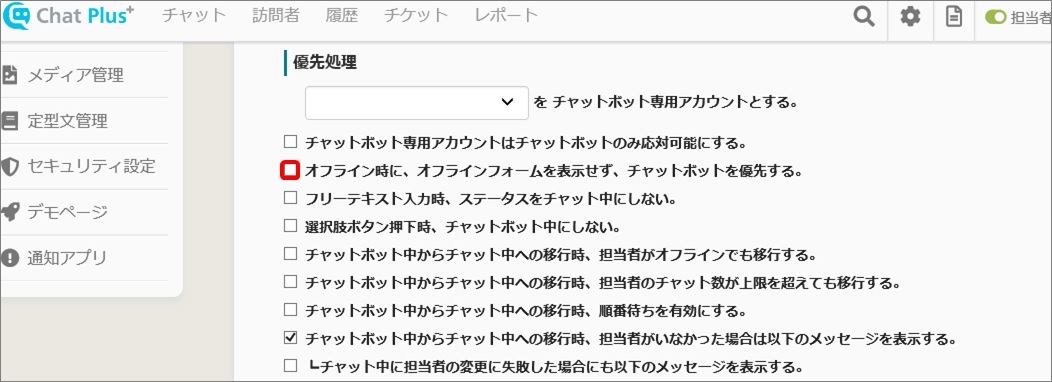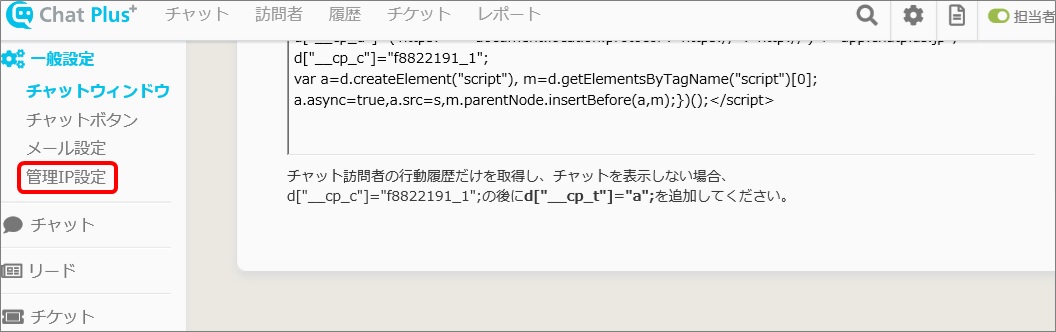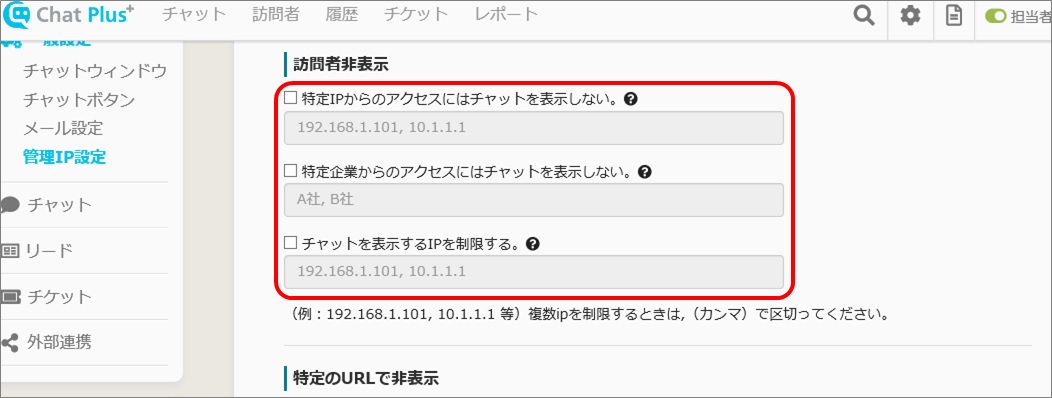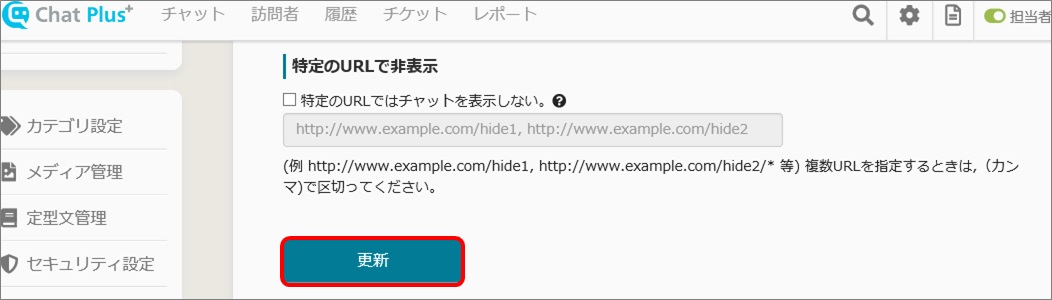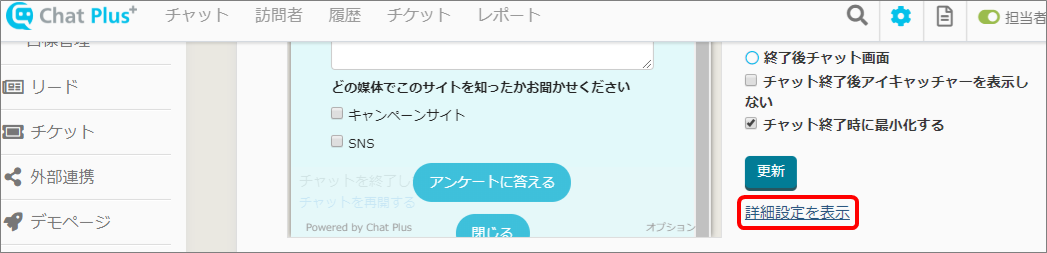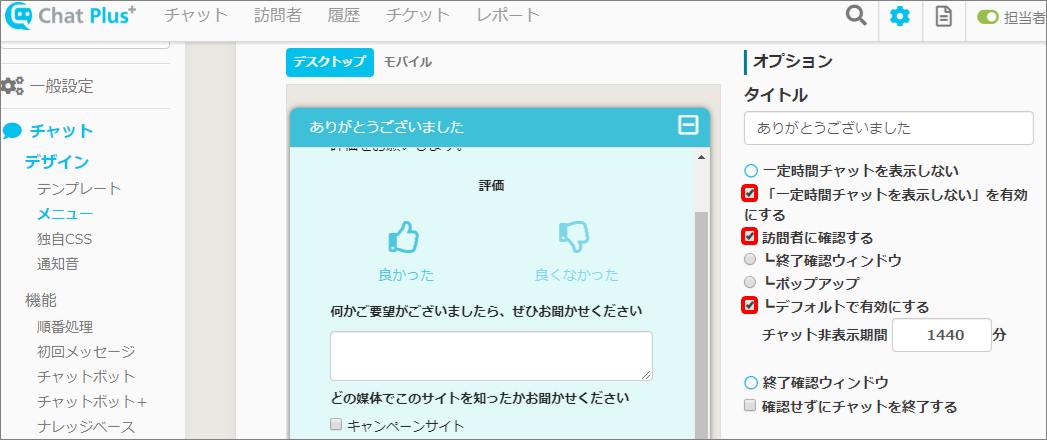If the chat is not displayed, there are various possibilities for that.
Follow the procedure below and confirm the cause.
―Check "Do not display specific user"
―Check the setting of not displaying chat in specified URL
―ChatPlus tag is not included, or pasted twice
―Setting of Eye・Catcher
―Operator is not assigned to a site
―There is a setting [Not display when offline], and all the operator is offline.
―IP limitation
―Usage of ads block and expansion function
―Set to not display the chat for a certain time
1.Check in different browse
Open up different browse and access to a page which the chat is not displayed. If the chat is not displayed in a different browse, proceed to [2. Check in Demo Page]. If the chat is displayed in the different browse, proceed to the next step.
Check "Do not display specific user"
(1)Click [User] at the top of the screen.
(2)Click [Ban penetration mark] at the top right of the screen.
(3)The list of users who set not to display will show. Check if you are not included in that list.
When you are on the list
You can cancel it by these procedure below.
(1)Click the user you want to cancel [Not display] setting.
(2)Click [Edit]
(3)Click [Do not display chat] below the icon, and leave the box open.
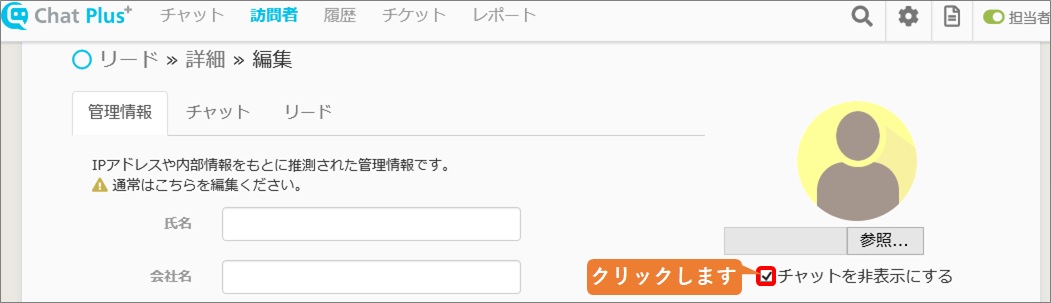
(4)Click [Update]
When you were not on a list
There is a possibility you checked [Not display the chat for a certain time] and end the chat. You can display the chat by deleting cookie of the browse or use other browse for a while. The method to delete cookie in each browse, please refer to these pages below.
■Google Chorome
https://support.google.com/chrome/answer/95647?co=GENIE.Platform%3DDesktop&hl=ja
■Internet Explorer
https://support.microsoft.com/ja-jp/help/17442/windows-internet-explorer-delete-manage-cookies
■Firefox
https://support.mozilla.org/ja/kb/delete-cookies-remove-info-websites-stored
■Safari
https://support.apple.com/ja-jp/guide/safari/sfri11471/mac
About the amount of time not to display chat can be changed from [Management screen]>[Chat]>[Menu]>[End tab]'s detailed setting.
2.Check in Demo Page
If the chat is not displayed in a different browse, display Demo Page from management page and check if the chat is displayed. You can check the Demo Page with the procedure below.
(1)Click the setting button on the upper right of the management page.
(2)Click [Demo Page] on the left side of the screen.
(3)Choose either [Corporate Site] or [EC site]
※Only the design is different, everything else is the same.
(4)Check to see if the chat is displayed in Demo Page. When the chat is not displayed both in the different browse and Demo Page, please proceed to [3. Other cause].
If the chat is not shown in the different browse but shown in the Demo Page, these causes below can be considered.
・ChatPlus tag is not included or pasted twice.
Check the setting of not displaying chat in specific URL
Here, it explains how to set not to display chat in specific URL.
(1)Click the setting button on the upper right of the management page.
(2)Click [General setting]>[Manage IP setting] on the left side of the screen.
(3)In the section "Not display in specific URL", check if the URL of the page not displaying the chat is there.
(4)If the URL is found on the list and you want to display the chat in that URL, delete the URL from the list and click [Update].
ChatPlus tag is not included or pasted twice
Check the page's source you want to display chat, and check
1.If the ChatPlus's tag is included
2.If the ChatPlus's tag is not pasted twice
Installation of the tag is one for one page.
・Not display in different browse
・Display in Demo Page
・Set to not display in specific URL
・Check the tag
If you check all of it above and still the chat is not displaying, please contact us in the chat.
3.Other cause
If the chat is not displayed both in the different browse and Demo Page, these causes below are considered.
・Setting of the Eye・Catcher
・No operator on the site
・It is set not to display when offline, and the site is offline
・IP limitation
・Usage of ads block browse and expansion function
・It is set not to display chat for a certain time
Setting of the Eye・Catcher
In the setting of Eye・Catcher, when you check in the box "Delete title bar" you have to check in the box "Always display" at the same time. Here is how you do it.
(1)Click the setting button on the upper right of the management page.
(2)Click [Chat]>[Design]>[Menu] on the left side of the screen.
(3)Click [Stand-by] tab.
(4)Check the setting of each [PC] and [Smartphone]. If the box "Delete title bar" is checked, check to see if the box "Always display" is also checked too.
(5)When only one of [Always display] and [Delete title bar] is checked, check in both and click [Update].
There is no operator in the site
If there is no operator on the site, the chat will not be displayed. Here is how you can check.
(1)Click the setting button on the upper right of the management page.
(2)Click [Manage site] on the left side of the screen.
(3)Check to see if an operator is set in the site.
How to set operator to the site
(1)Click the setting button on the upper right of the management page.
(2)Click [Manage site] on the left side of the screen.
(3)Click [Edit] on the right of the operator you want to place on a site.
(4)Click the operator.
(5)Click [Update]
It is set not to display when offline and all the operator is offline
When it is set not to display when offline and all the operator is offline, the chat will not be displayed. If you want to activate Chatbot when offline, you need to set "Prioritize Chatbot when offline, not showing the offline form".
Here, it explains how to set for each content.
Check the installation place where you want to not display chat when offline
(1)Click the setting button on the upper right of the management page.
(2)Click [Chat]>[Design]>[Menu] on the left side of the screen.
(3)Click [Offline] tab.
(4)Check to see if the box "Not display chat when offline" is checked, and if necessary, check in the box.
Check the installation place to prioritize Chatbot when offline, not showing the offline form
(1)Click the setting button on the upper right of the management page.
(2)Click [Chat]>[Function]>[Chat bot] on the left side of the screen.
(3)In the section "Priority processing", check to see if the "Prioritize Chatbot when offline, not showing the offline form" is checked, and if necessary check in the box.
IP limitation
It is possible that the IP address to display chat is limited. Here is how you can check.
(1)Click the setting button on the upper right of the management page.
(2)Click [General setting]>[Manage IP setting] on the left side of the screen.
(3)Check [Non-display users] content.
(4)If there is an error in the setting, change it and click [Update].
Usage of ads block browse and expansion function
When you are using ads block browse or ads block expansion function, it is possible that chat is not displayed.
Set to not display the chat for a certain time
If you set to not display the chat for a certain time, the chat will not be displayed after ending a chat.
Here is how you check the setting.
(1)Click the setting button on the upper right of the management page.
(2)Click [Chat]>[Design]>[Menu] on the left side of the screen.
(3)Click [End] tab.
(4)Click [Display detailed setting]
(5)The chat might be not displayed because these boxes below is checked.
※If the box "Valid by default" is checked, when the chat window is closed with [×], the chat window will not be displayed. (Default 1440 minutes)
・Wait for certain time (Default 1440 minutes)
・Delete cookie
・Check to see in the different browse