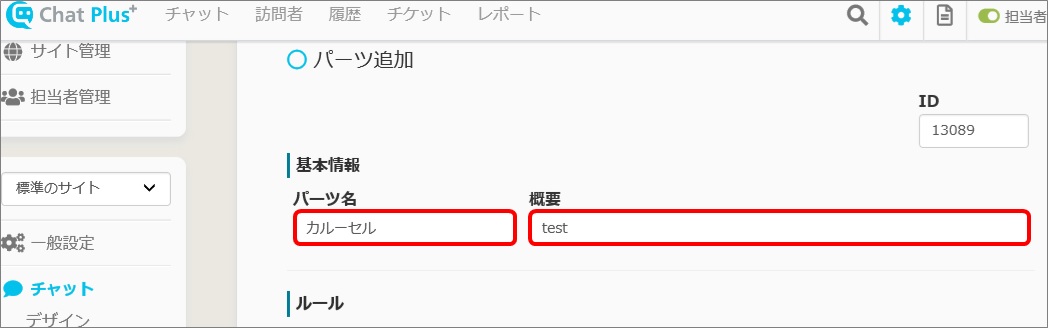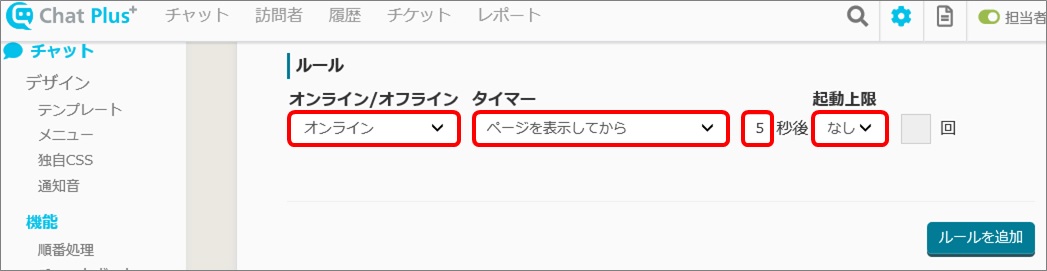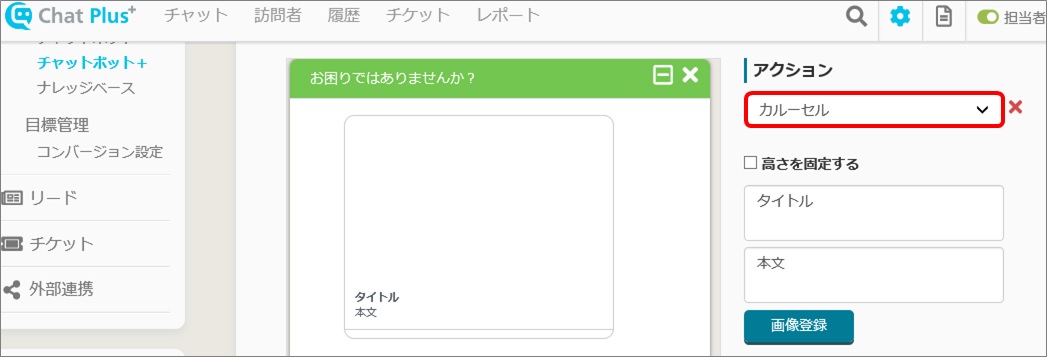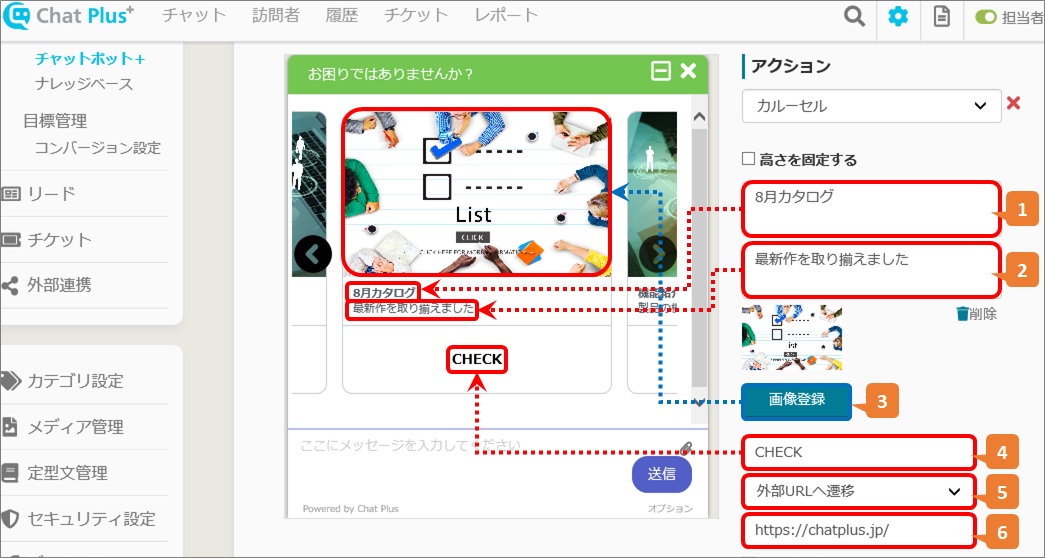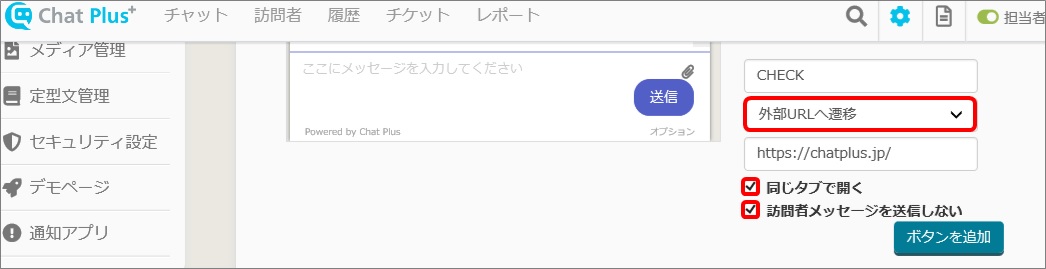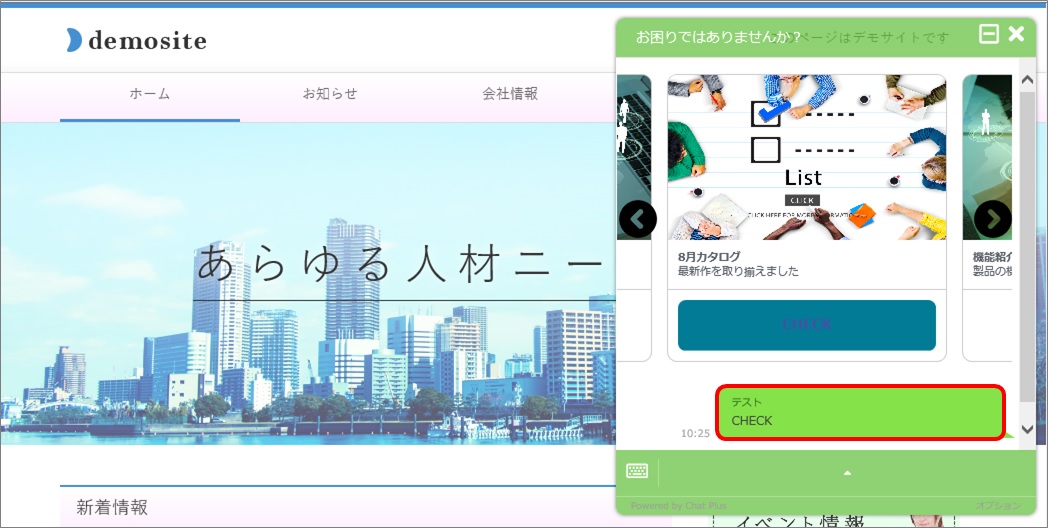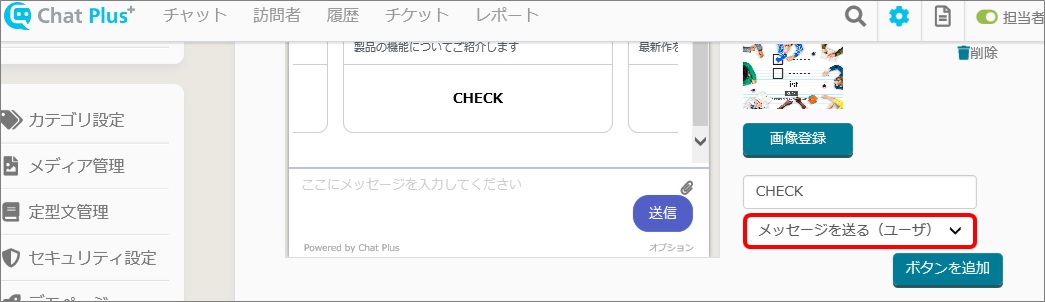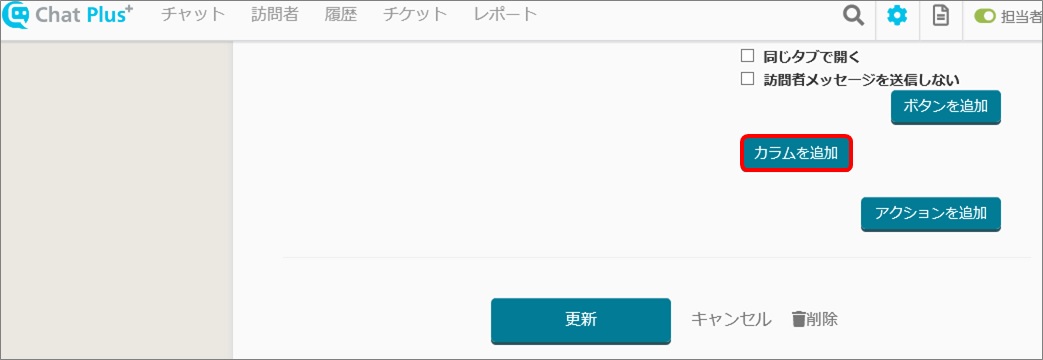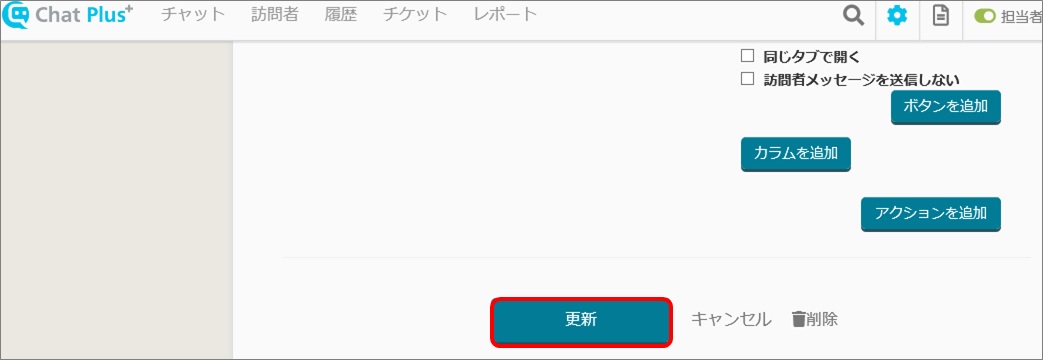With ChatPlus, you can make 「Carousel」
「Carousel」is what users can swipe to see something on chat screen. It is most compatible with Smartphones to display.
(1)Click the setting button on the upper right of the management page.
(2)Click [Chat]>[Function]>[Chat bot+] on the left side of the screen.
(3)Click [Add parts]
(4)Write "Part's name" and "Detail"
※Leave the box on the top right "ID" empty, it will automatically be filled when creating Chat bot+.
(5)Set rules
(6) In the section "Action", click [Carousel] from the pull down.
(7)Enter in the needed boxes and register images.
※1~6 contents are all included in one carousel.
1:Enter column title
2:Enter explanation
3:Click the button to register image
4:Enter button name
5:Choose an action when the button is clicked from the pull down.
6:If you have chosen [Move to external URL] in 5, enter URL.
If you have chosen [Move to external URL]
■「Open in a same tab」
・Check in the box
The screen of the chat will move to URL entered in (6).
・Leave the box empty
The URL will be opened in a different tab but same window.
■「Do not send user message」
・Check in the box
The user will not state the name you entered in (4).
・Leave the box empty
Like the image below, the user will state the name you entered in (4) in the chat.
If you have chosen [Send messages (User)] in 「5」
The user will state the button name entered in 「4」in the chat.
(8)If you want to add columns, click [Add columns] and enter contents same as (7) and register an image.
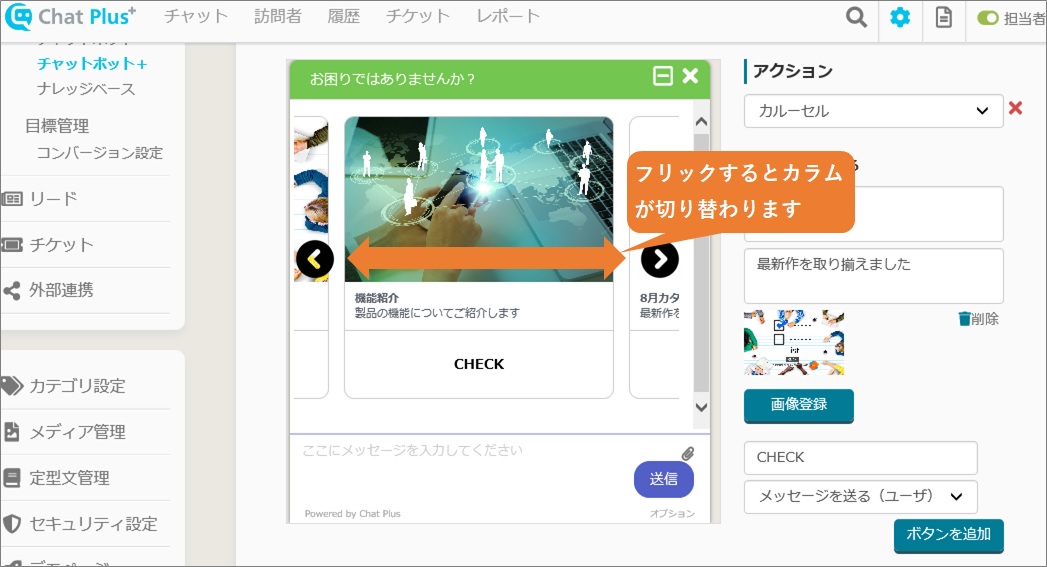
(9)Click [Update]