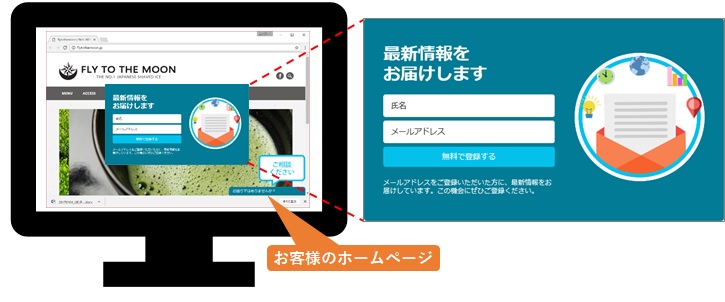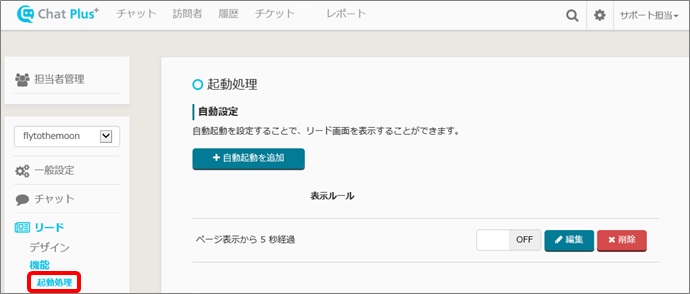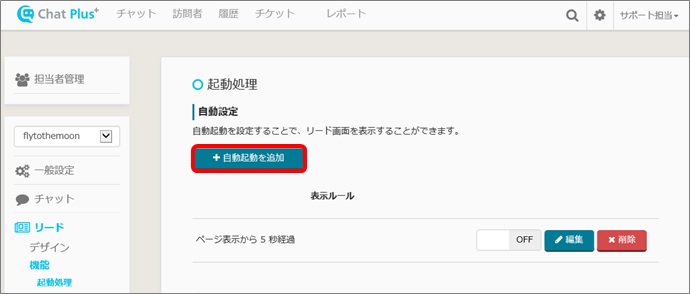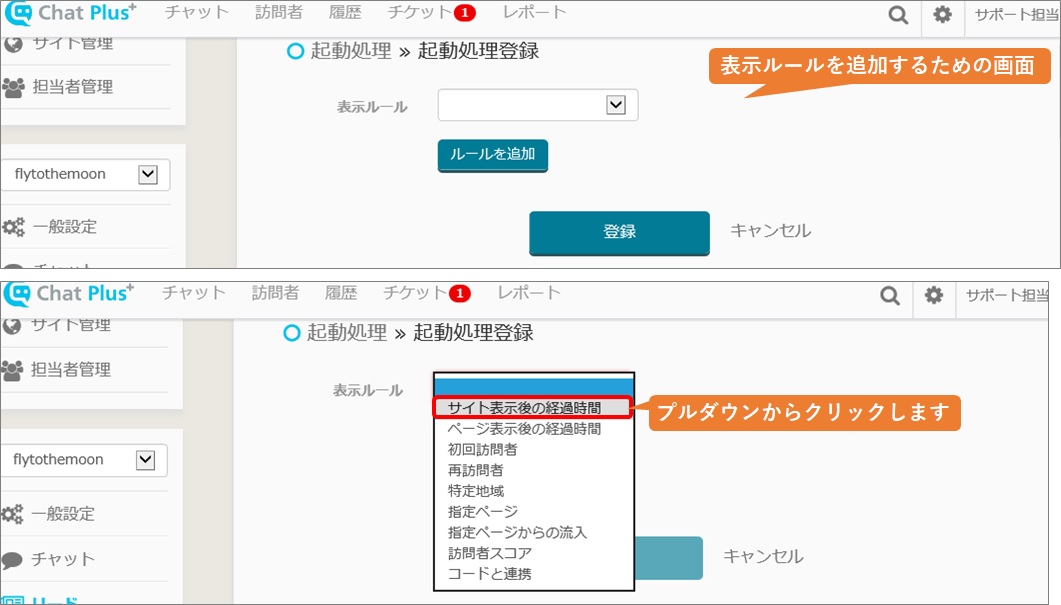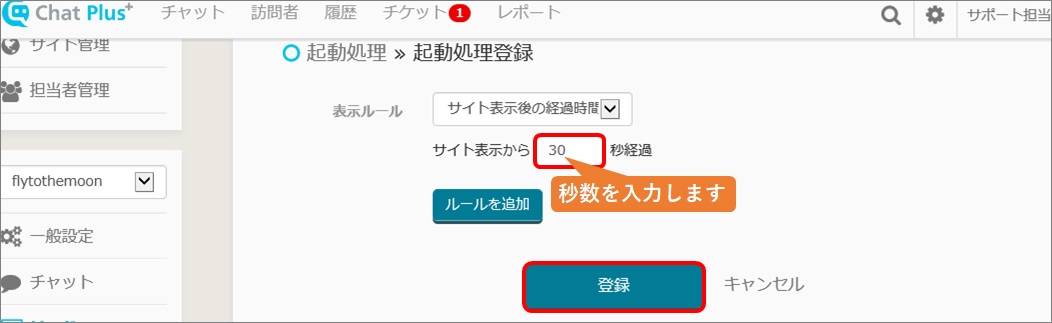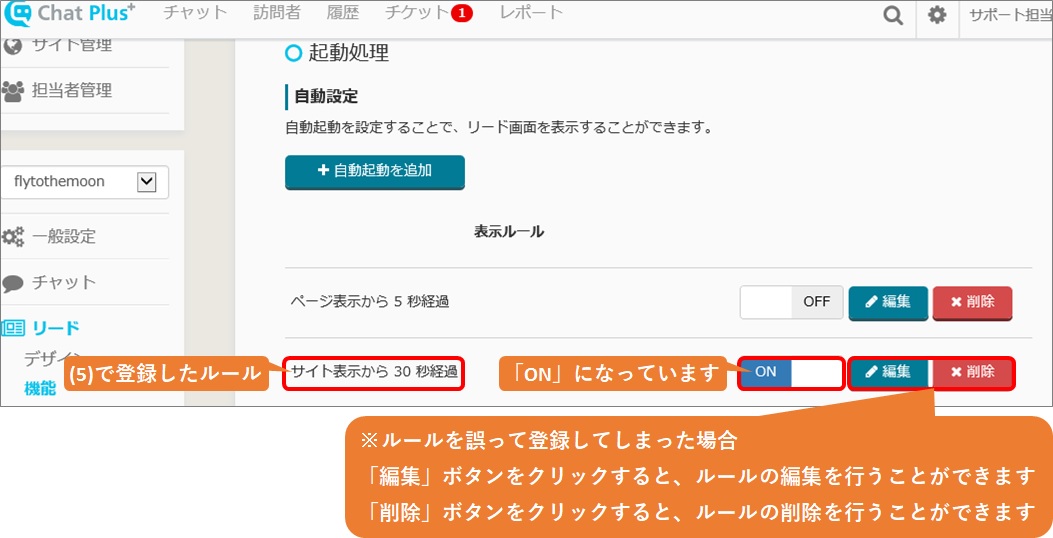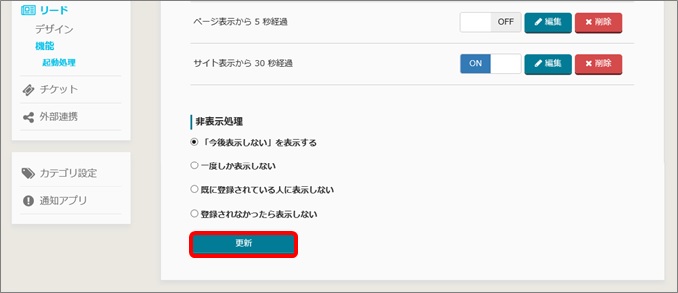When you install Chat Plus, you can display lead (information like email address of site visitors). Here, it explains how to show/hide, and change the design.
Display Example)
Set the display timing
(1) Click on [Lead]>[Function]>[Activation processing] on the left side of the screen.
(2) Click on [Automatic setting]>[Add automatic activation].
(3) A screen will show to add display a rule, click on [Elapsed time after displaying the site] from the pull down right of [Display rule].
※[Elapsed time after displaying the site] is the elapsed time after visiting home page,
[Elapsed time after displaying a page] is the elapsed time after displaying each page.
(4) [〇 seconds after displaying site] will show under the pull down clicked in (3), enter [30] in the empty box.
(5) Click on [Register].
(6) It will go back to the screen in (2) automatically,
1.check to see if the rule registered in (5) is added in [Automatic setting]>[Display rule].
2.check if it is [ON] of the set rule.
(Click [ON/OFF] to switch)
(7) Click on [Update] at the bottom of the screen.