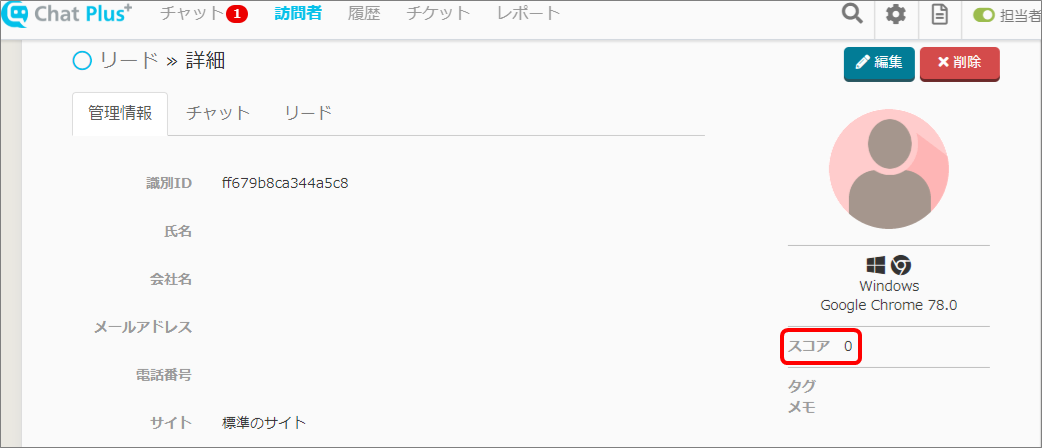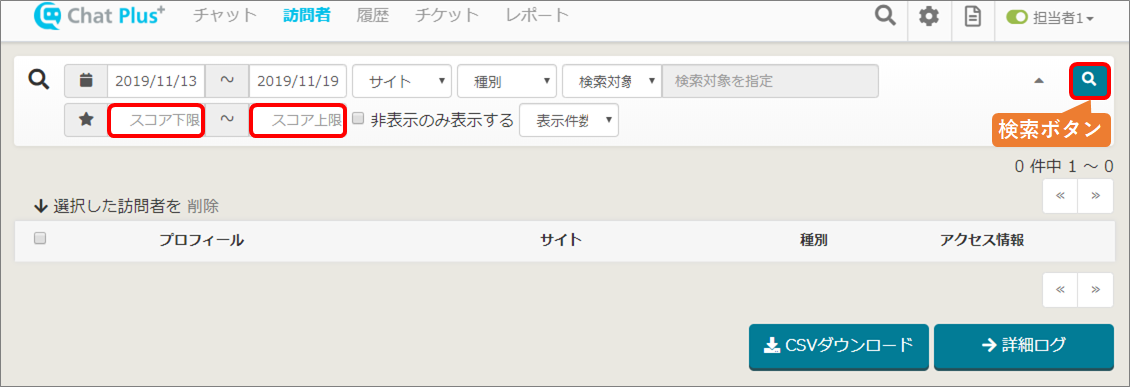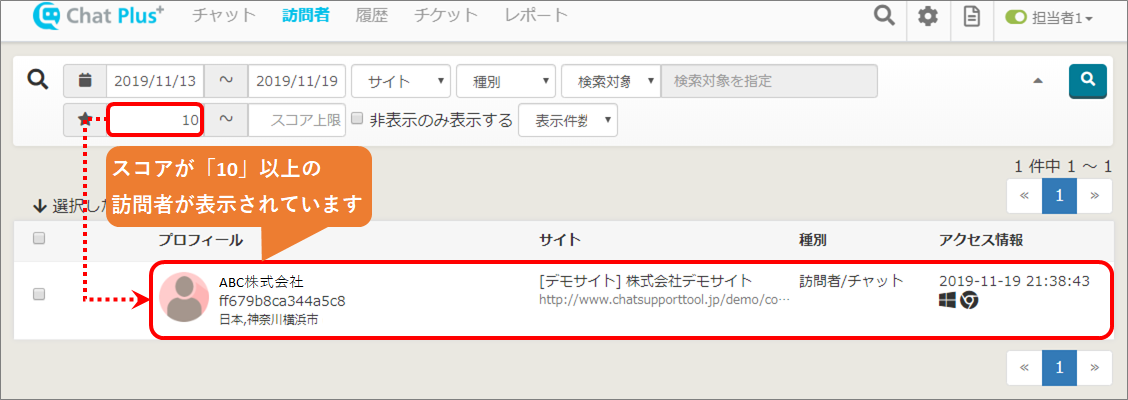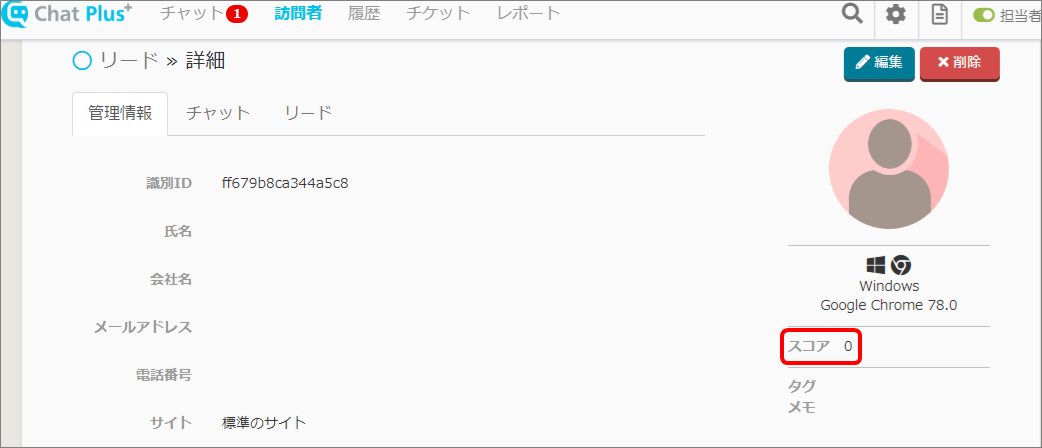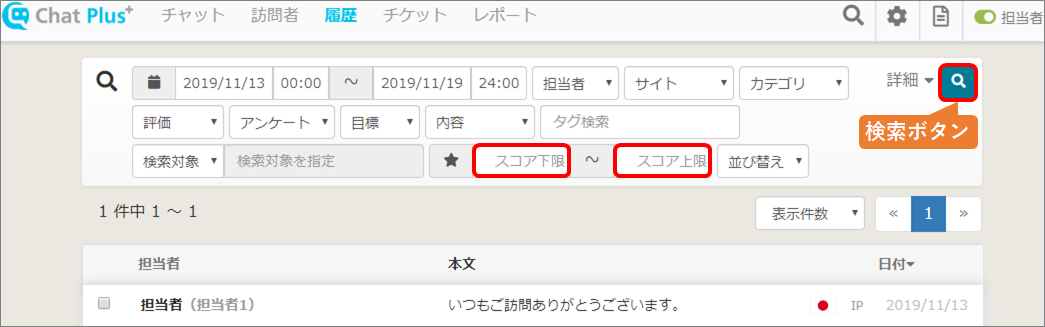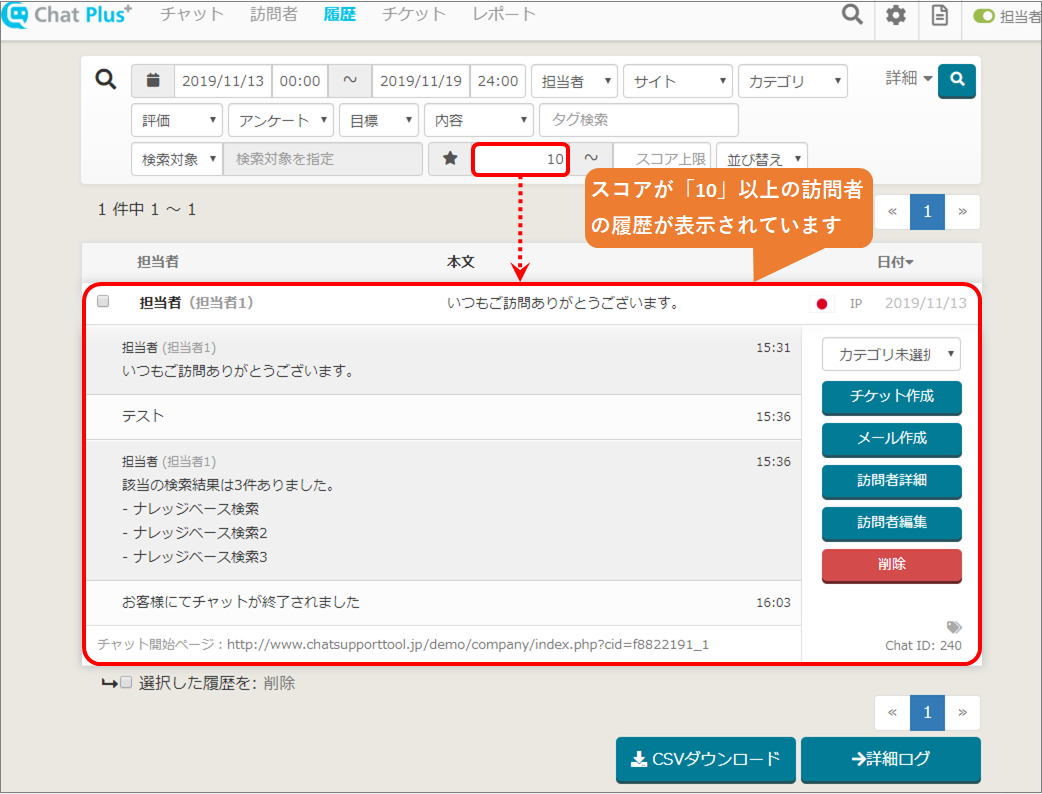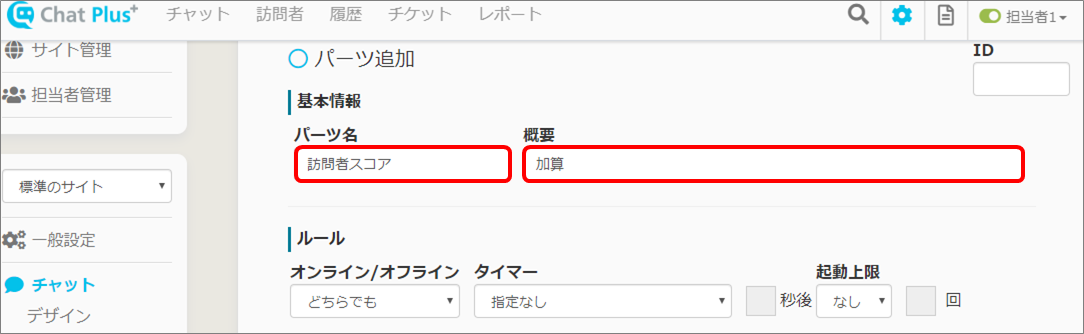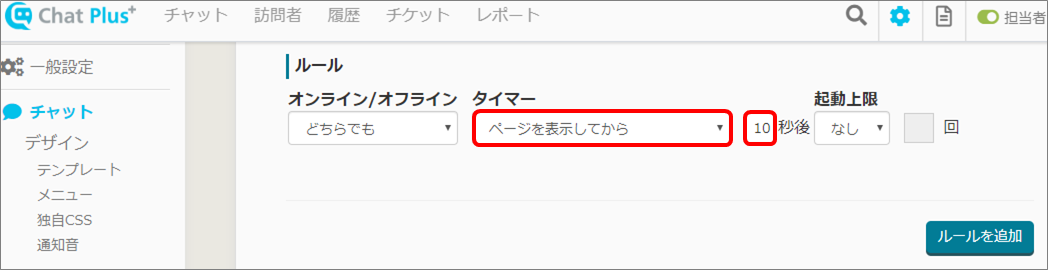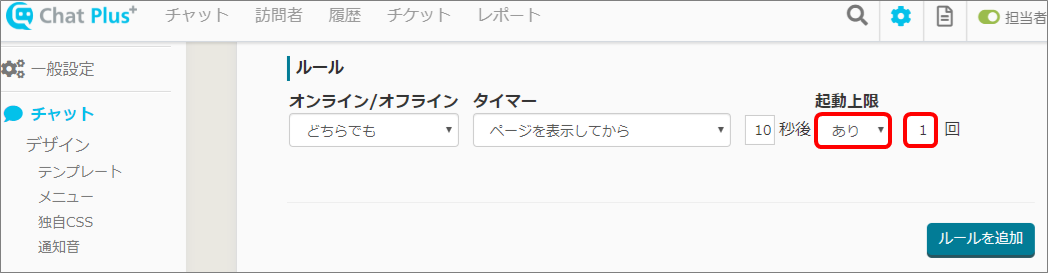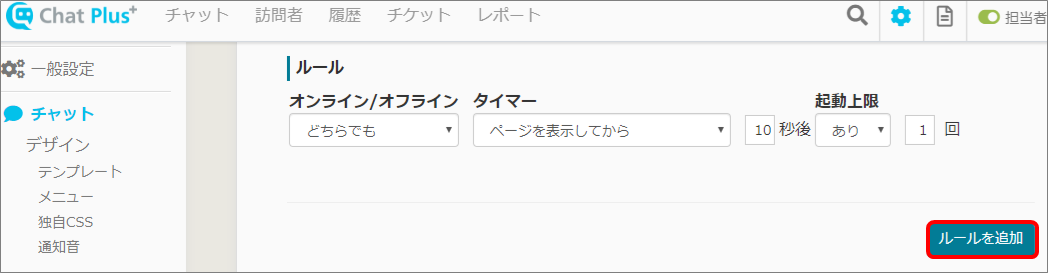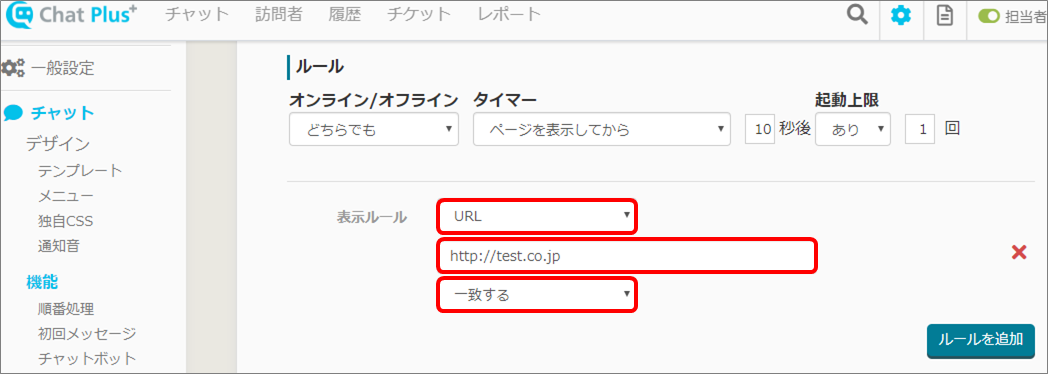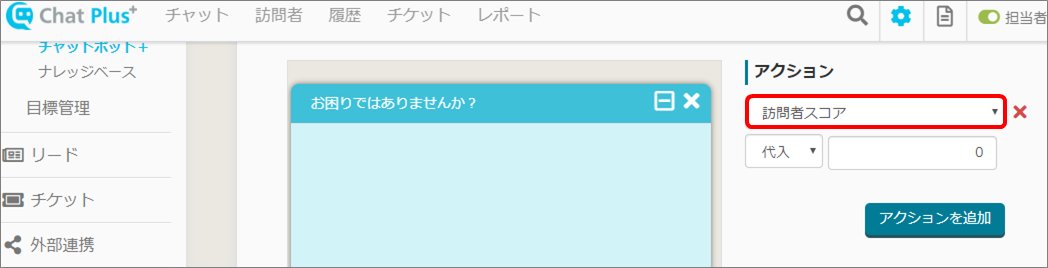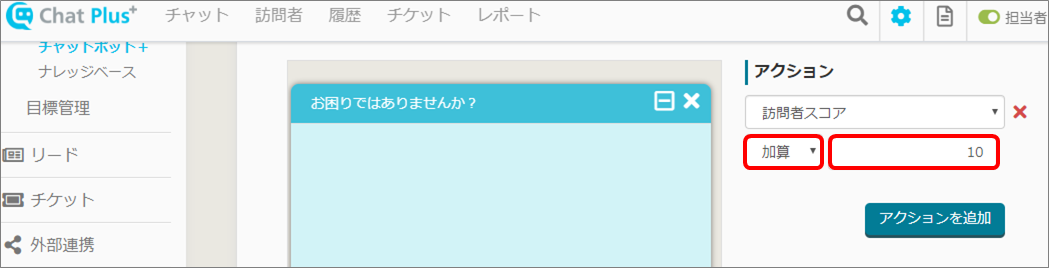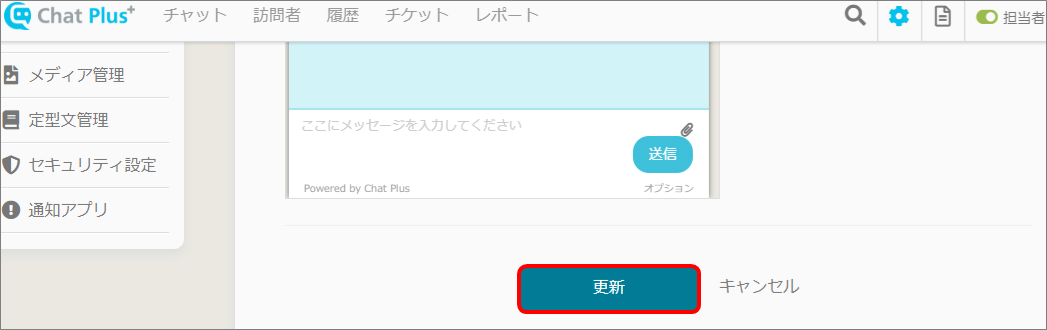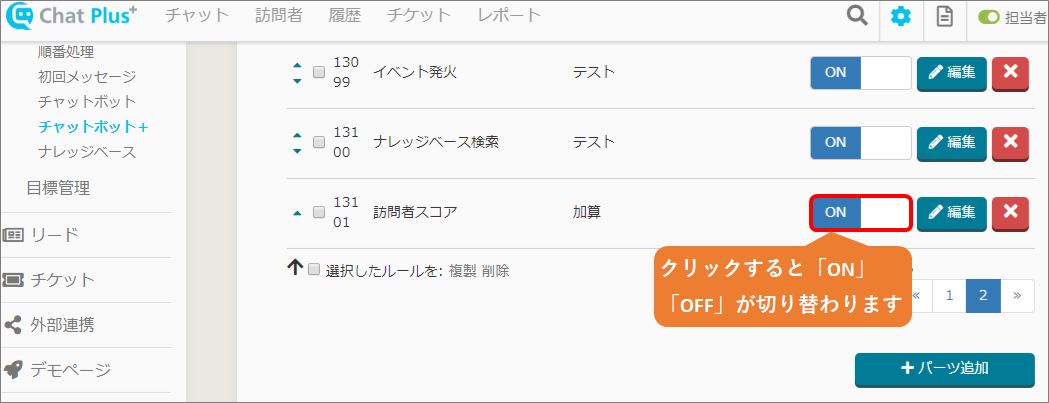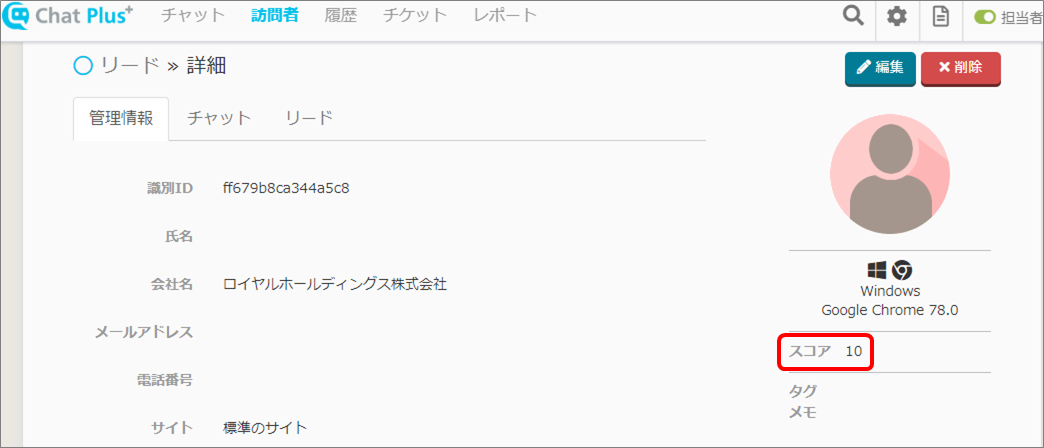There is a scoring function in Chat Plus. Scoring is a system where you can quantify user's loyalty or expectation. It is convenient for extracting expected users for the next marketing activity.
Confirm scores
Scores can be found in the page below.
Chat Page
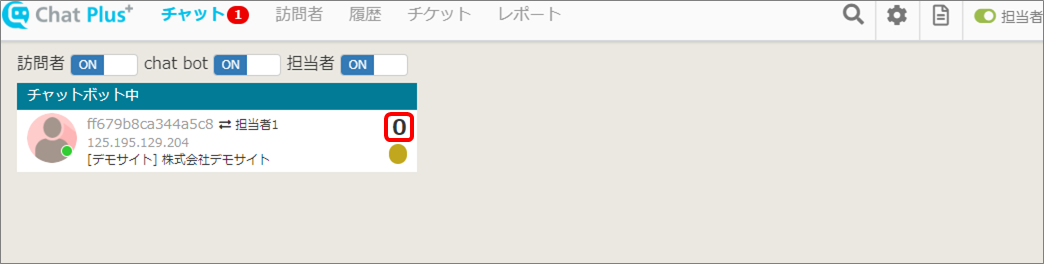
User Page
Click on [User] at the top of the screen, and click on the user you want to see from the list, you can see the information in [User Detail]. 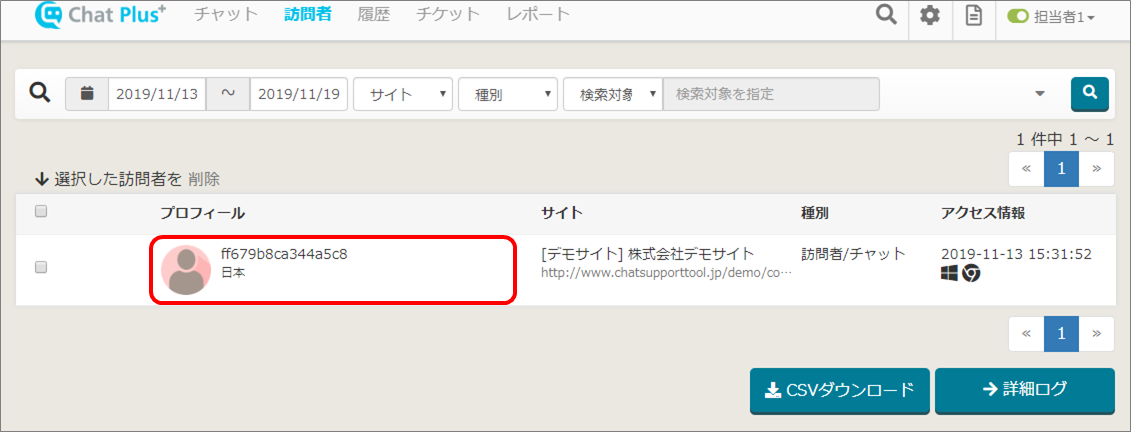
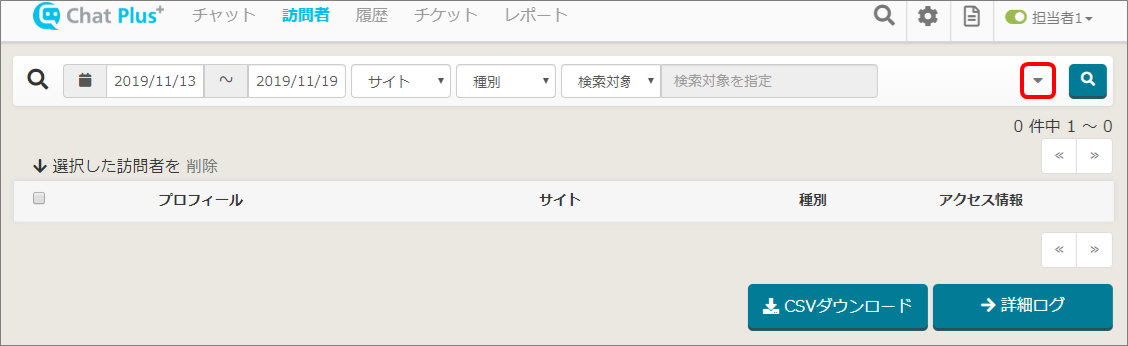
(2) Enter in boxes [Lower limit of score] and [Upper limit of score] the number and click on [Search].
(3) The applicable users will be displayed.
History
Click on [History] at the top of the screen, and click on [User Detail], you can confirm in the User Detail Page. 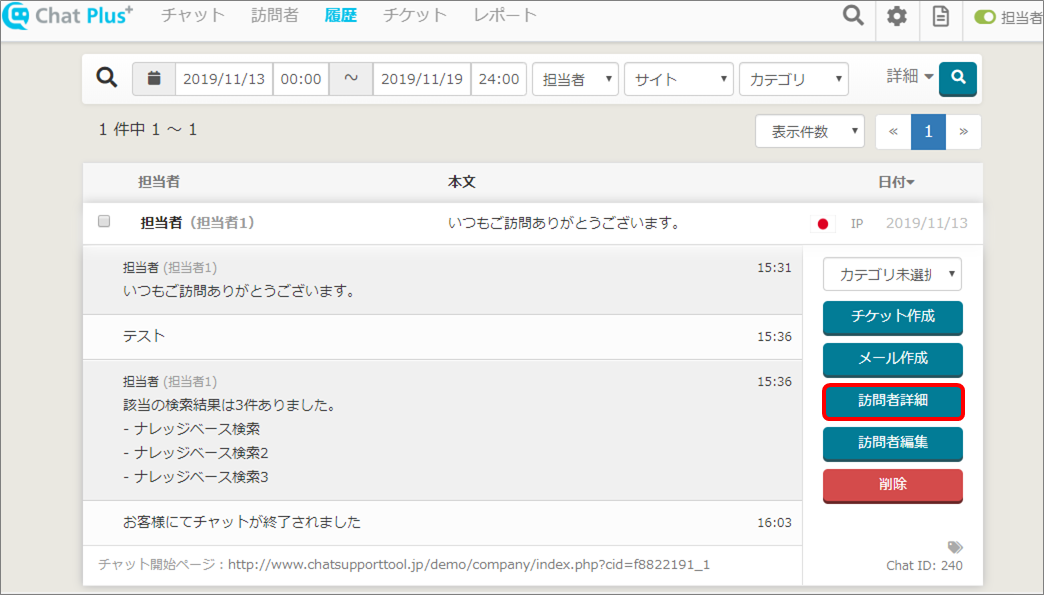
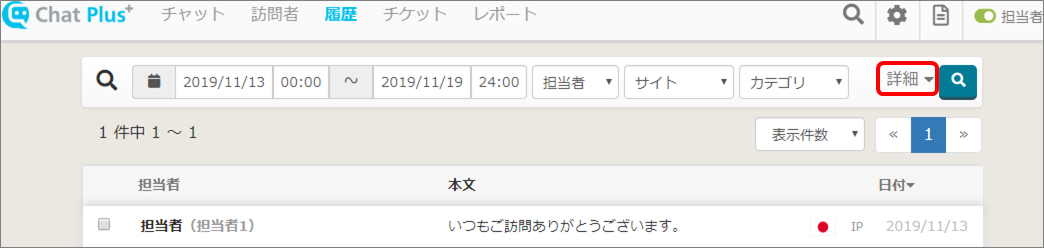
(2) Enter in boxes [Lower limit of score] and [Upper limit of score] the number and click on [Search].
(3) The applicable user history will be displayed.
Adjustment/Substitution of scores
Using actions in [Chatbot+], you can adjust and substitute user's scores.
Example:
(1) Click on the setting button on the upper right of the management page.
(2) Click on [Chat]>[Function]>[Chatbot+] on the left side of the screen.
(3) Click on [Add parts].
(4) Enter [Part's name] and [Detail]. ※Leave the box at the top right [ID] empty, it will automatically be filled when Chatbot+ is created.
(5) In the section [Rule], from the pull down [Timer], click on [After displayed a page], enter [10] in the box next to the pull down.
(6) Click on [Yes] from the pull down [Activation Maximum], and enter [1] in the box next to it. ※If you don't set the Activation Maximum, the score will be added continuously as long as the conditions are met.
(7) Click [Add rules].
(8) In the section [Display Rule], click on [URL] from the first pull down, enter URL in the box below, and click on [Match] from the third pull down.
(9) In the section [Action], click on [User's Score] from the pull down.
(10) Click on [Add] from the pull down below in (9), and enter [10] in the box next to it.
(11) Click on [Update].
(12) In the list of Chatbot+ rules, turn the set rule [ON]. ※If you click this it will switch [ON/OFF].
(13) If the conditions are met, the score will be added.
Edit user with external tools
Scoring users can be done with [Tag method] or [API method], inserted from external marketing automation tools. For more information about this, please refer to [Edit User] of [List of API].