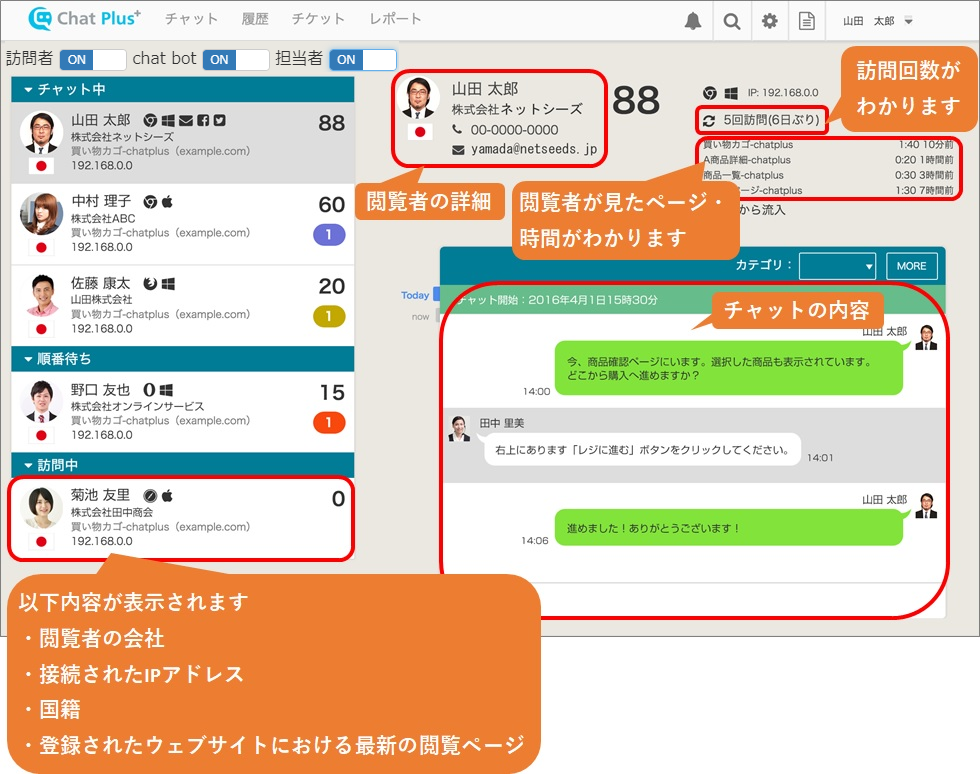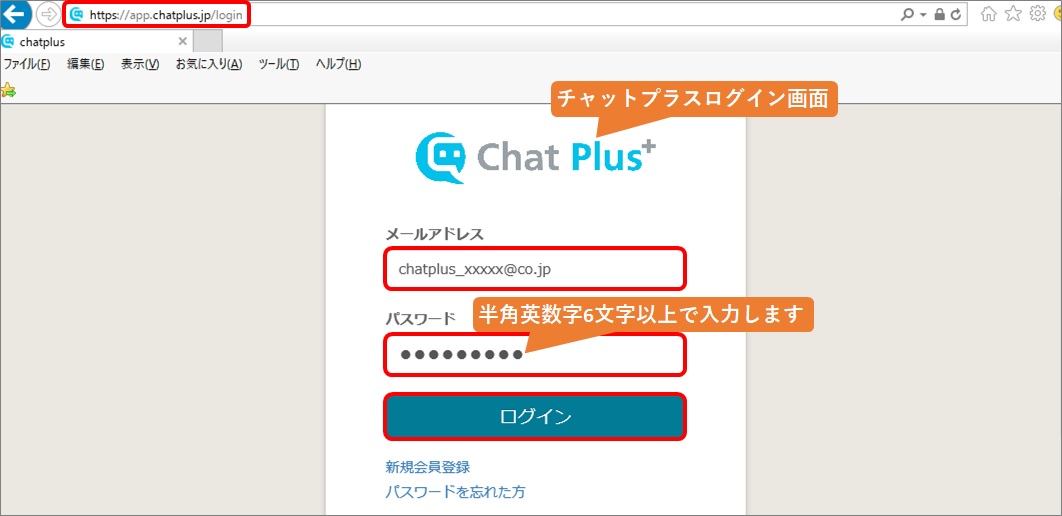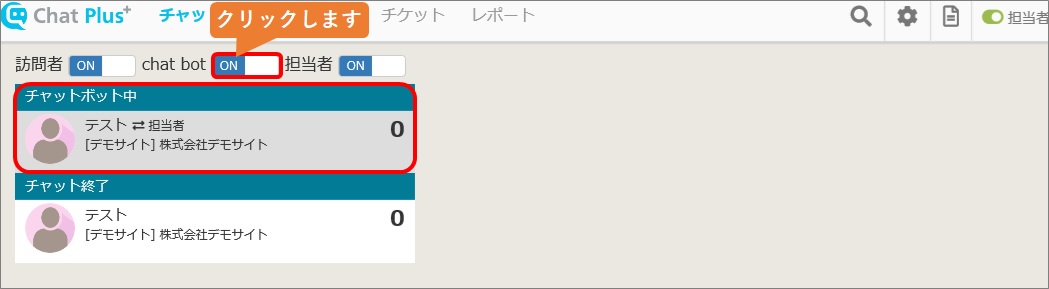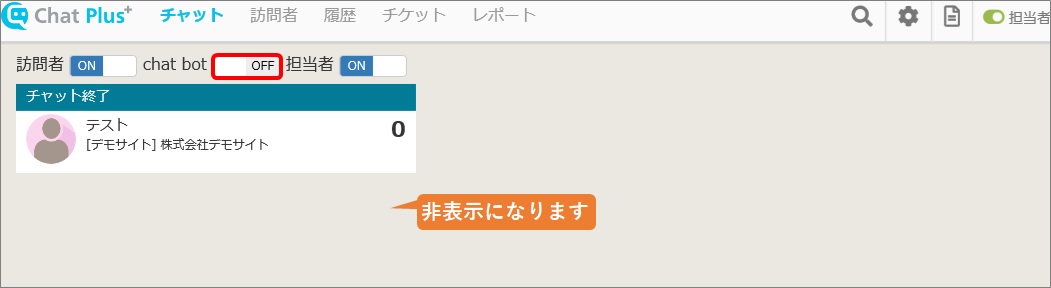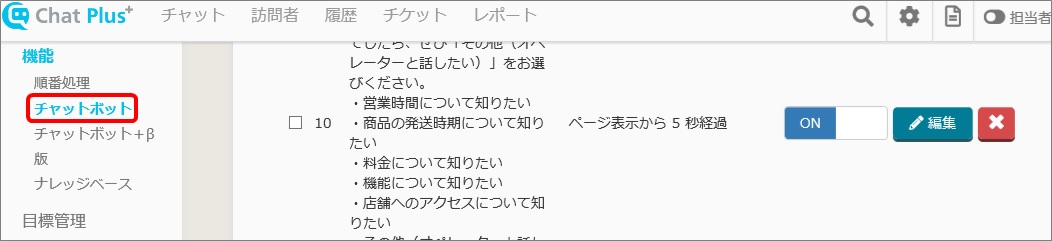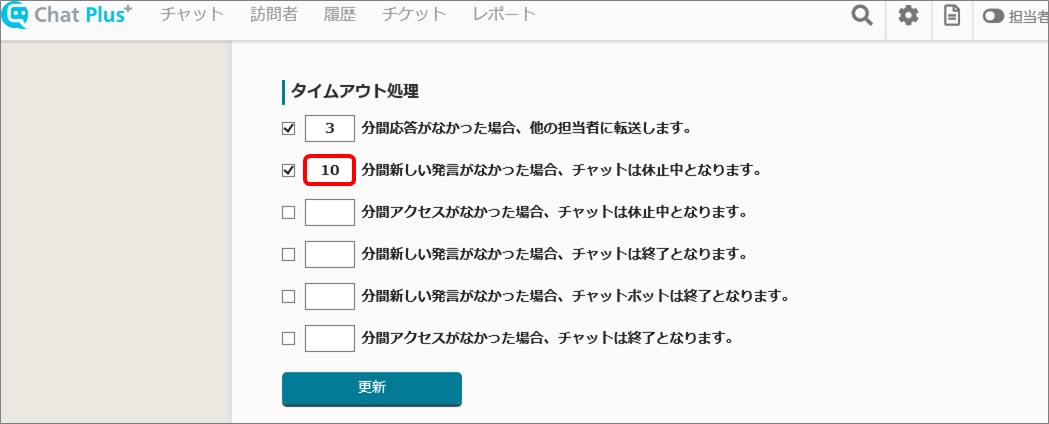This is a screen to manage the list of viewer visiting your home page now and the chat. This is also the home screen of operation side. It would display viewer information and chat log.
Also, if you register icons, phone number and email address in the content [visitor], the information registered will be displayed when the visitor visited the site again.
※You can also send chat to visitors from operators.
Explanation of status above
Visitor represents people who are visiting site at the moment.
chatbot represents people who is on Chatbot at the moment.
Operator represents manager or administrative display other operator's responding status.
Setting of display/hide the status above
(1)Enter https://app.chatplus.jp/login in address bar and open login screen of ChatPlus.
(2)After entering email address and password, click [Login].
(3)Click [Chat] on the left side of the screen.
(4)Click within red box besides each [Visitor], [Chatbot] and [Operator] to switch display/hide.
Example)To hide chatbot status
Time out processing
You can make it inactive or end the chat when there is no new statement between Chatbot and operator for a while.
You can set to change the time until it becomes inactive or end.
(1)Enter https://app.chatplus.jp/login in address bar and open login screen of ChatPlus.
(2)After entering email address and password, click [Login].
(3)After logging in, click the setting button on the upper right of the management page.
(4)Click [Chat]>[Function]>[Chatbot] on the left side of the screen.
(5)Scroll down to the bottom of the screen.
(6)Enter [10] in the 〇part of [Chat will become inactive when there is no new statement for 〇minutes].
(7)Click [Update]