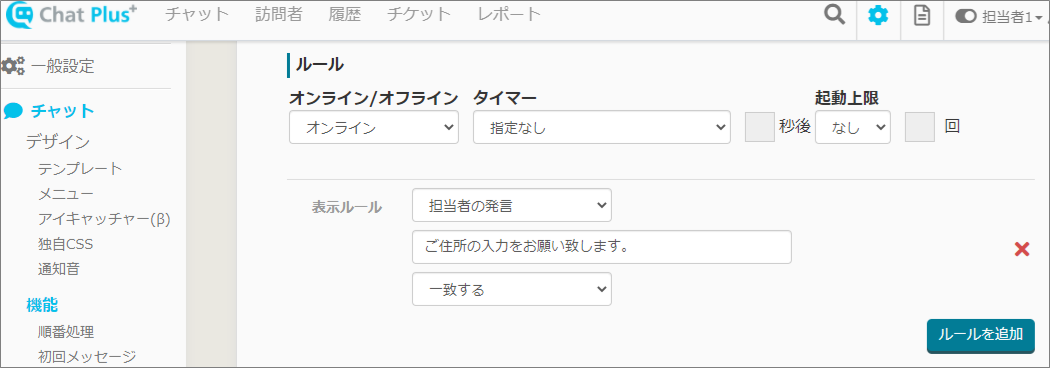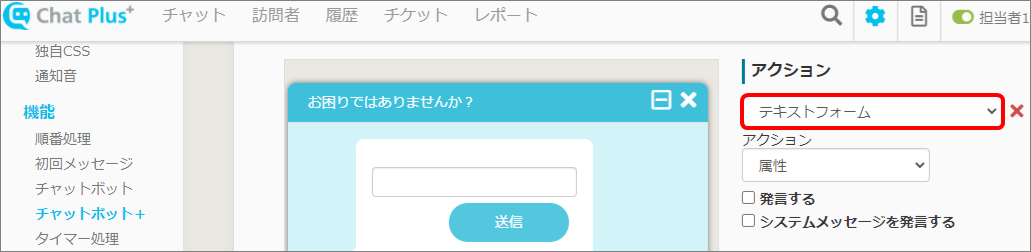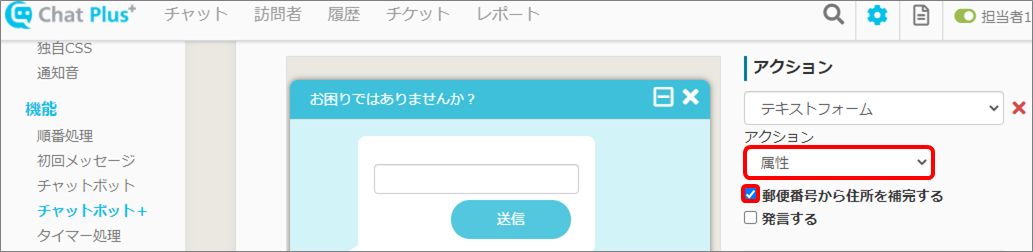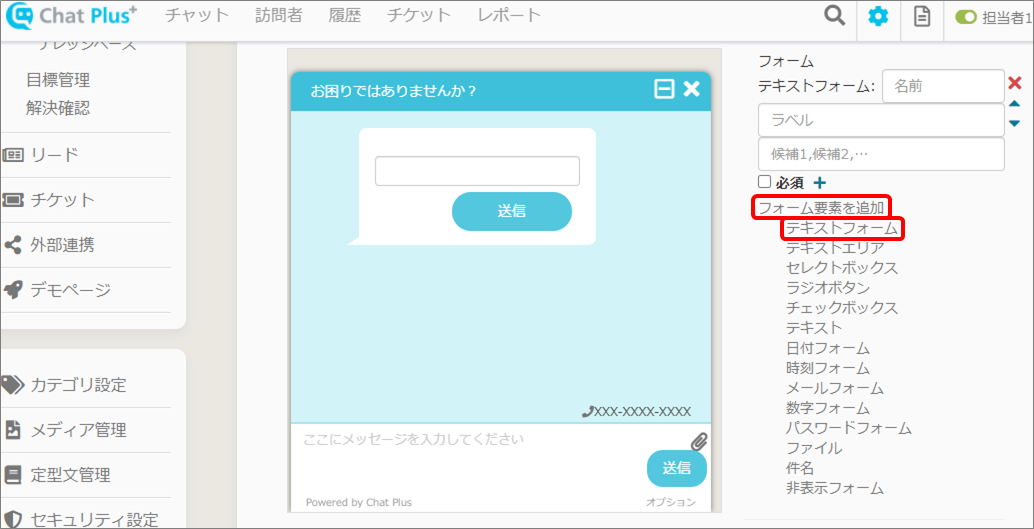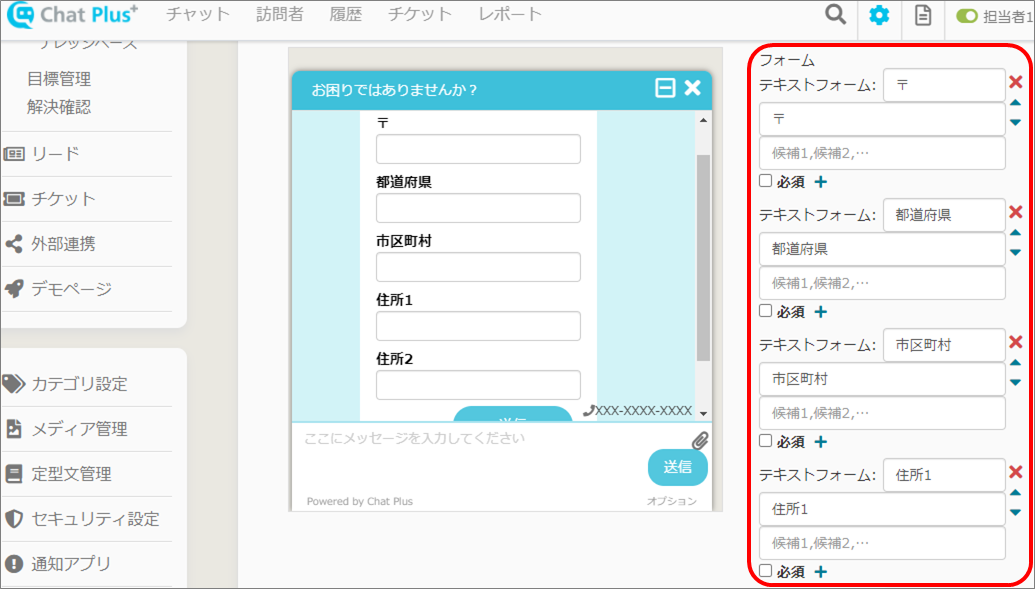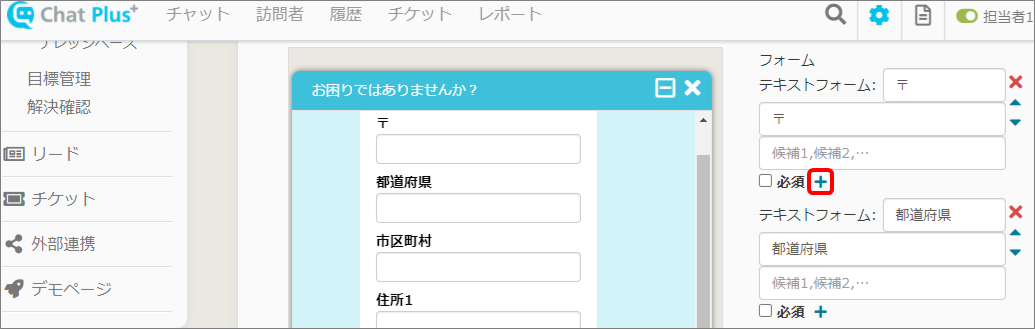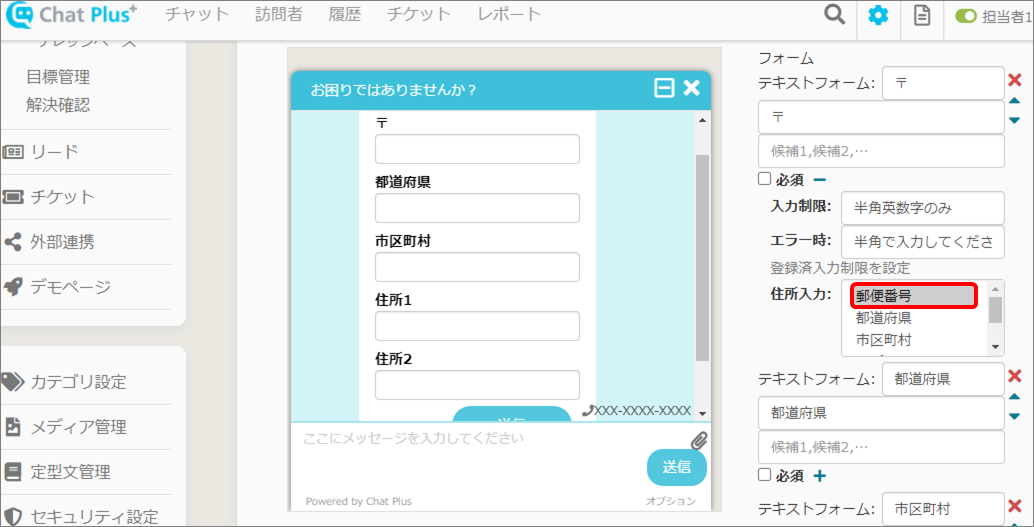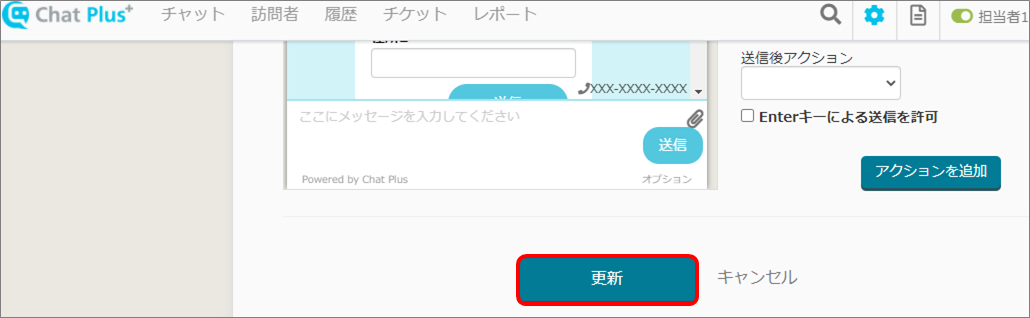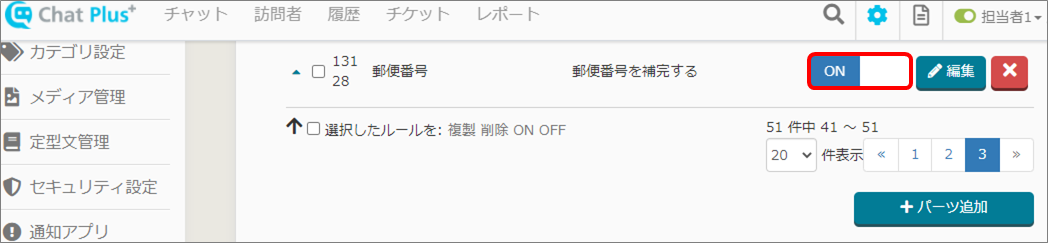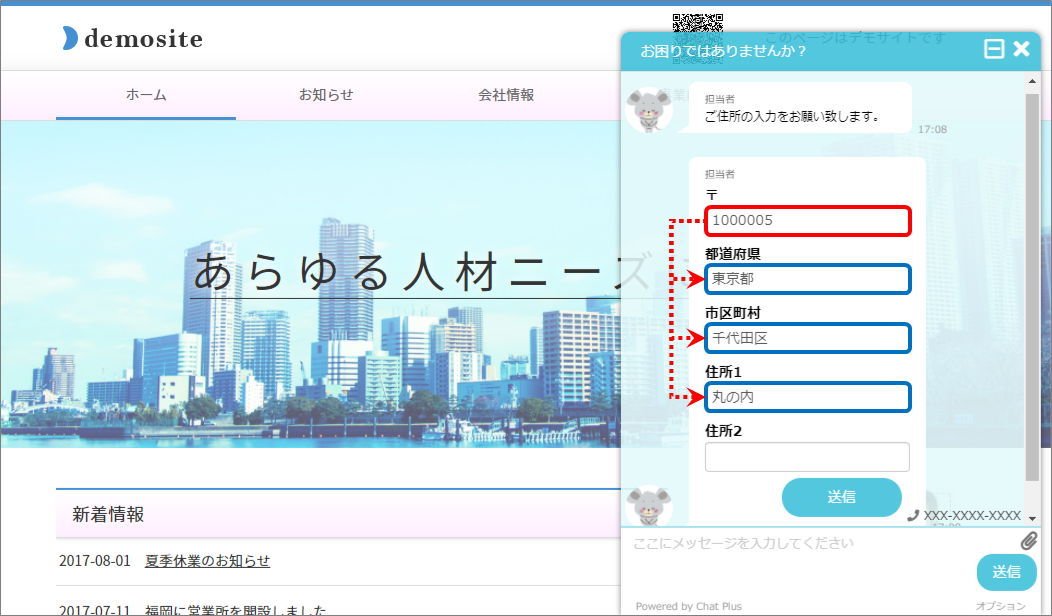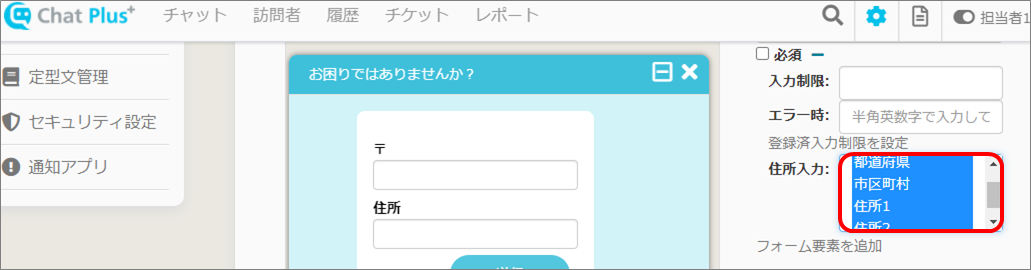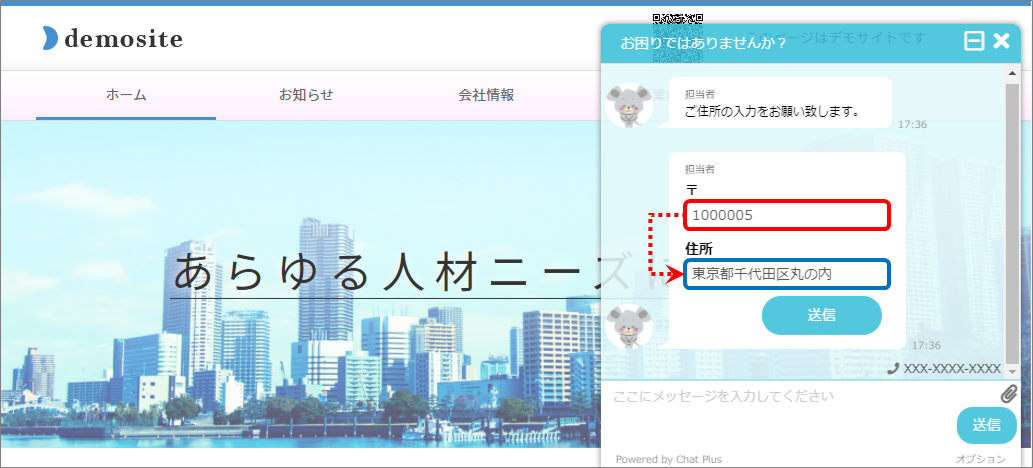By using Chatbot plus, when the visitor entered postal code in the text form, the addresses will be complemented.
(1)Click the setting button on the upper right of the management page.
(2)Click [Chat]>[Function]>[Chatbot+] on the left side of the screen.
(3)Click [Add parts].
(4)Enter [Parts name] and [Overview]
(5)Set optional rule.
(6)From the pull down "Action", click and choose [Text form].
(7)From the pull down below (6), click and choose [Attribute], and check in the checkbox [Complement addresses with postal code].
※The function to complement the postal code can be done with attributes, comment, postback, postback(JSON), ticket, mail or add value to form.
(8)Click [Add form element]>[Text form], add form with the punctuated address, and enter each label.
(9)Click [+] under each form.
(10)Click and choose the address's element according to each form from [Enter address:].
(11)Click [Update]
(12)From the list of Chatbot plus rules, click [ON] of the set rule.
※When you click, it will switch [ON/OFF].
(13)After the chat started, if you enter the postal code, the set address will be complemented automatically.
※In case of Windows, choose with [Ctrl] key or [Shift] key. In case of Mac, choose with [Command] key or [Shift] key.
It will be displayed as below.