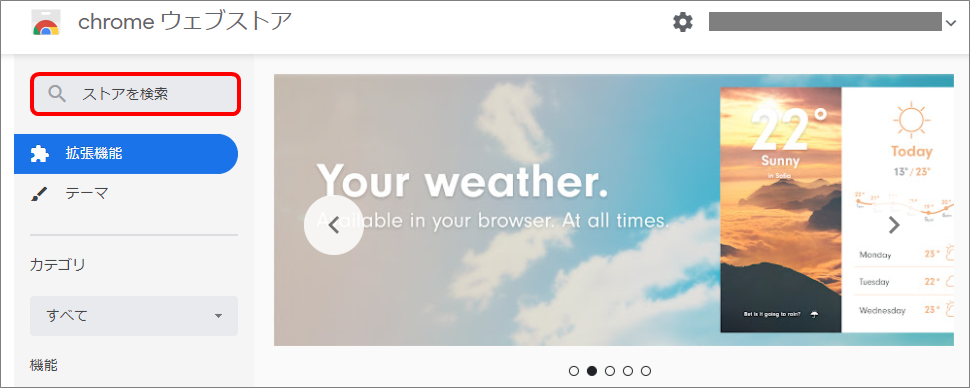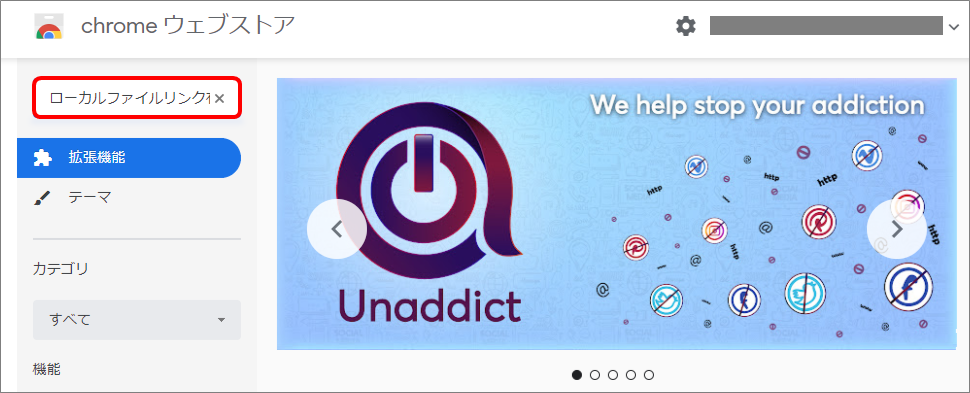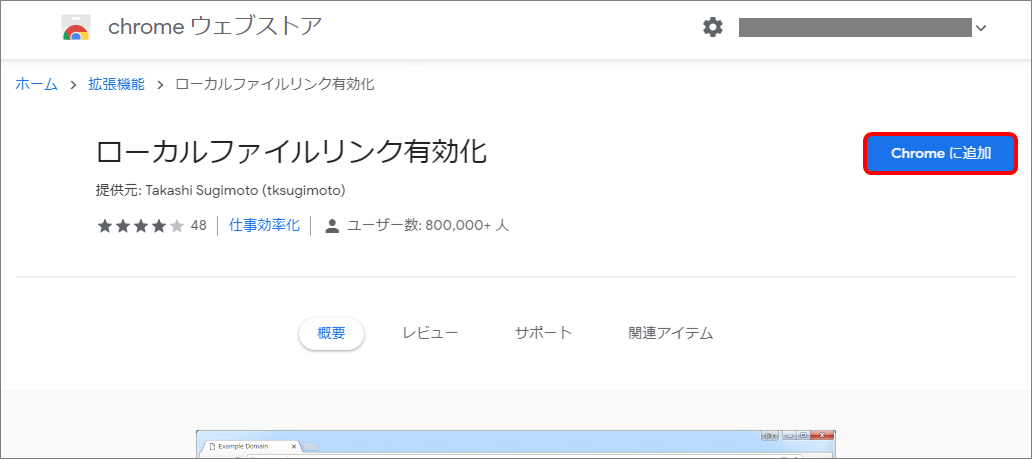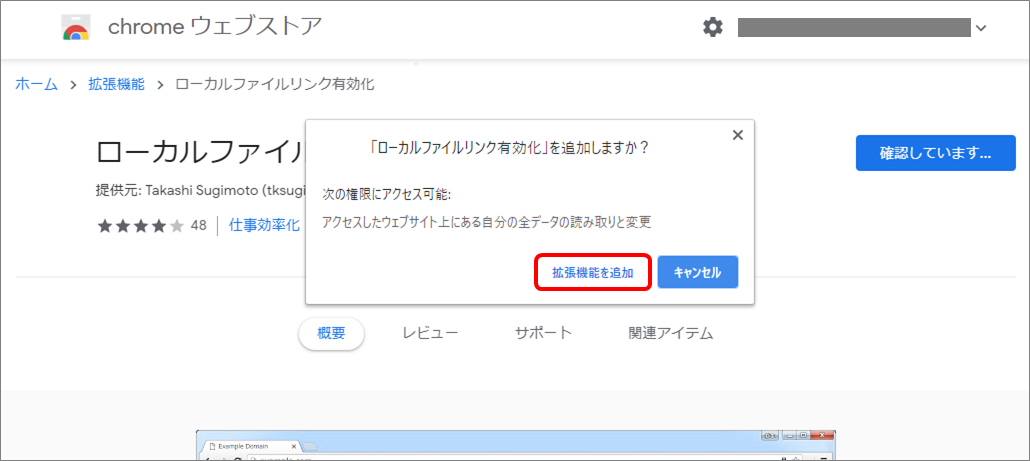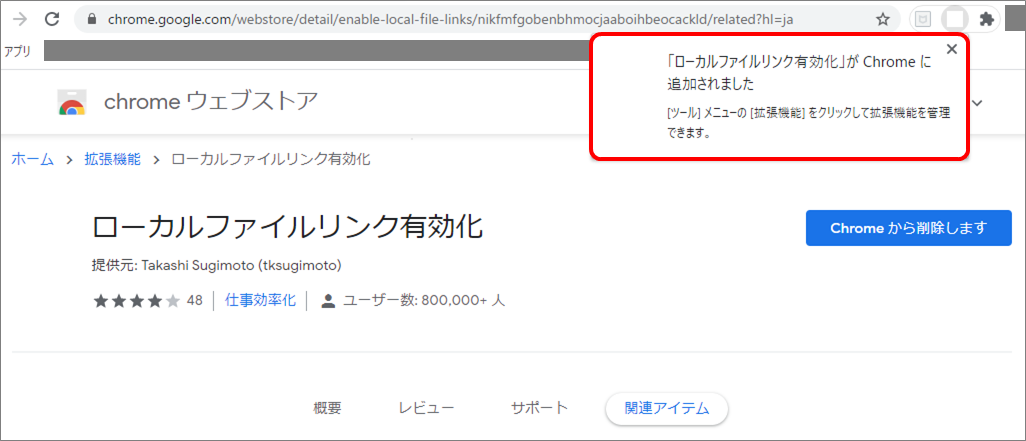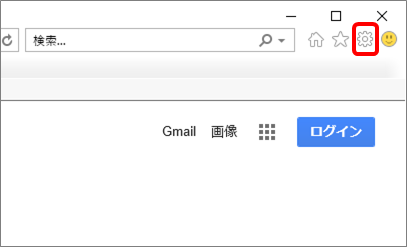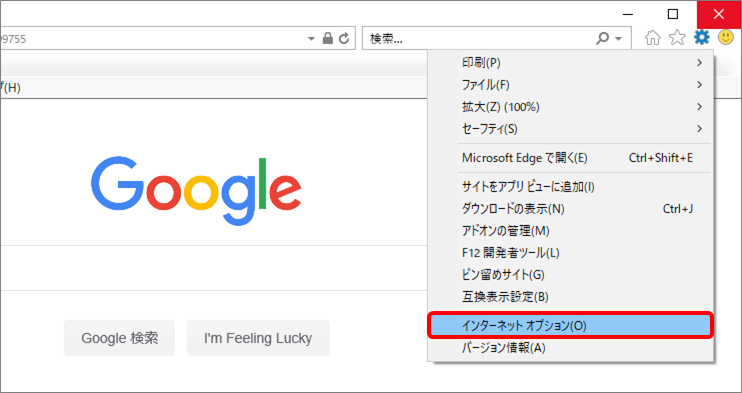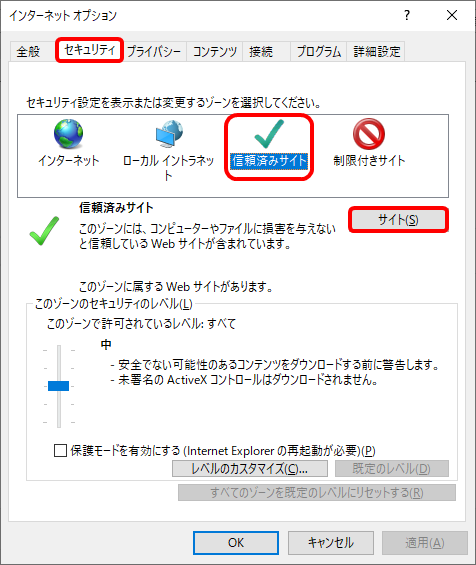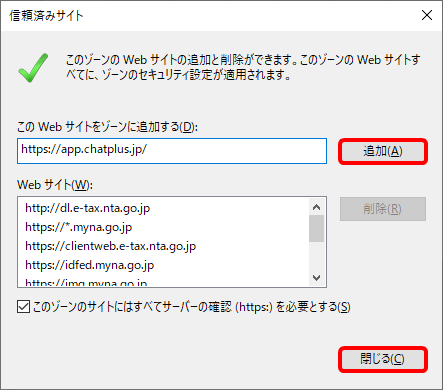This article will explain how to cope when you cannot open the local file on chat.
Depending on the browse you are using, the method will be different. Please refer to the appropriate methods.
With Google Chrome
(1) Open [Chrome Web store ], and enter [Activate local file link] in the box [Search store], and click on [Enter] key.
(2) Click on [Activate local file link] from the list of search result.
(3) Click on [Add to Chrome].
(4) Confirmation message will be displayed, so click on [Add expansion function] button.
(5) The completion message will be displayed, after confirming that, close the window.
(6) On Demo Page, confirm the actions on chat.
With Microsoft Edge, IE
(1) Click on [Tool] on the upper right of IE browse window.
(2) Click on [Internet option] from the menu.
(3) Click on [Security] tab>[Trusted site]>[Site].
(4) The trusted site window will be opened, so enter
in the box [Add this web site to zone].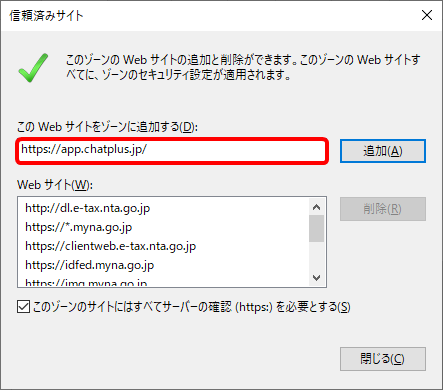
(5) Click on [Add] button>[Close].
(6) On Demo Page, confirm the actions on chat.