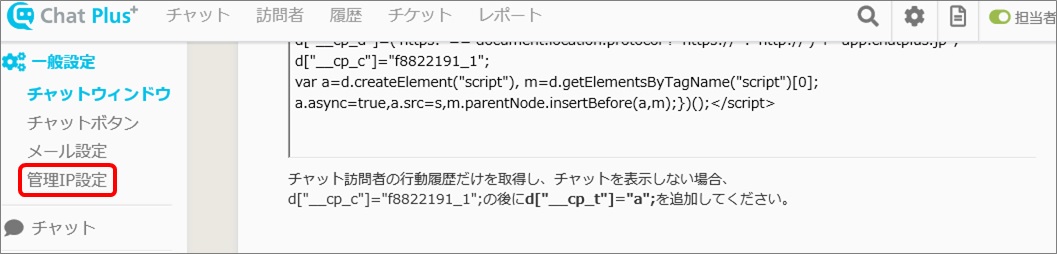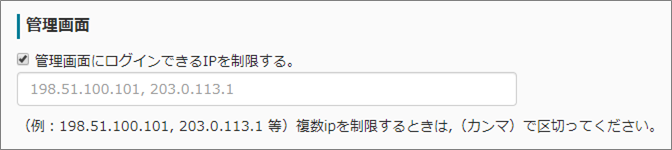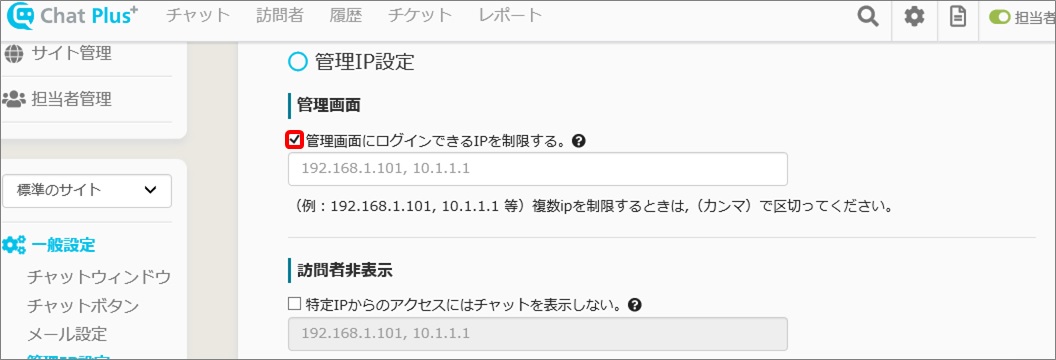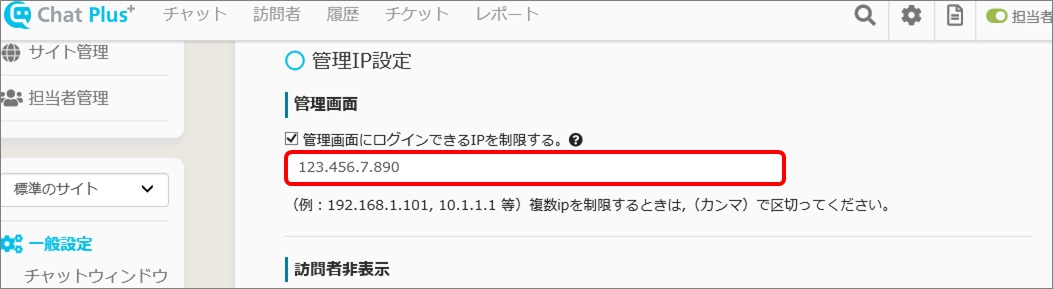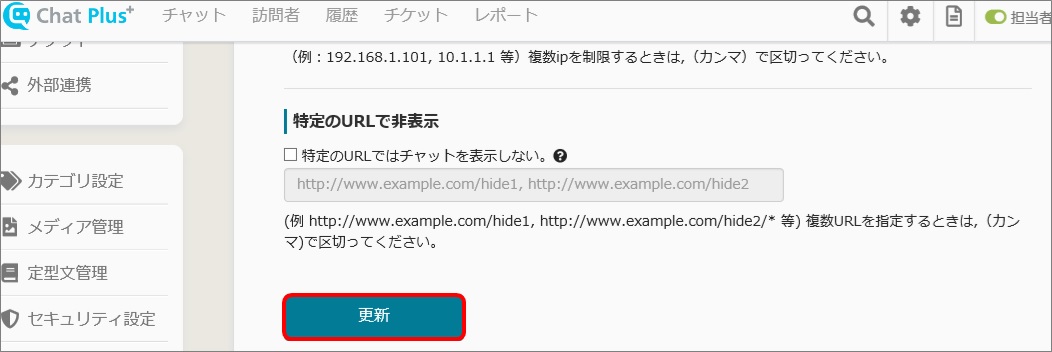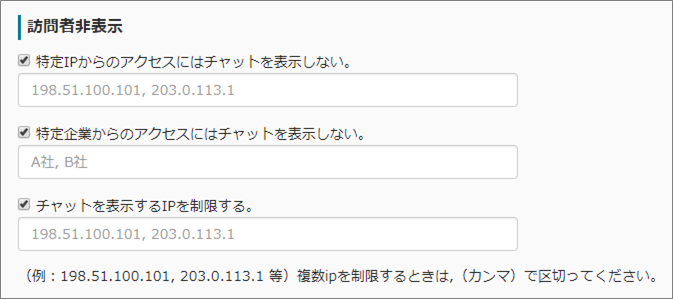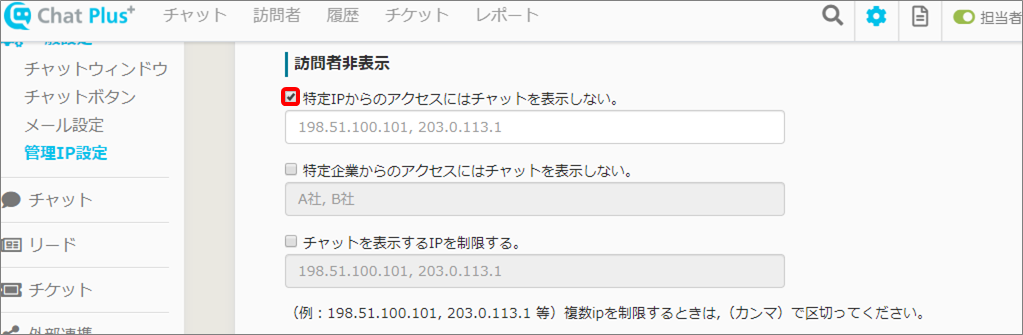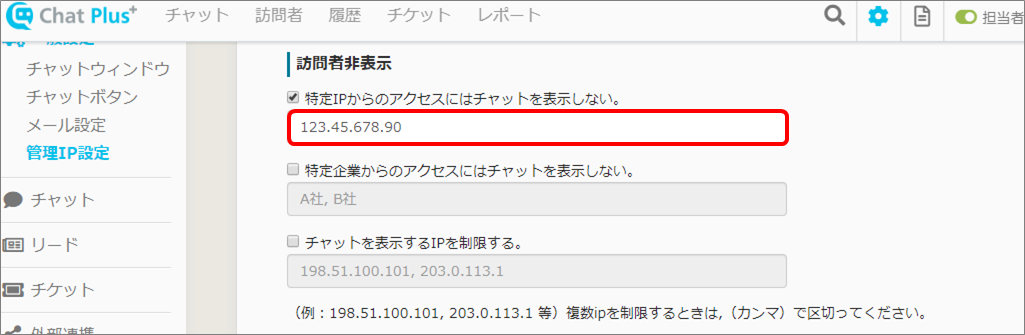In Chat Plus, you can limit access and chat display by designating IP address and URL.
Usage of function is depending on Plans, please check below.
How to access the manage IP screen
(1) Click on the setting button on the upper right of the management page.
(2) Click on [General Setting]>[Manage IP Setting] on the left side of the screen.
Manage screen
If you set this, you can limit access to management screen to enable access only from specific IP address.
・This function can only be done above Business Light Plan.
(1) In the section [Manage Screen], check in the box [Limit IP address that can log into the manage screen].
(2) Enter IP address that can log into the manage screen.
※If you want to designate multiple IP address, punctuate with [,].
(3) Click on [Update].
TEL:050-3754-8718 MAIL:support@chatplus.jp
Hide users
If you set this, you can limit to display user's chat.
■Do not display the chat from certain IP address.
If there was an access from a certain IP address, it will hide the chat.
■Do not display the chat from certain companies.
Enter full name of the company, and if that was a certain company accessing, it will hide the chat.
■Limit IP addresses to show the chat
When certain IP address accessed, it will show the chat.。
(1) Check in applicable box.
(2) Enter IP address to hide the chat.
※If you want to designate multiple IP address, punctuate with [,].
(3) Click on [Update].
Hide with certain URL
For more information about this, please refer to [Do not show the chat on a specific page].
Exclude from totaling
For more information about this, please refer to [Exclude certain IP address history from report].