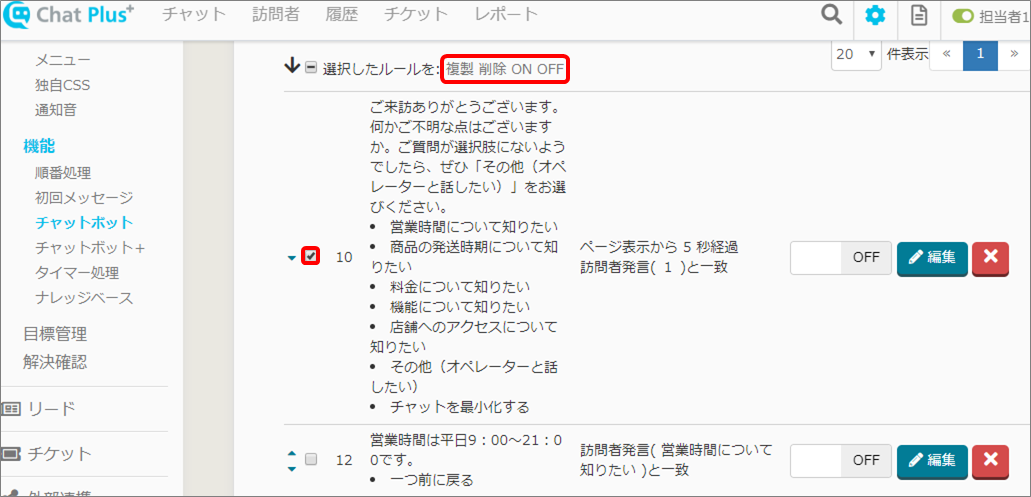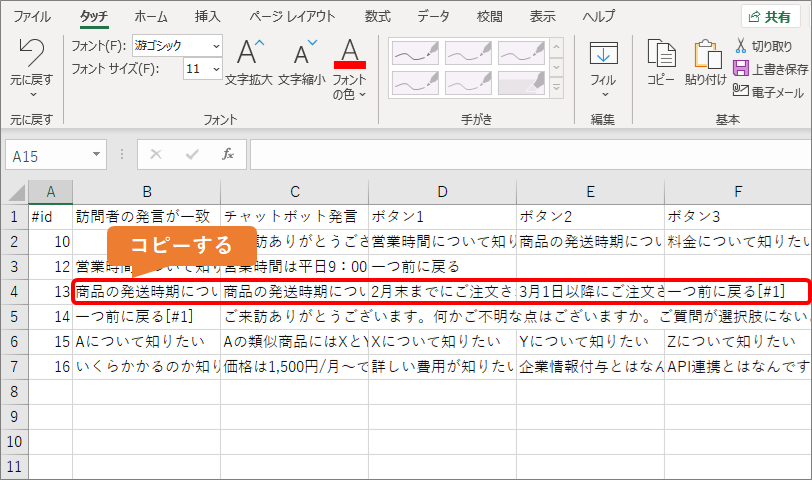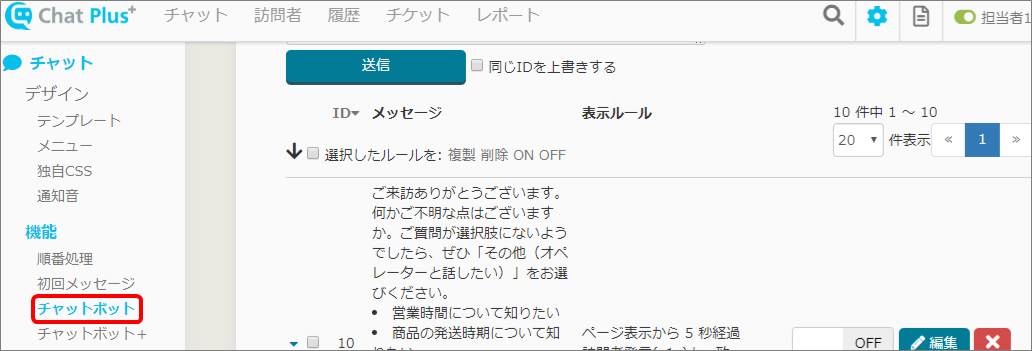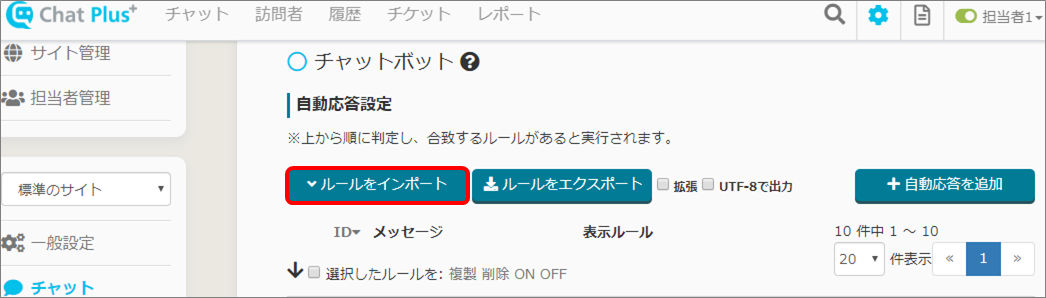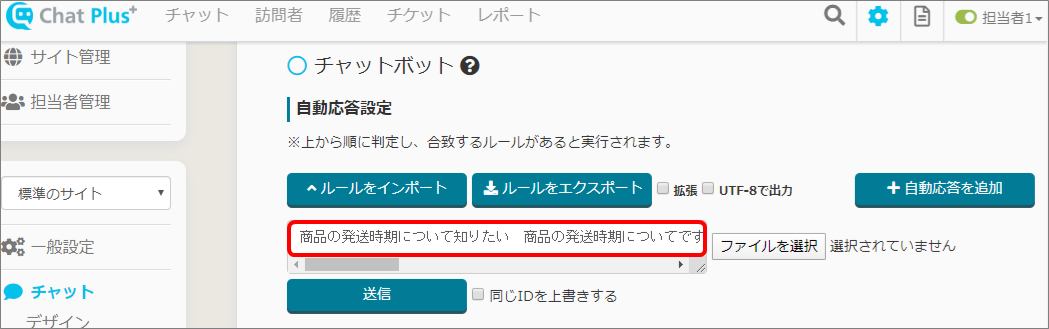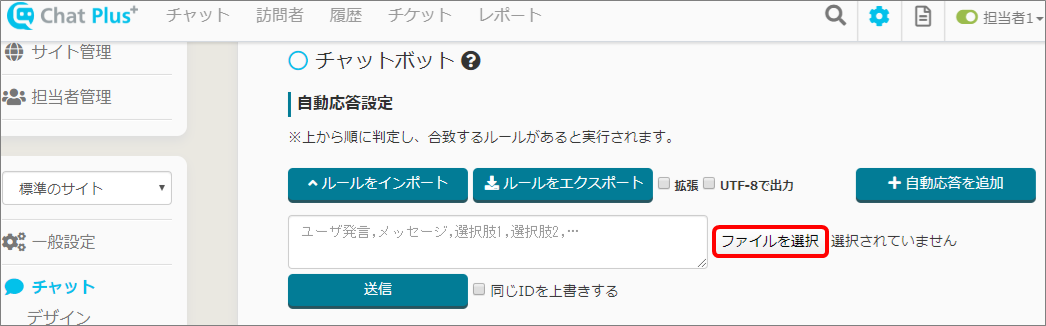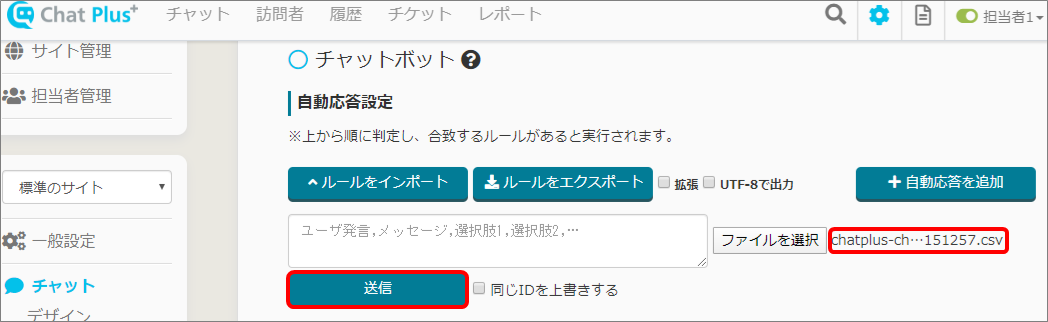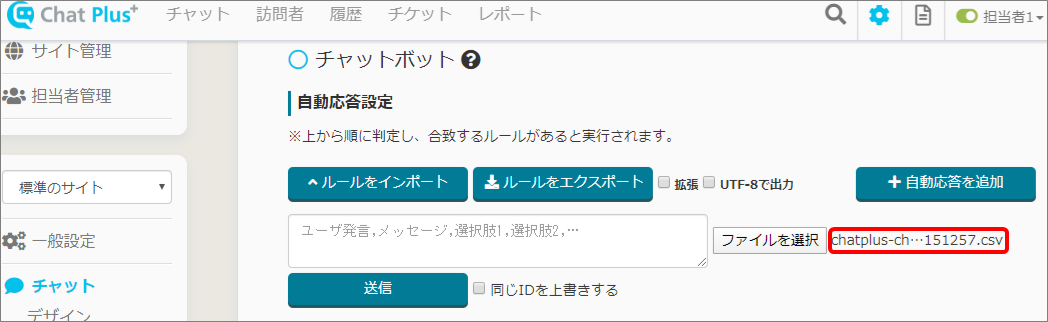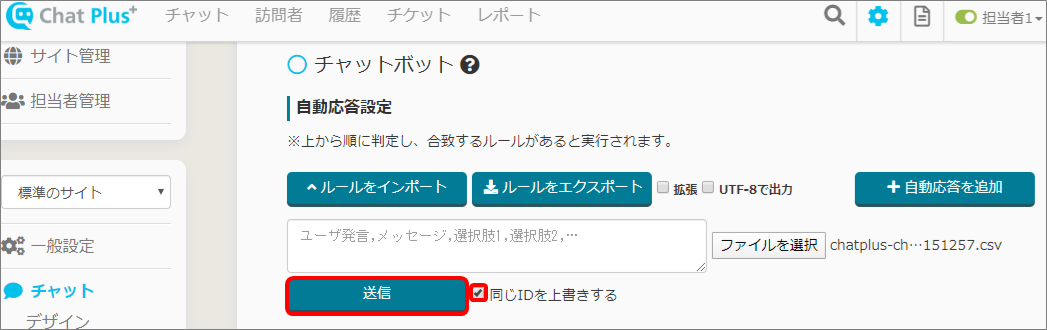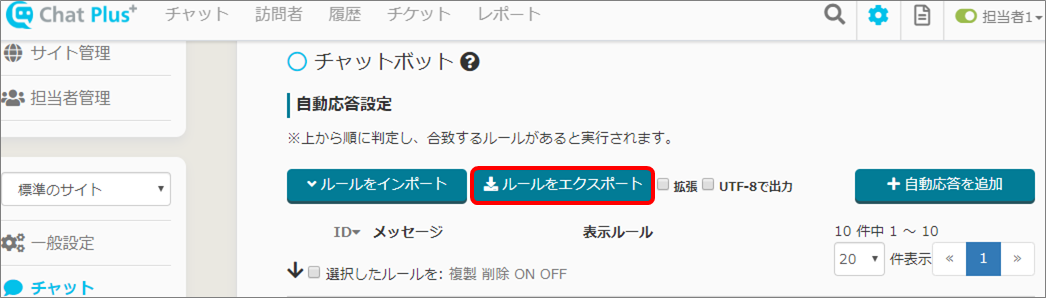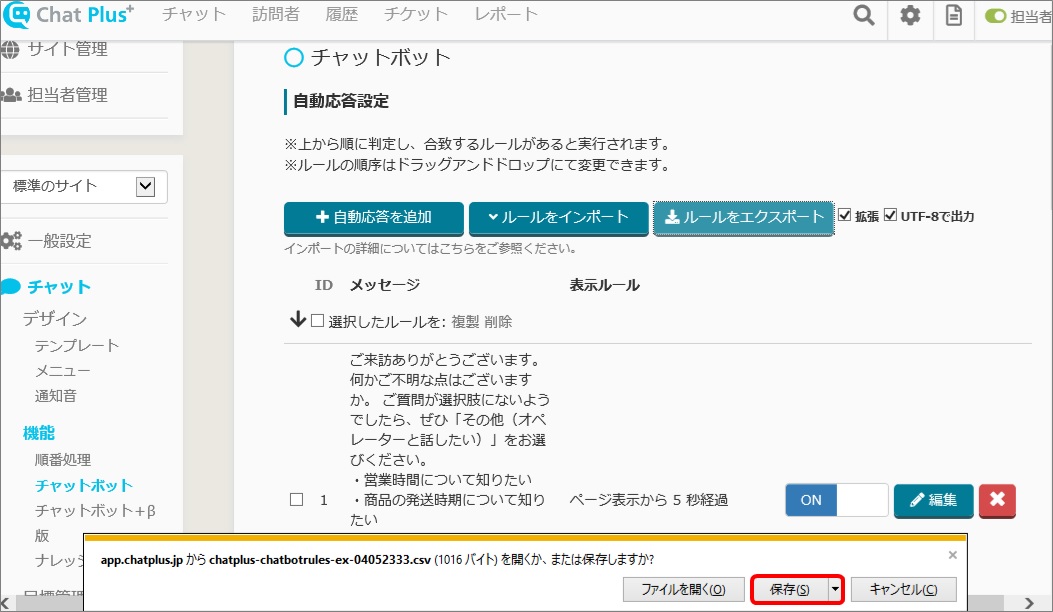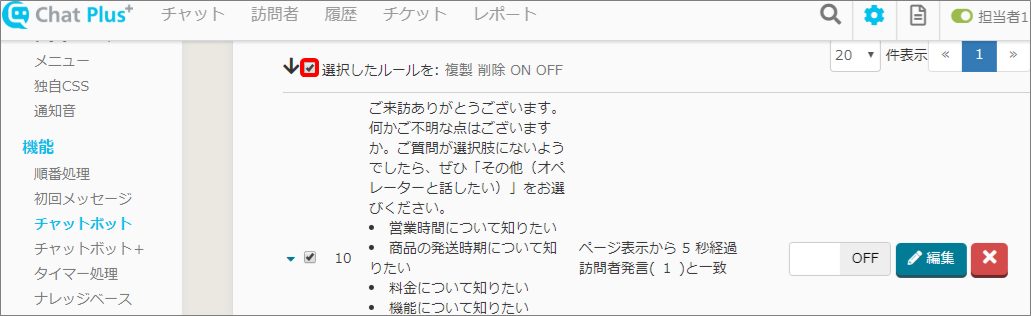Importing Rules
With Chat Plus, you can import chatbot rules from your CSV files made with Excel etc. This way is more convenient and efficient than entering one by one on management page. If you are operating multiple sites, you can import rules from the other site.
Copy and Paste your CSV file contents
You can copy and use the rules exported as a CSV file. (1) Open CSV file which rules were exported.
(2) There is a list of rules, copy the one you want to import. ※Do not copy ID numbers in [A] column. Copy from [B] column.
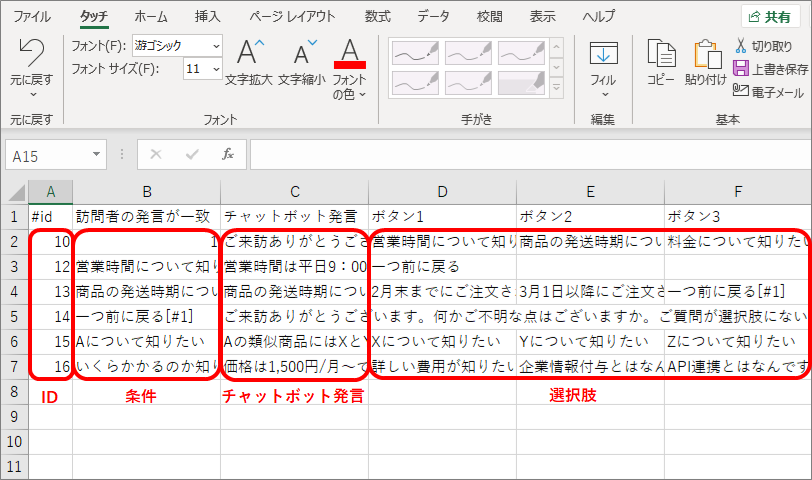
(3) Click on the setting button on the upper right of the management page.
(4) Click on [Chat]>[Function]>[Chatbot] on the left side of the screen.
(5) Click on [Import rules].
(6) Paste the rule that you copied in (2).
(7) Click on [Send]. 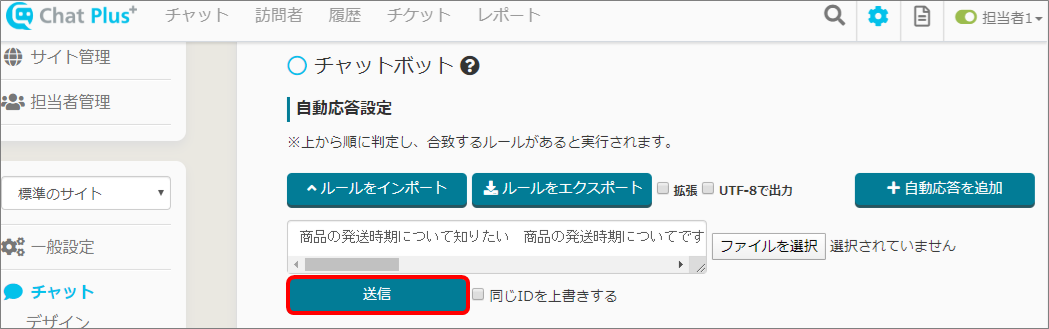
Upload CSV file(Not overwriting same ID number)
You can upload and use rules that you exported as CSV file. ※If the same ID number exists, it will not be overwritten , it will be saved as a different rule. (1) Click on the setting button on the upper right of the management page.
(2) Click on [Chat]>[Function]>[Chatbot] on the left side of the screen.
(3) Click on [Import rules].
(4) Click on [Choose file].
(5) Click on CSV file that you want to import, and click on [Send].
(6) Confirm the rules are reflected.
Upload CSV file(Overwrite same ID number)
You can upload and use rules that you exported as CSV file. ※If the same ID number exists, it will be overwritten and saved. (1) Do the same procedure as CSV.(Upload CSV file (not overwriting same ID number)from (1)-(4).
(2) Click on the CSV file that you want to import.
(3) Check in the box [Overwrite same ID number] and click on [Send]. ※If there are same ID numbers with existing rules, it will be overwritten.
(4) Confirm the rules are reflected.
Export Rules
If you are operating multiple sites, you can export and use the same chatbot rules throughout all your sites. (1) Click on the setting button on the upper right of the management page.
(2) Click on [Chat]>[Function]>[Chatbot] on the left side of the screen.
(3) Click on [Export rules].
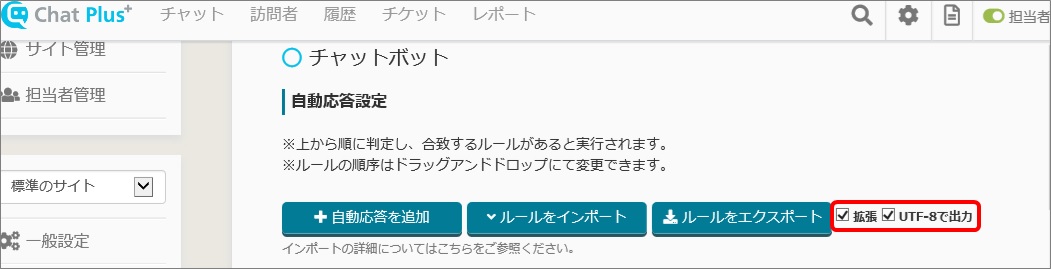
(4) [Open or save XXXX.csv file?] will appear, save the file to your destination.
Duplicate・Delete・ON・OFF of selected rules
Check in the box next to the rule that you want to [Duplicate・Delete・On・Off], and click on either [Duplicate Delete On Off: selected rules].