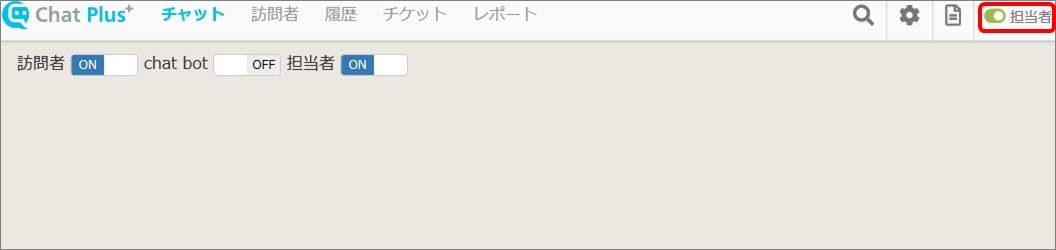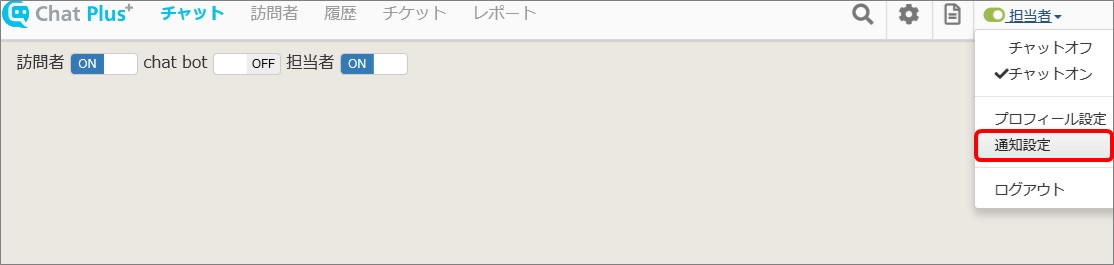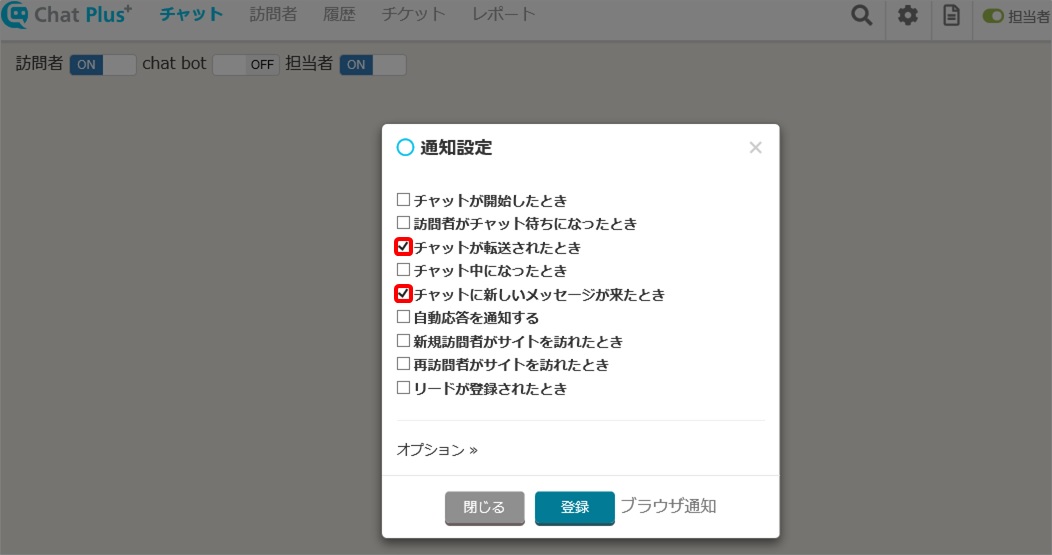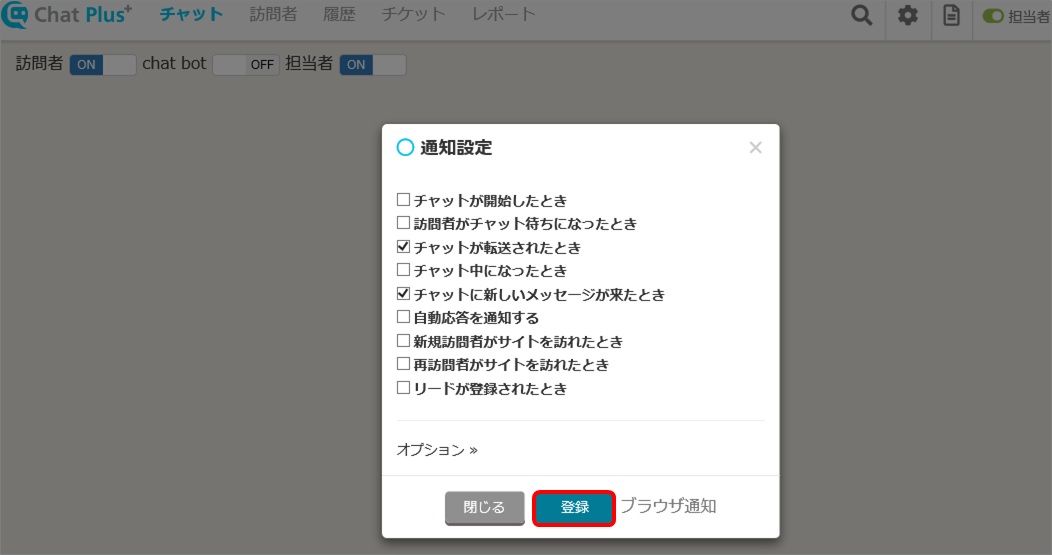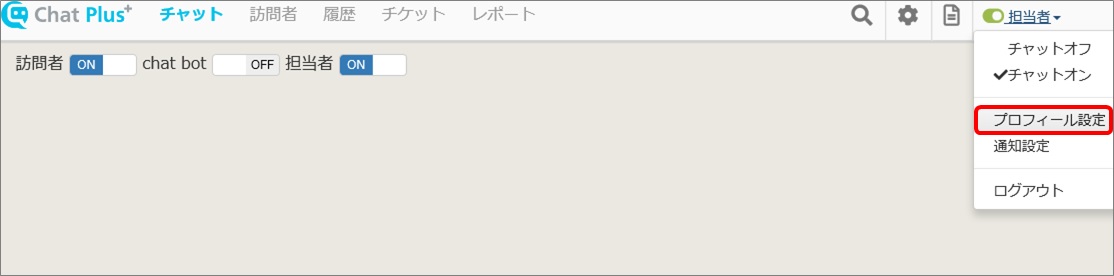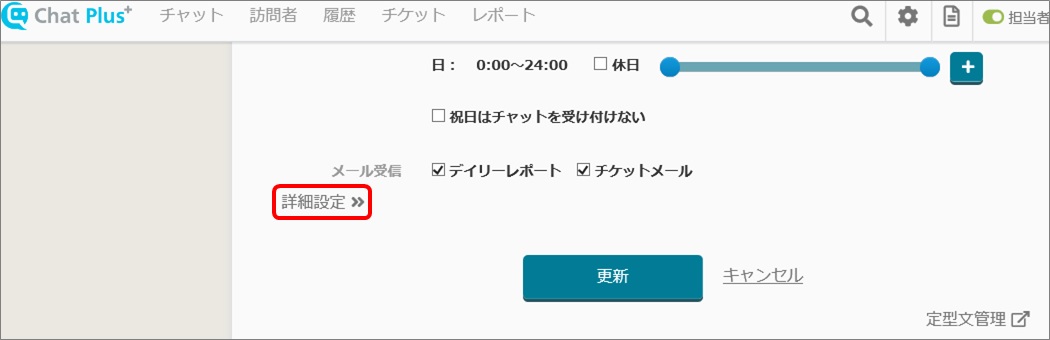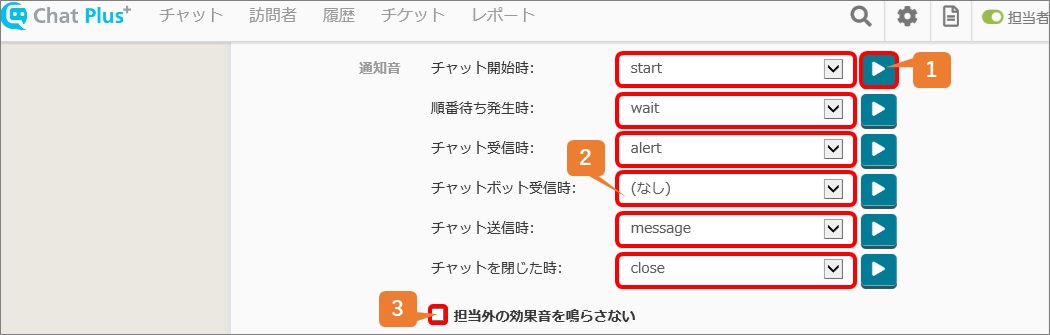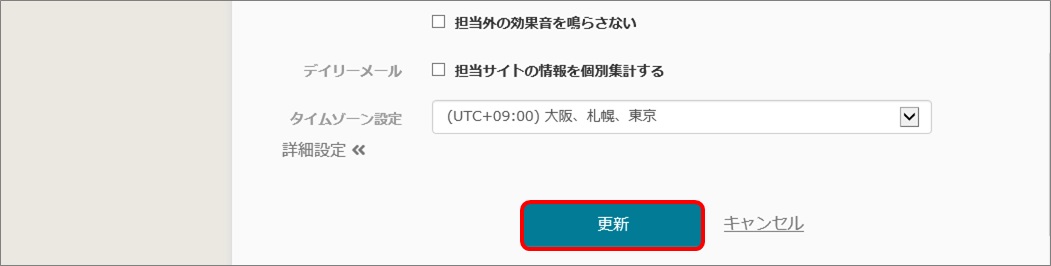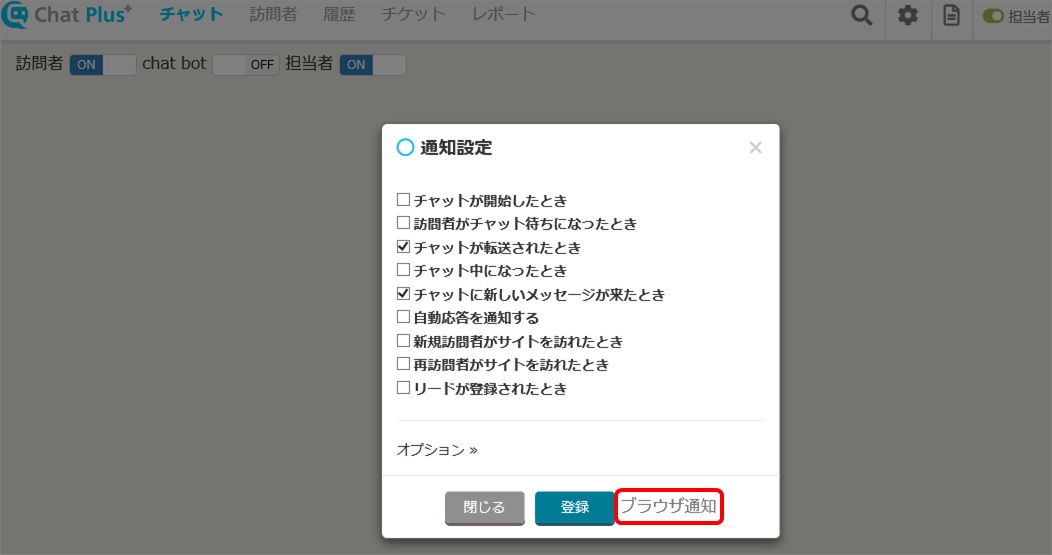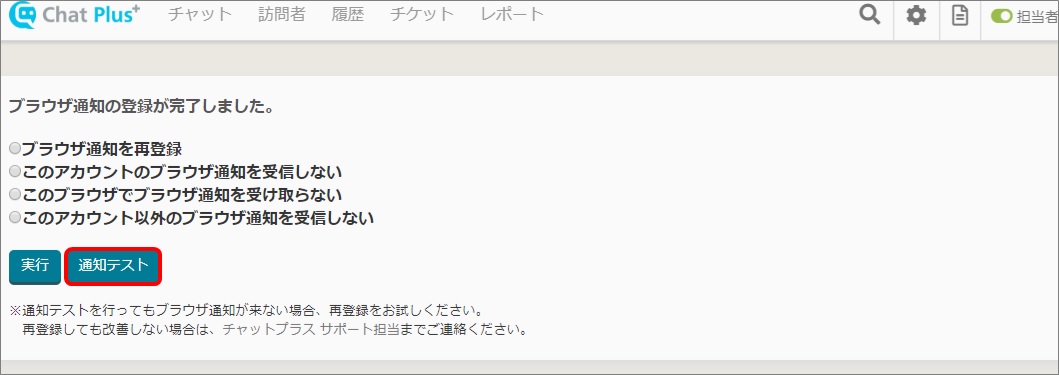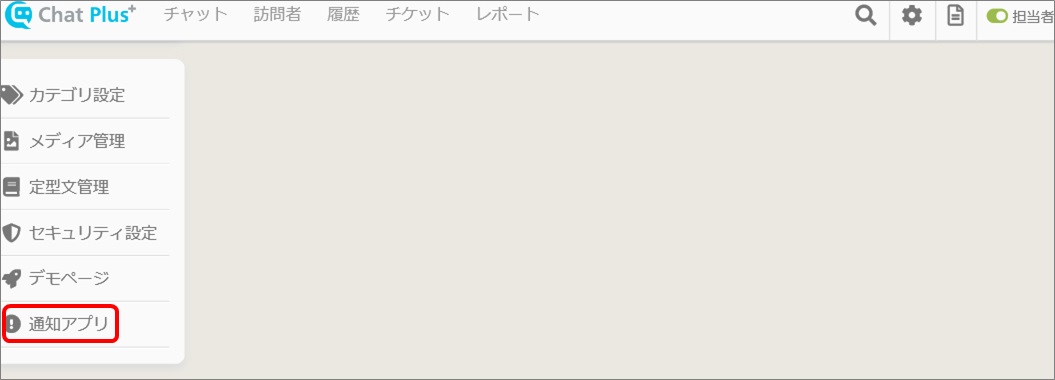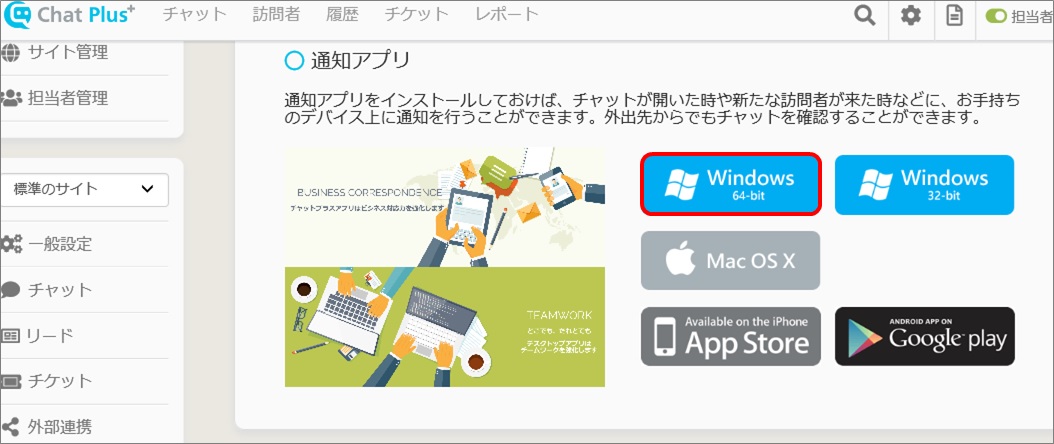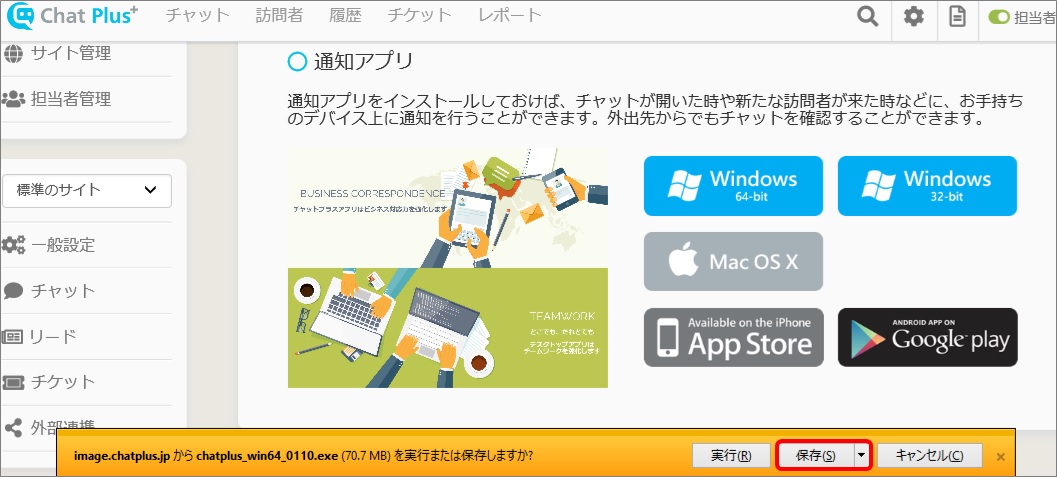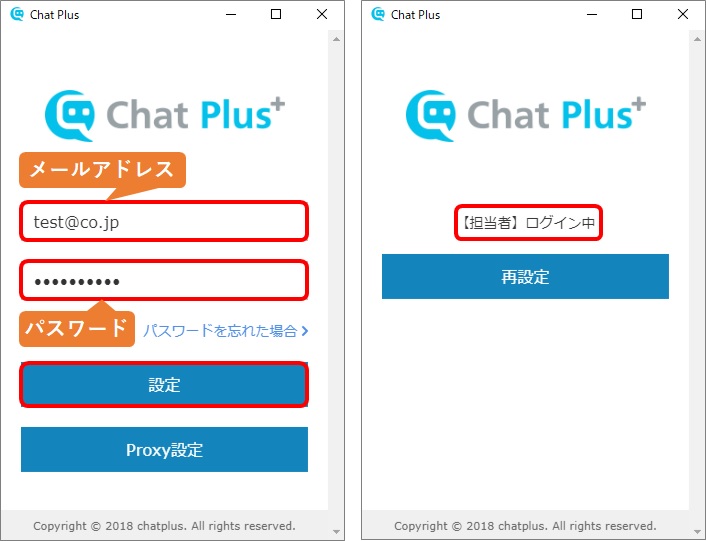With this setting, you can get a notification or display popups when a chat has started. There are four types of notifications, a notification with chats, browser notification, app notification (PC), and app notification (Smartphone).
Setting of notification timing
(1)Click the setting button on the upper right of the management page.
(2)Click [Operator name] next to [Online/Offline] switch button, and select [notification setting]
(3)Check boxes which you want to get the notifications for.
(4) Click [Register]
Notification sound
By default, the notification sound is on.
(1)Click [Operator name] next to [Online/Offline] switch button, and select [notification setting]
(2) Click [Profile Settings]
(3)Click [Detail setting]
(4)From each pull down, choose the sound you want to use.
1:Click [Play] next to the pull down, and you can hear the sound.
2:If you choose [None], there will be no notification sound.
3:If you check the box below, the notification sound will not be ringing other than the designated site.
(5)Click [Update]
Browser notification
(1)Click [Operator name] next to [Online/Offline] switch button, and select [notification setting]
(2)Click [Notification setting]
(3)Click [Browser notification] down right of the popup.
(4)Check the box “Register for browser notification”, and click [Run]
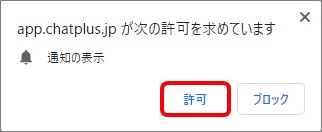
(5)Click [Test notification] and confirm whether it is working.
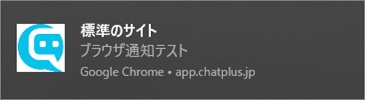
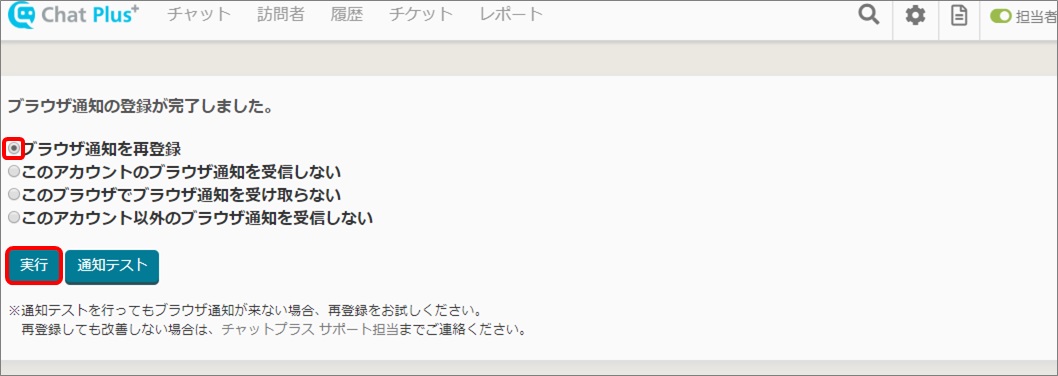
App Notification (PC)
(1)Click the setting button on the upper right of the management page.
(2)Click [App notification]
(3)Click the button corresponding to your use of OS.
(4)Save the file
(5)Double click the downloaded file and start. Follow the instruction and install.
(6)On the login screen, enter email address and password, and click [Set]
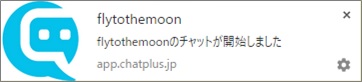
App notification (smartphone)
With a smartphone version, search [Chatplus] in whatever device you are using (App store, Good Play Store) and you can install.
You can not only set the notification, but also manage chat details or responses from smartphones.