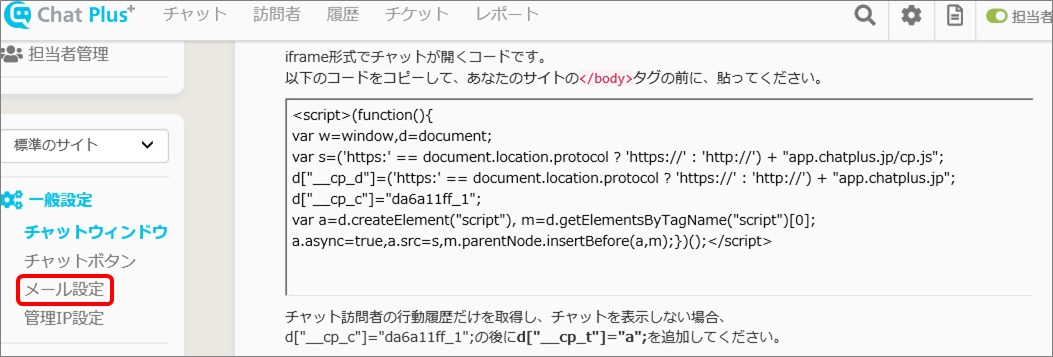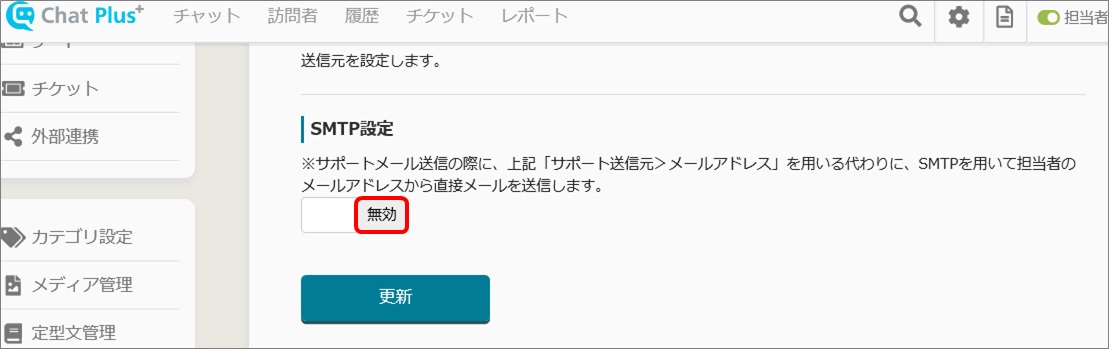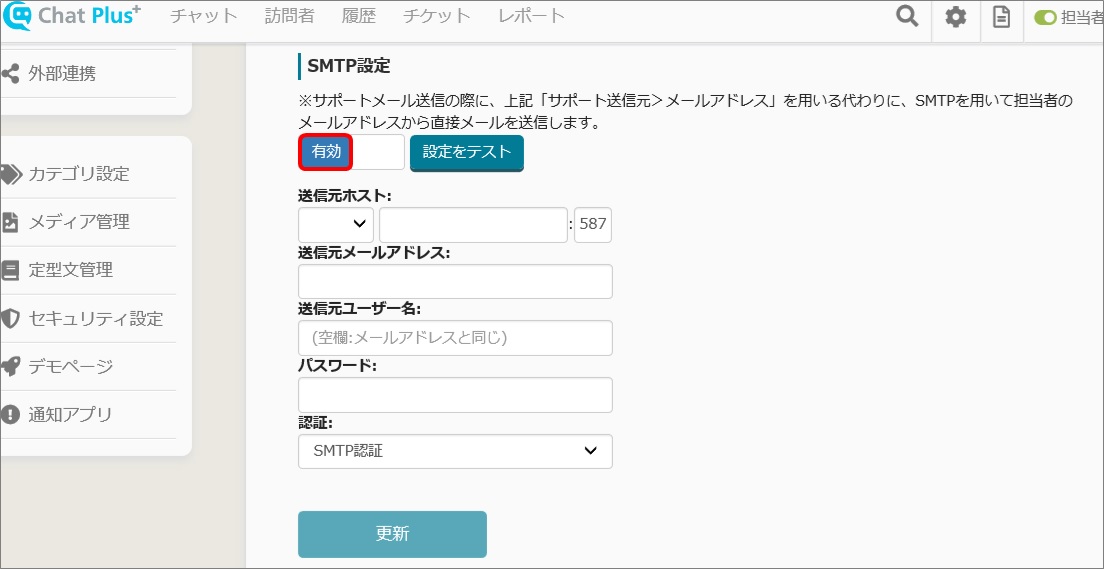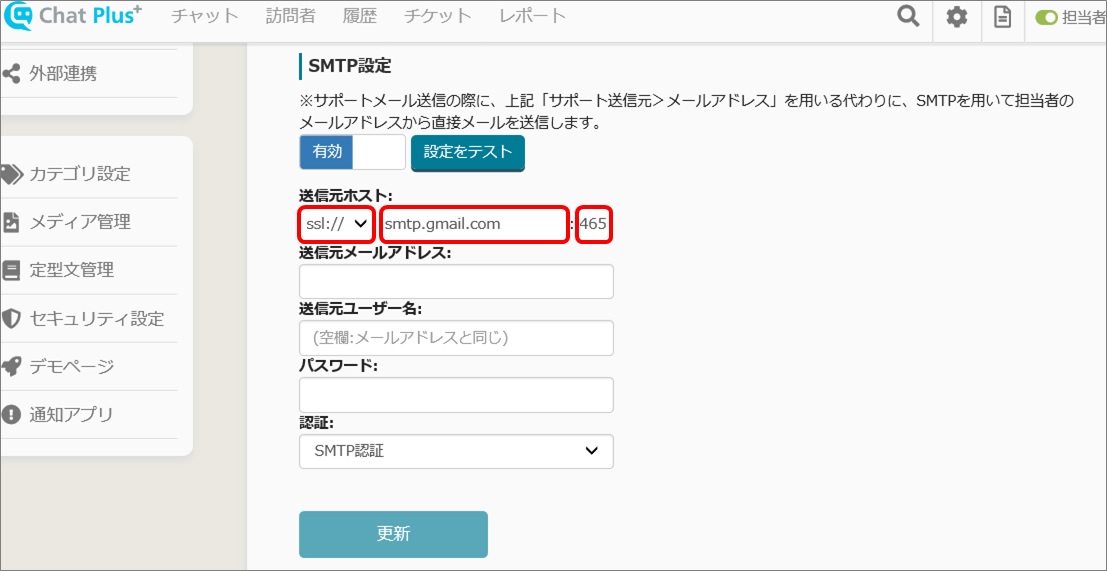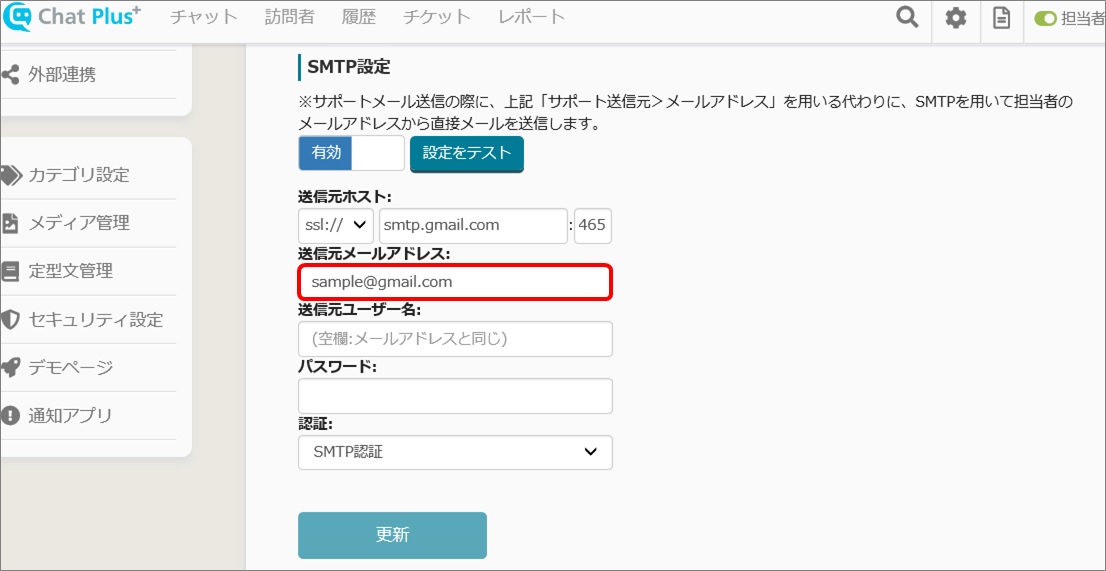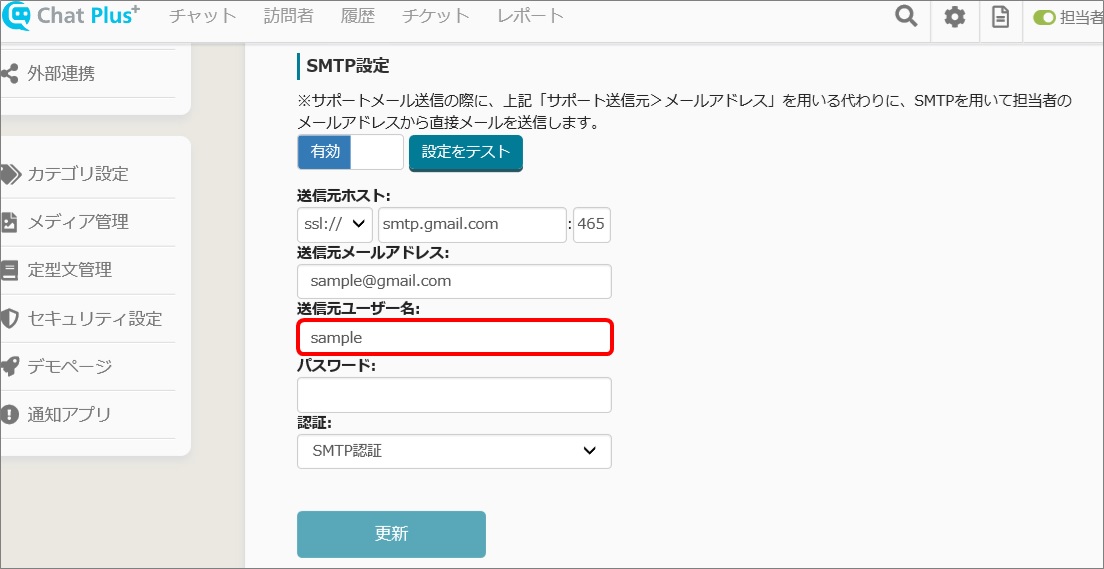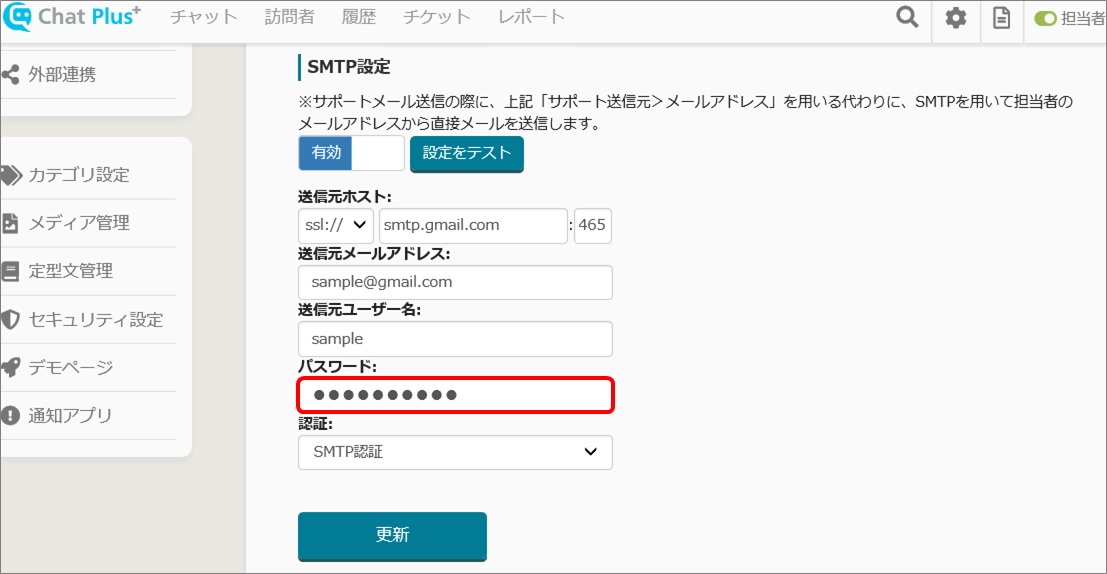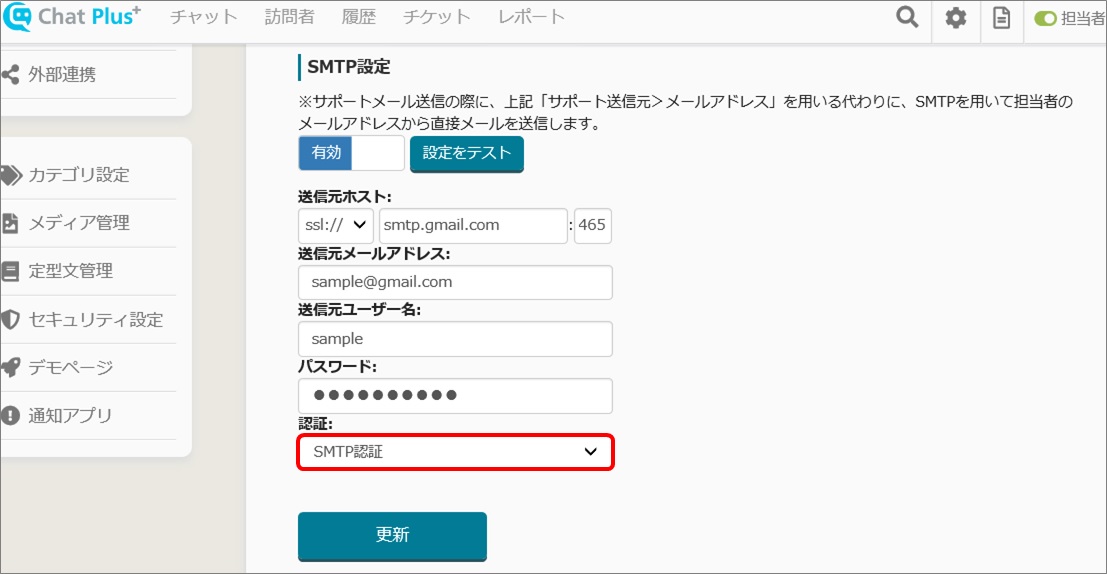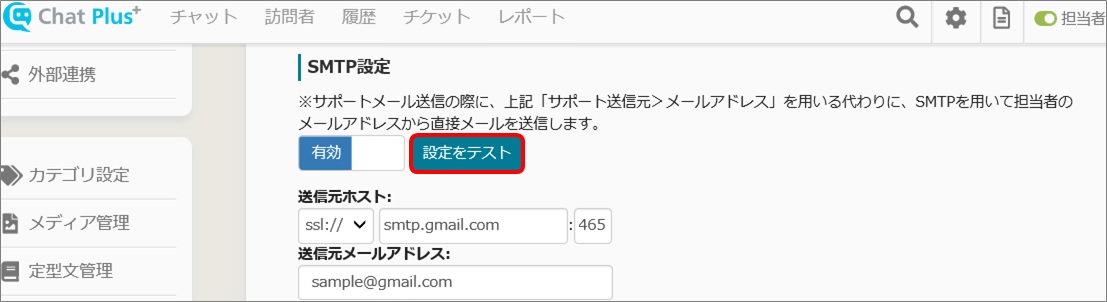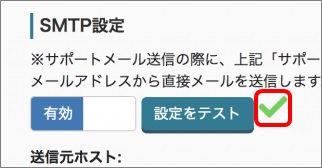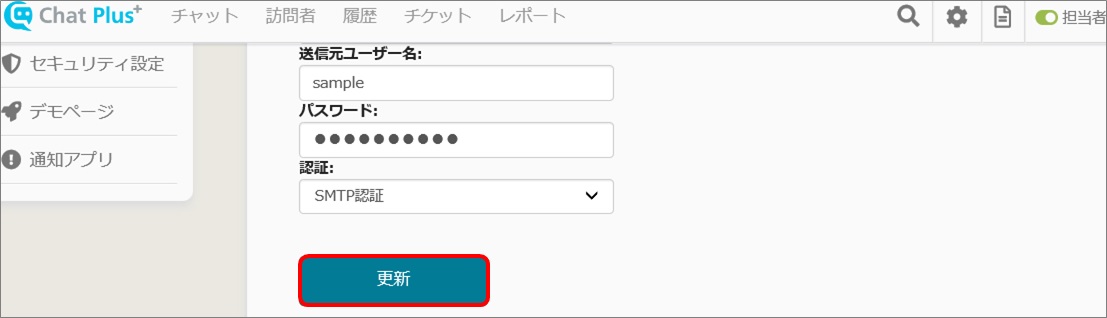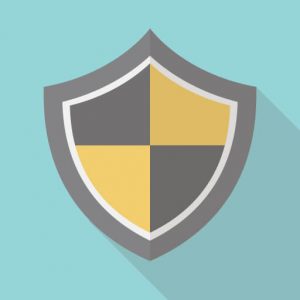
(1) Click on the setting button on the upper right of the management page.
(2) Click on [General Setting]>[Email Setting] on the left side of the screen.
(3) Click on [Invalid] in the section [SMTP Setting], and change it to [Valid].
(4) Enter each [Sender] [Source address][Sender user name] [Password] [Authentication method]. The contents is depending on the email service you are using. Here, it explains how to set it on Gmail.
a.In [Sender], enter「ssl://」「smtp.gmail.com」「465」
b.In [Source address], enter Gmail address.
c.In [Sender user name], enter the name before @ on email address.
d.In [Password], enter password of the email address.
e.In [Authenticate], choose [SMTP Authentication].
(5) Click on [Test the setting].
(6) If the mark shown below appeared, it succeeded.
(7) If you confirm the succession, click on [Update].