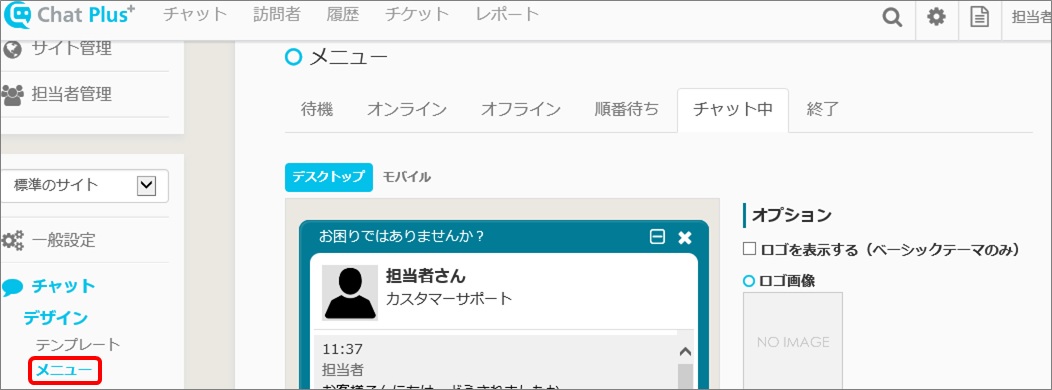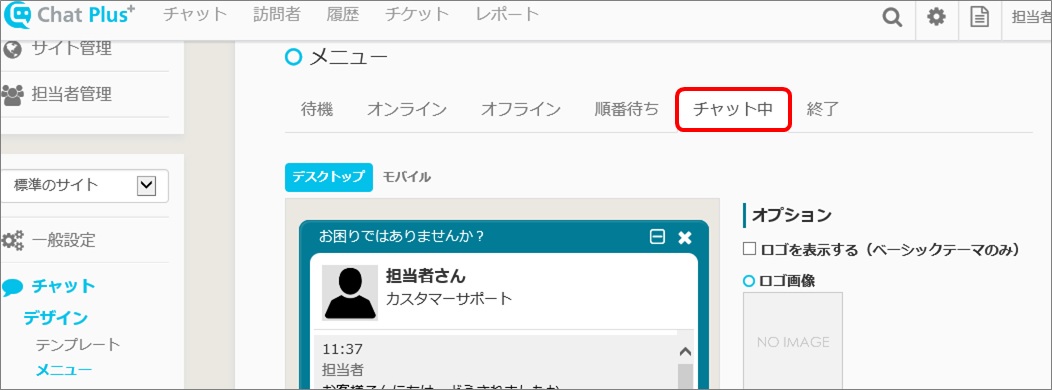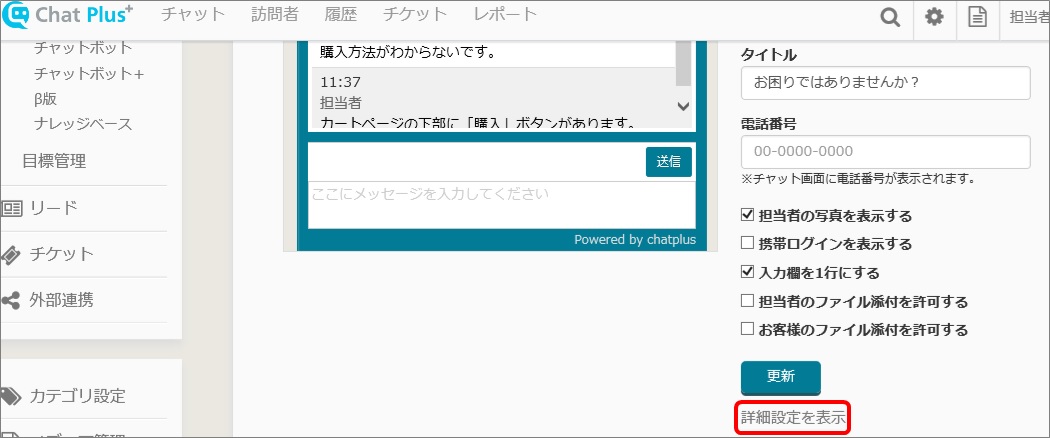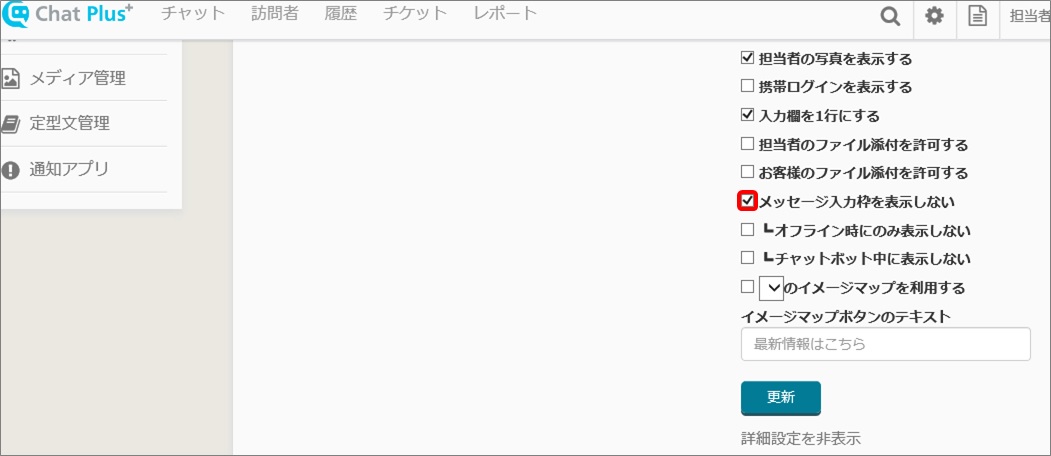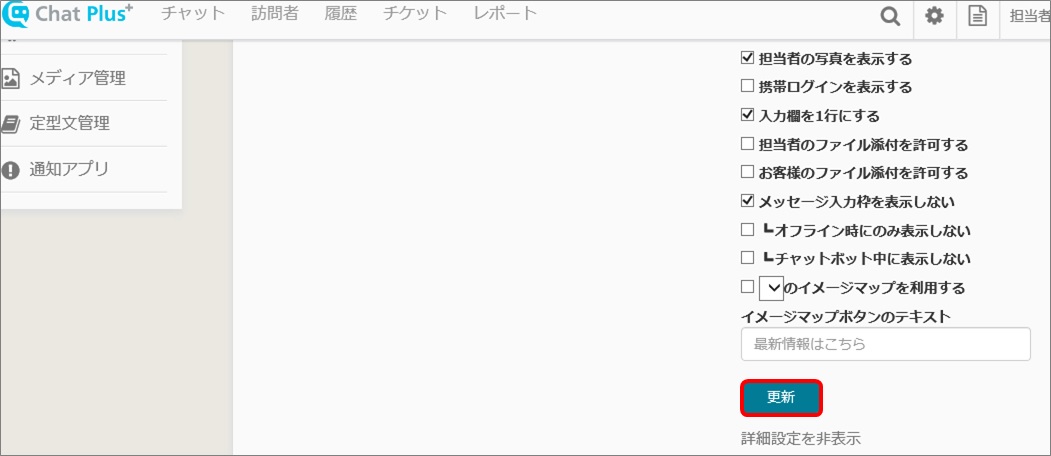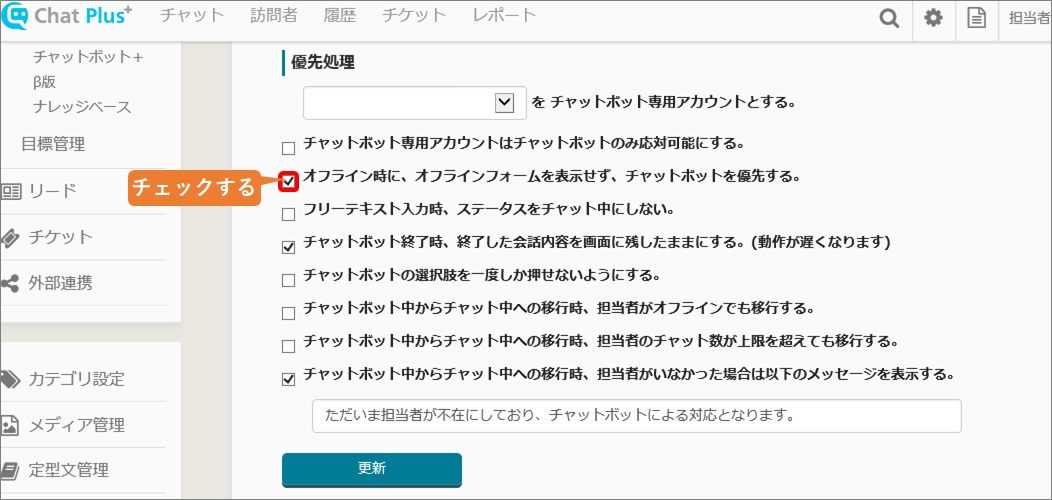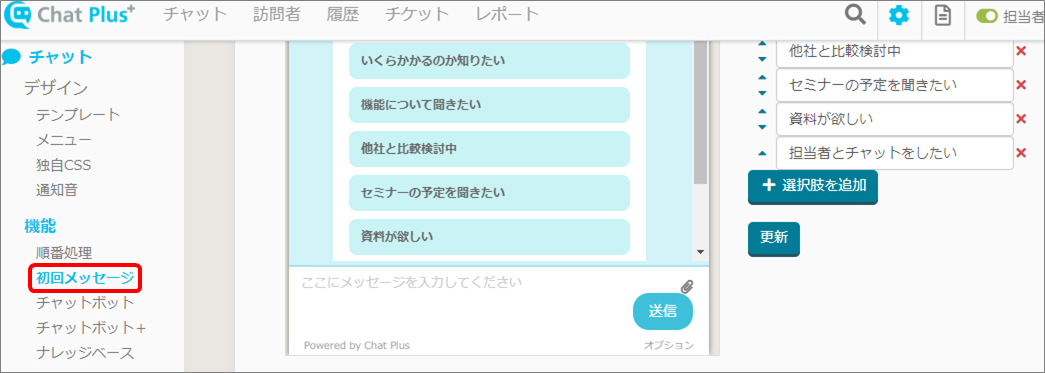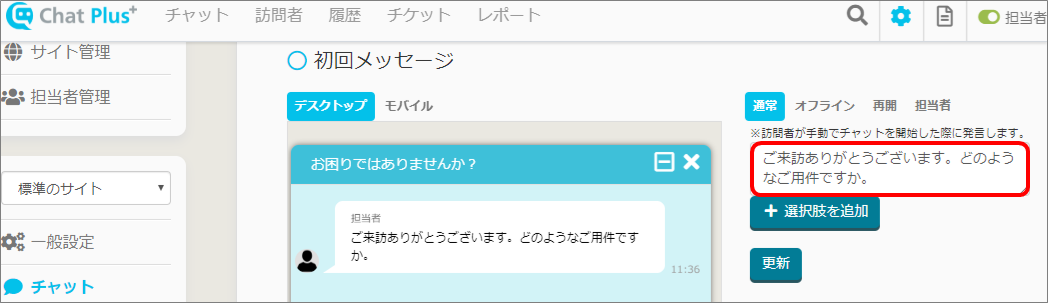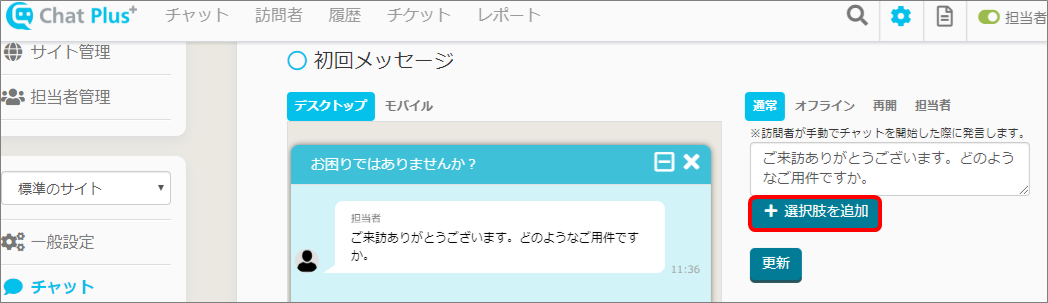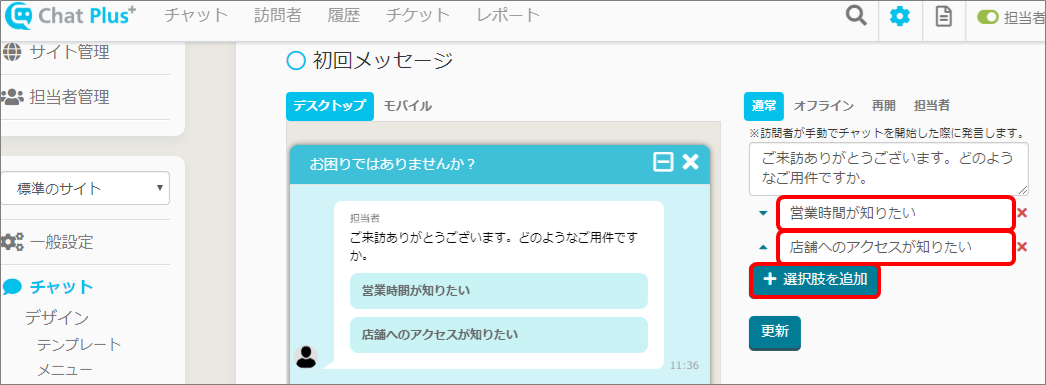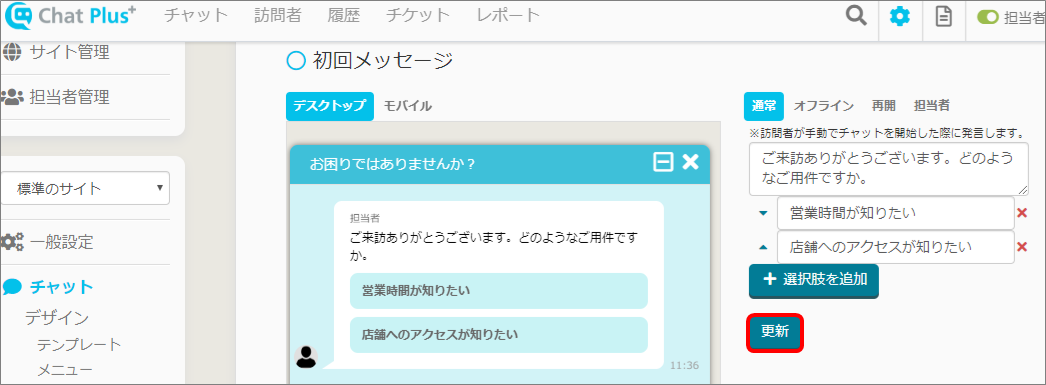By setting up like below, you can operate only with the chat for customer support.
Delete text area
This would allow users to not send messages, and if you would like to respond to inquiries with only the chatbot, you can delete the text area. (1) Open login screen of Chat Plus and click on [Chat]>[Design]>[Menu] on the left side of the screen.
(2) Click on [On chat].
(3) Click on [Display detailed setting].
(4) Check in the box [Do not display text area].
※Check in boxes [Do not display only when offline] and [Do not display when chatbotting] if necessary.
(5) Click on [Update].
Prioritize the chatbot when offline
You can prioritize the chatbot when offline, instead of showing offline form. If you set frequently asked questions, you can answer to your customer when the operator is not present. (1) Open login screen of Chat Plus and click on [Chat]>[Function]>[Chatbot] on the left side of the screen.
(2) Check in the box [Prioritize the chatbot when offline instead of showing offline form].
Set initial message
If you set initial message, the message will be sent out automatically when the visitor started the chat.
Set choices and answers, you can operate only with the chatbot. (1) Click on the setting button on the upper right of the management page.
(2) Click on [Chat]>[Function]>[Initial message] on the left side of the screen.
(3) Enter initial message in the empty box.
(4) Click on [+Add choices].
(5) Click on [+Add choices] if necessary to add choices.
(6) Click on [Update].