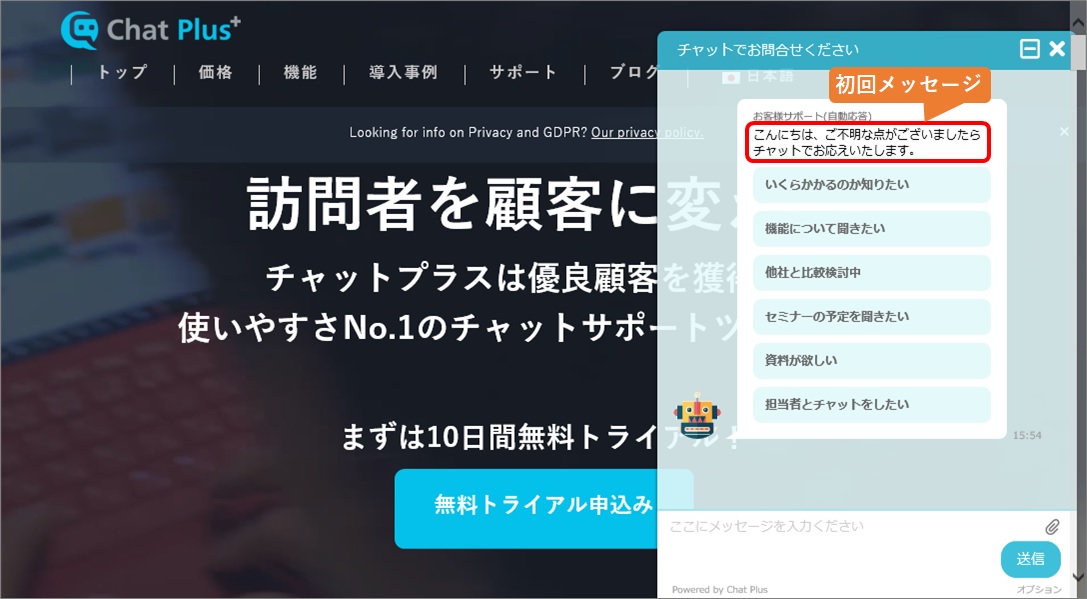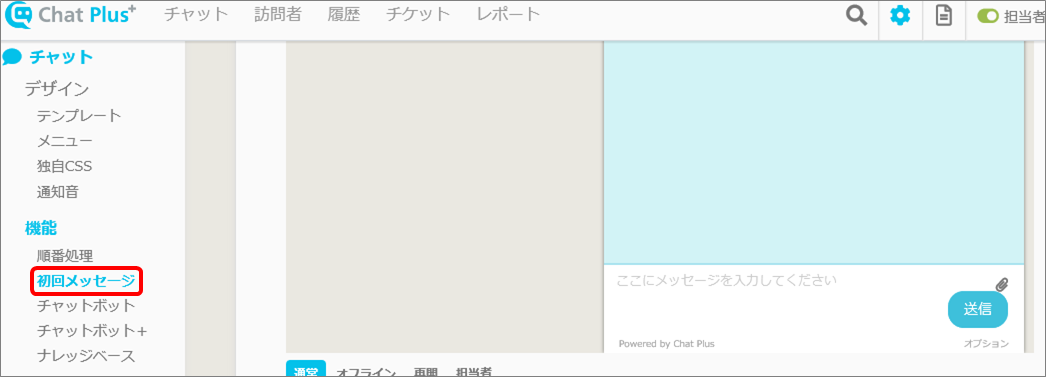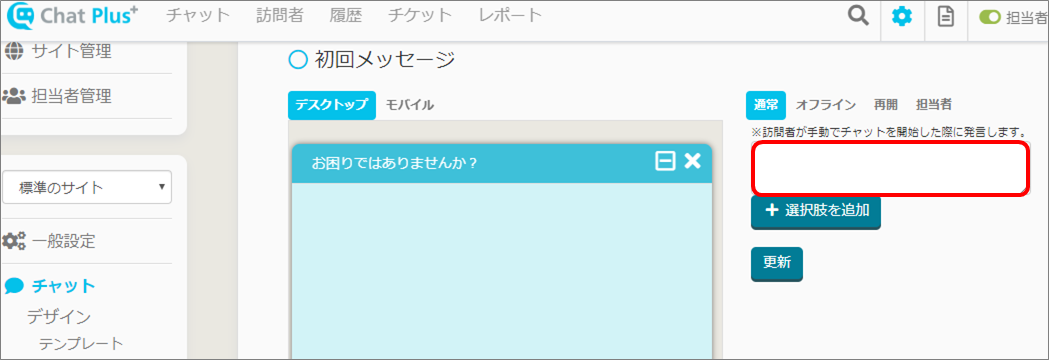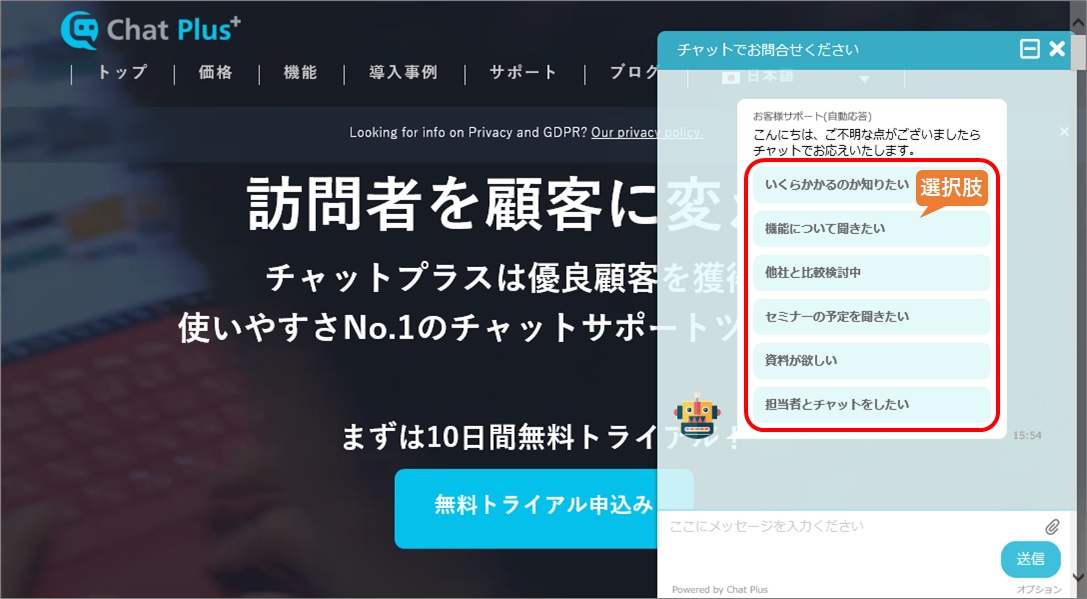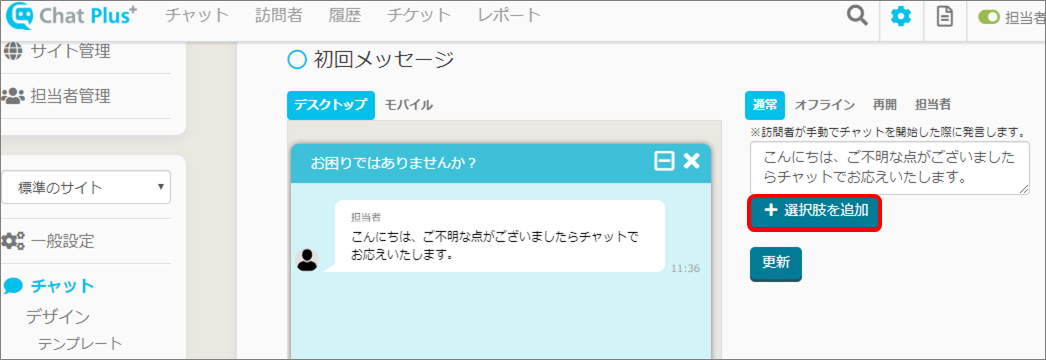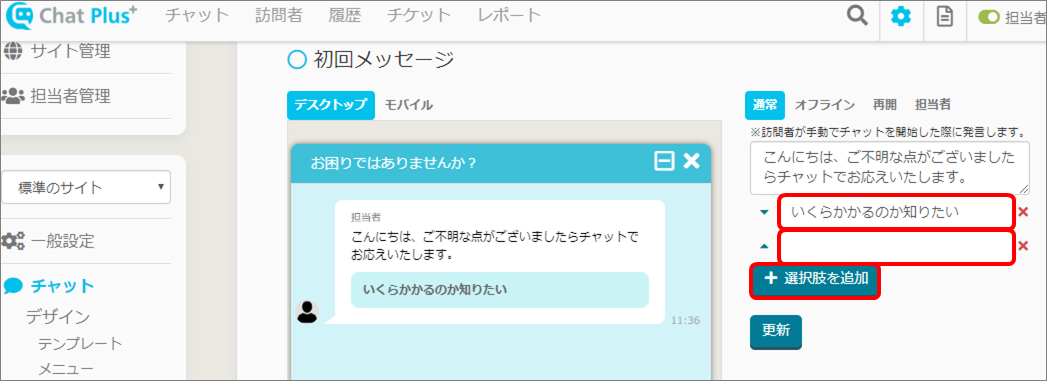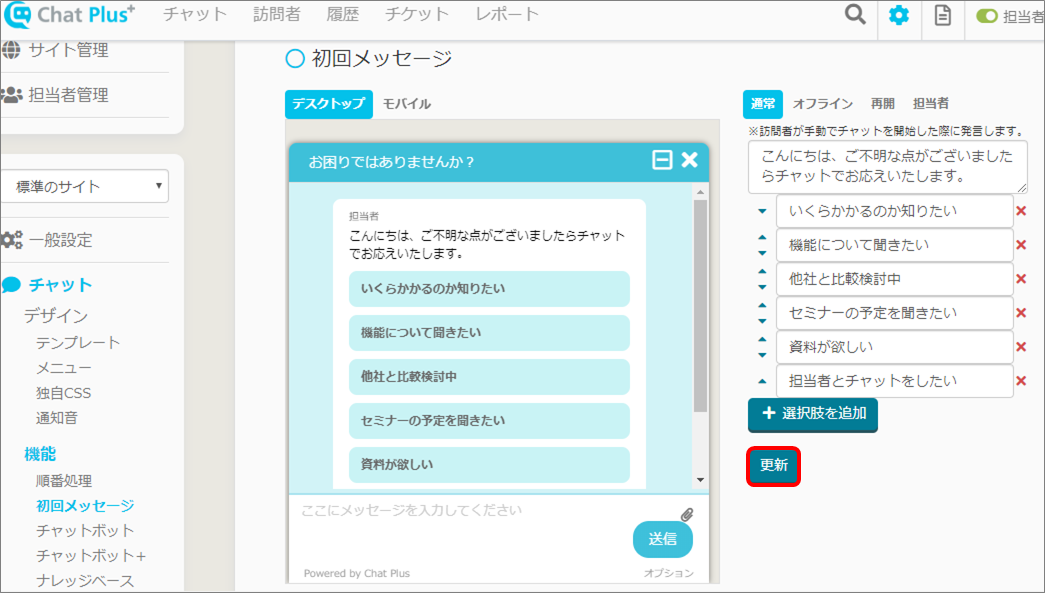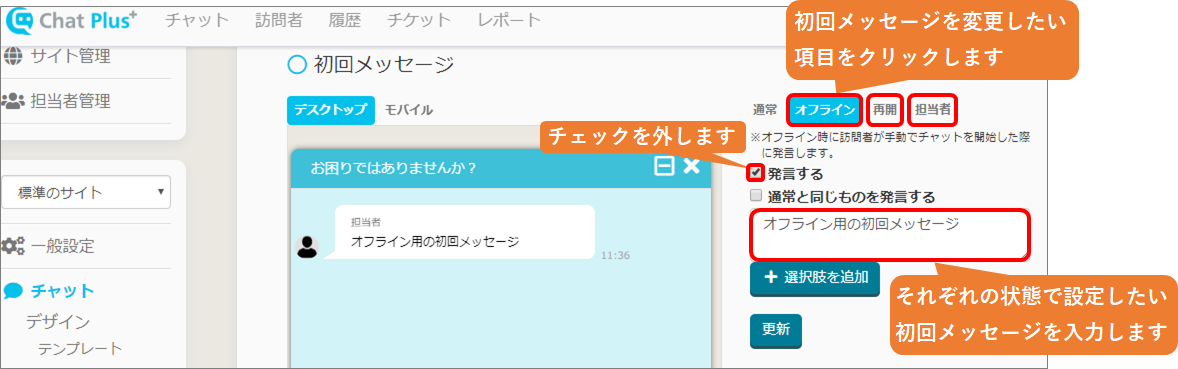Here, it explains how to set an initial message to appear when starting a chat.
Setting an initial message
(1) Click on the setting button on the upper right of the management page.
(2) Click on [Chat]>[Function]>[Initial message] on the left side of the screen.
(3) Write a message you want it to appear when starting a chat in the blank box.
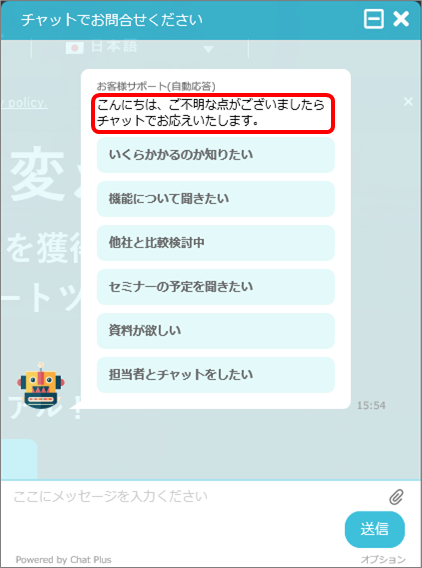 Pic2)
Pic2) 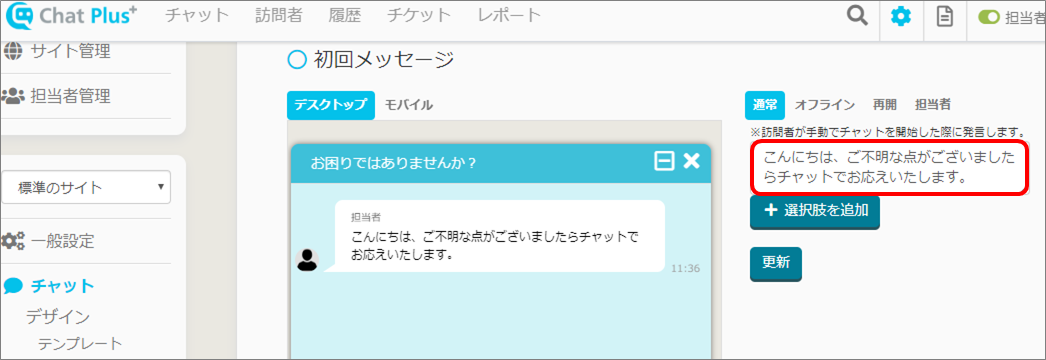
Setting choices of an initial message
Choices will be displayed like in the figure bellow
※Our Web site
(1) Click on [Chat]>[Function]>[Initial message] on the left side of the screen.
(2) Click on [Add choices].
(3) Write down choices how you want it to appear in the blank boxes below.
Pic1)
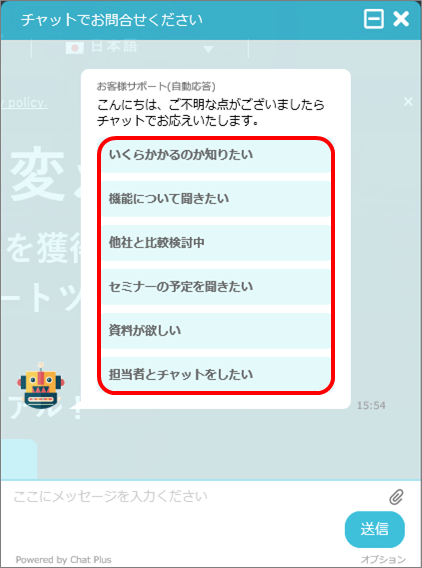 Pic2)
Pic2) 
(7) Click on [Update].
Change initial messages depending on chat status
If you click on each [Offline], [Resume], and [Operator] tabs, and remove the check from the box [Send the same thing as usual], you can send the initial messages corresponding to the chat status.