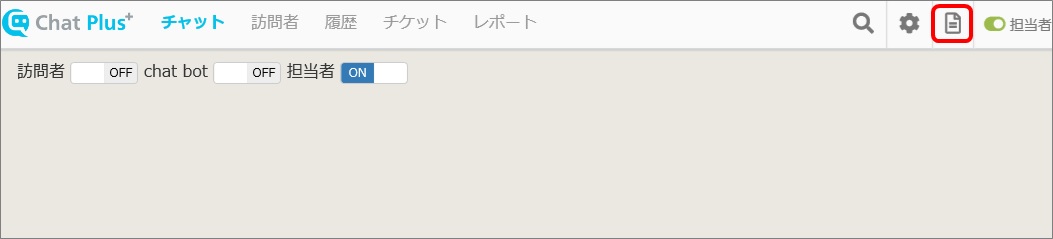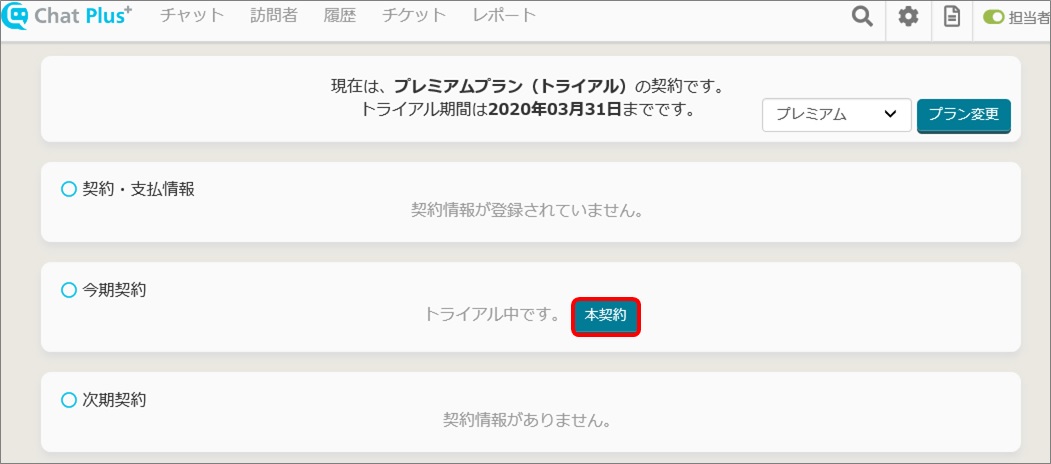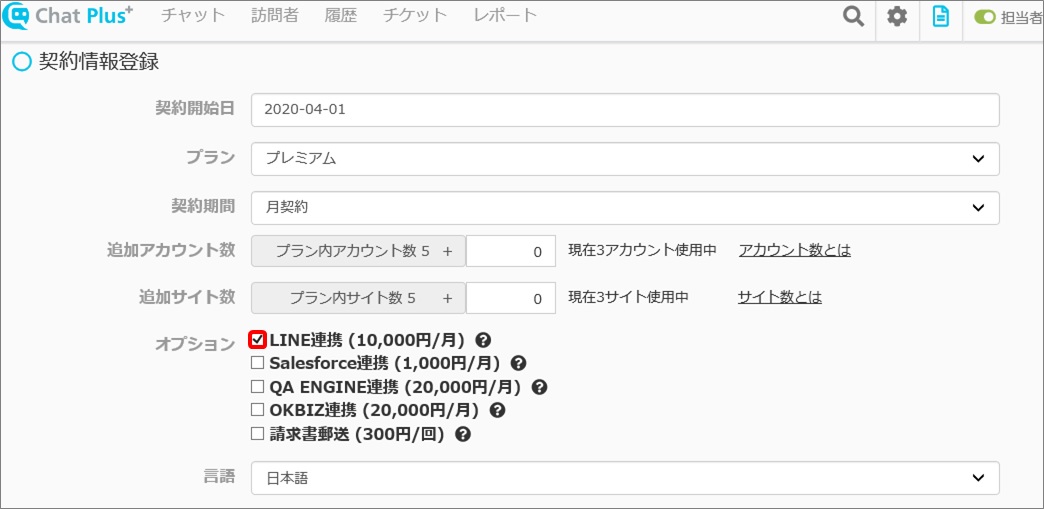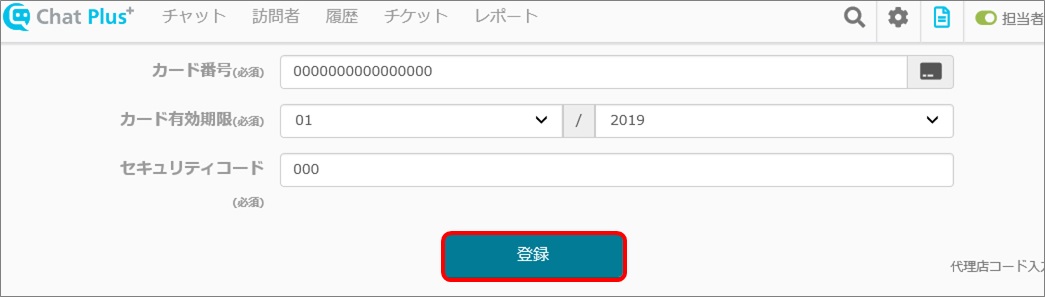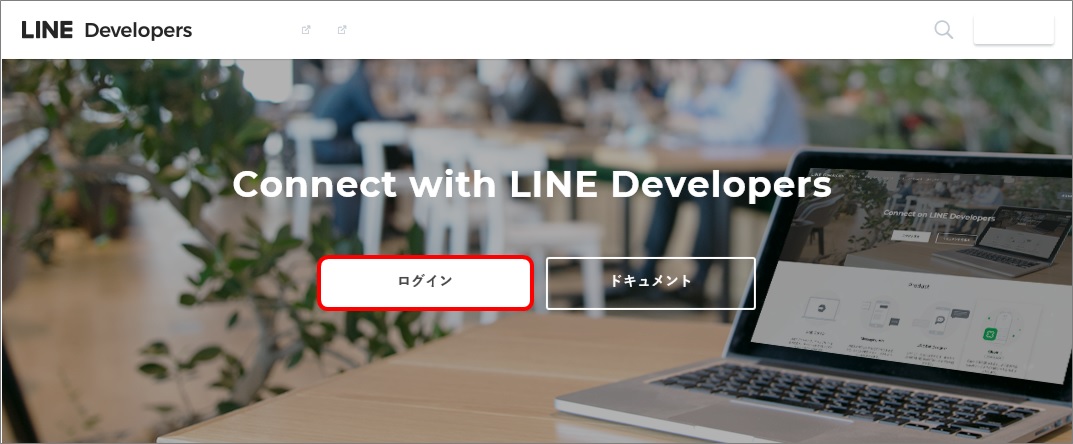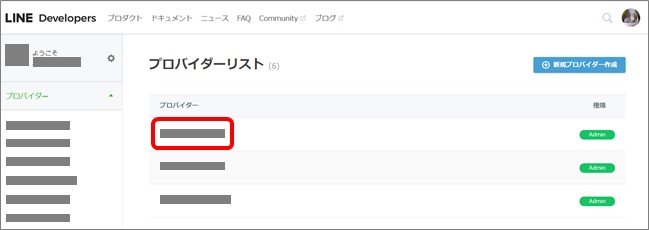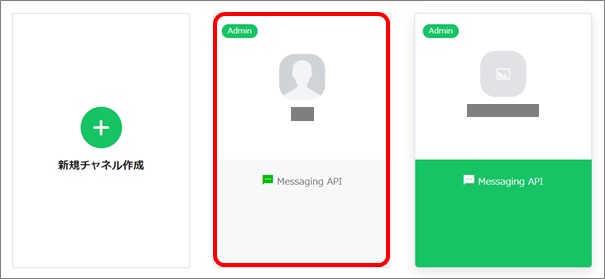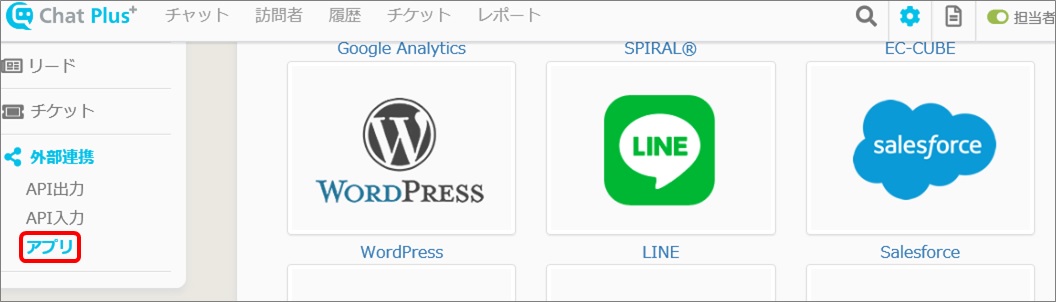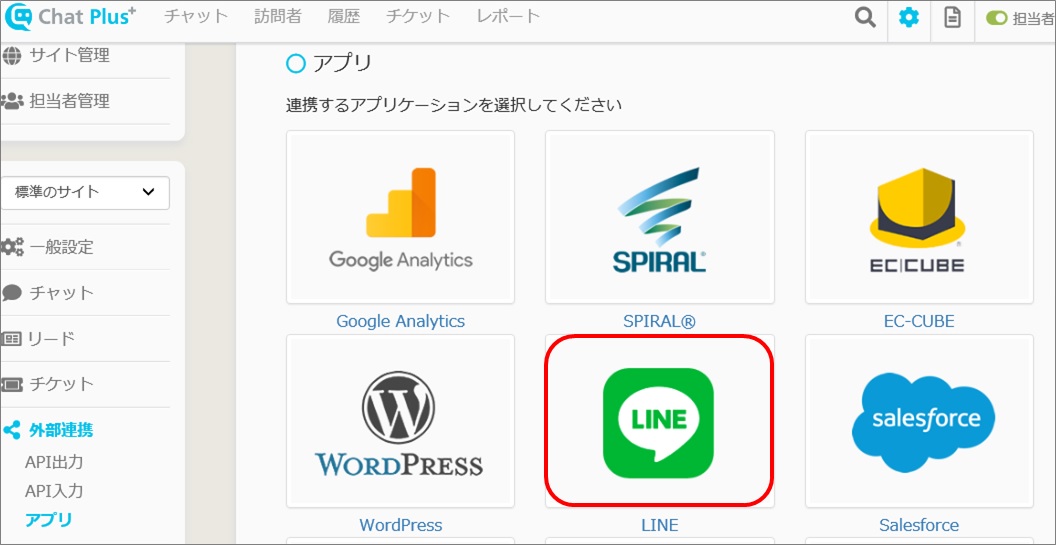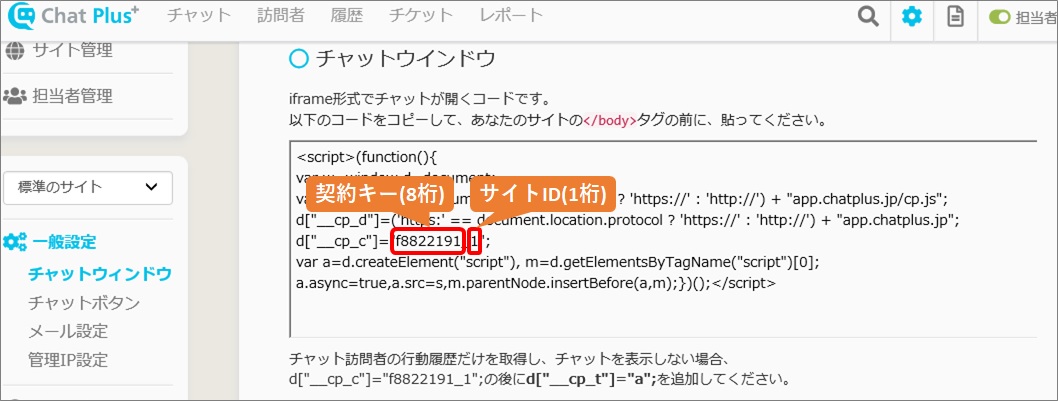Here, it explains how to link with LINE official account. With the following procedure, process the setting.
Specification of Chatbot activating on LINE official account
By setting up 1-3 above, you can link ChatPlus with LINE official account. In order to operate Chatbot on LINE official account, you have to do the setting on contents that functions in both LINE and ChatPlus. The actions below which is set in ChatPlus will be activated.
1.Apply for link option
To link with LINE official account, you have to apply for option in the management screen of ChatPlus. (1)Click [Plan] at the top right of the screen.
(2)Click [This term's contract]>[Contract] at the center of the screen. ※If you are already under contract, click [Change] of next term's contract.
(3)Enter contract information and check in the box "LINE link (10,000yen/month). ※Option to link LINE official account can be used above Business Light Plan.
(4)Click [Register]
2.Enter authentication information of LINE official account
To display answers from LINE official account, you need to register authentication information of LINE official account from ChatPlus management screen. Here is how you do it.
Operation on LINE
(1)Log into LINE Developers(https://developers.line.biz/ja/)
(2)Choose an applicable provider
(3)Choose an applicable channel
(4)In the section "General information", save [Channel ID] and [Channel secret] in somewhere like sticky notes. 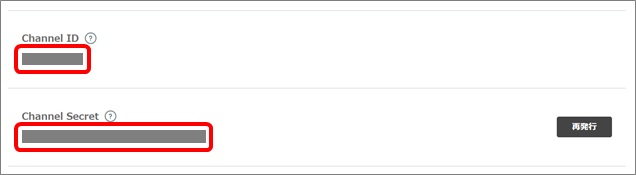
Operation on ChatPlus
(1)Click the setting button on the upper right of the management page.
(2)Click [External link]>[App] on the left side of the screen.
(3)Click [LINE]
(4)Enter [Channel ID] and [Channel Secret] and click [Link]. 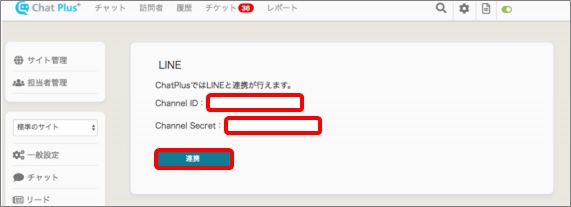
3.Enter Web hook destination of LINE official account
In order to display answers from LINE official account, you need to enter Web hook destination from management screen of LINE developers.
Confirmation on [Contract key] and [Site ID]
(1)Click the setting button on the upper right of the management page.
(2)The code will be shown in the box of the section "Chat window", check within the red box. ※「(8 digits of alphanumeric)_(1 digit of alphanumeric)」is「Contract key」and「site ID」, so save it in sticky notes. ※You can confirm codes from [General Setting]>[Chat window] on the left side of the screen.
Operation on LINE
(1)Log into LINE Developers(https://developers.line.biz/ja/)
(2)Choose an applicable provider
(3)Choose an applicable channel
(4)In the section "General information", "Send Web hook", check in radio button [Use] and click [Register].
(5)Enter Web hook destination in the box and click [Update]. ※The Web hook destination URL should be including [Contract key] and [Site ID] you checked in Confirm [Contract key] and [Site ID].
[SiteID]