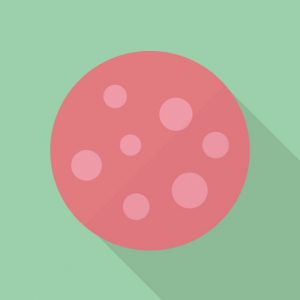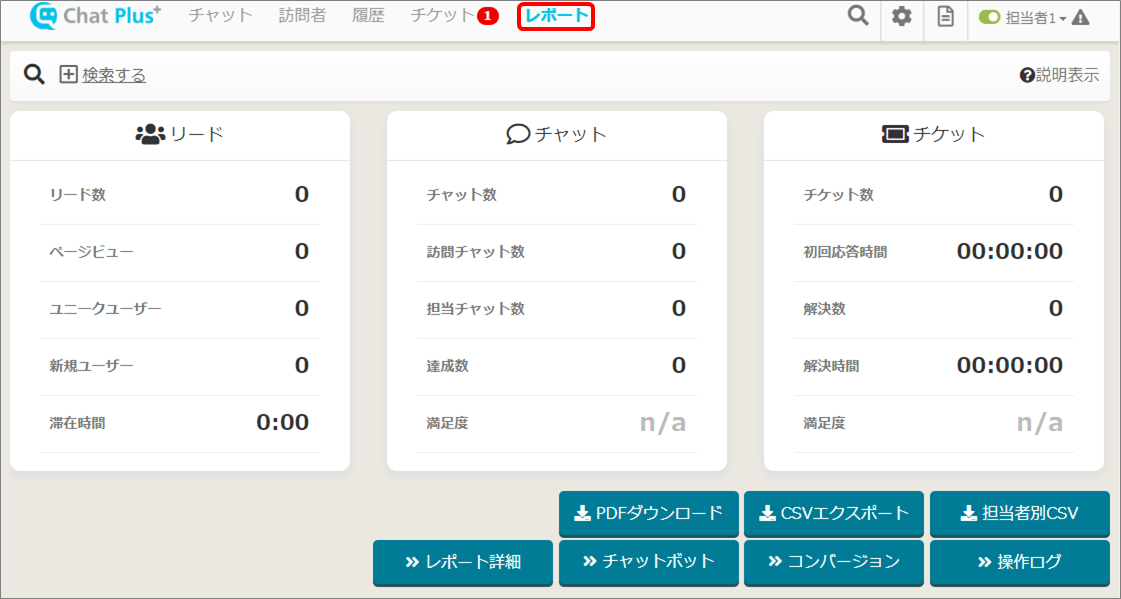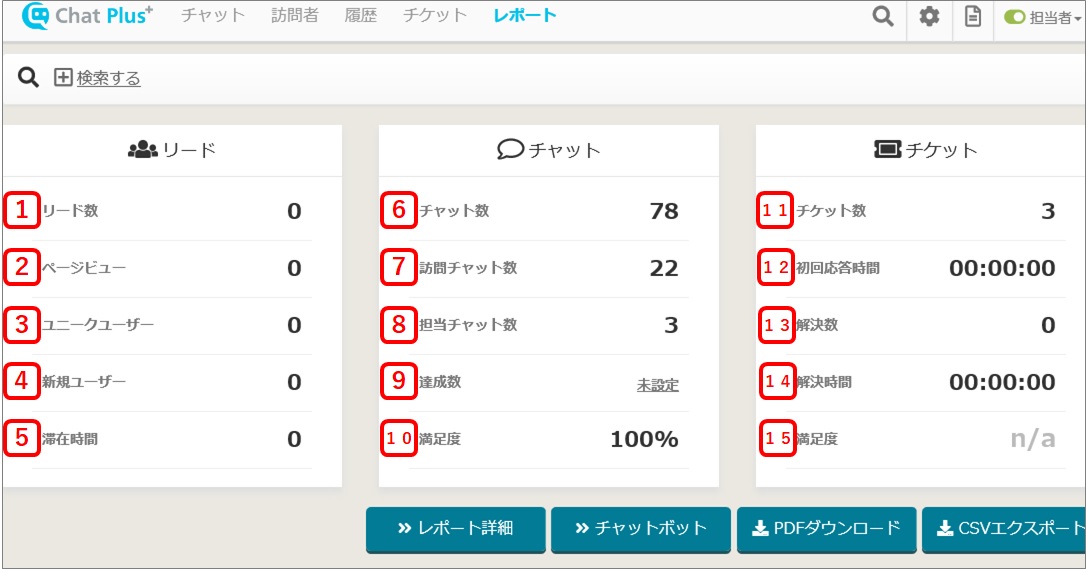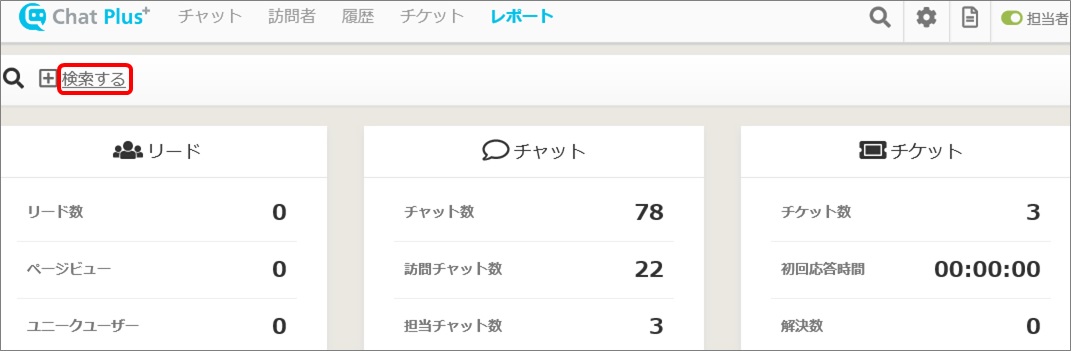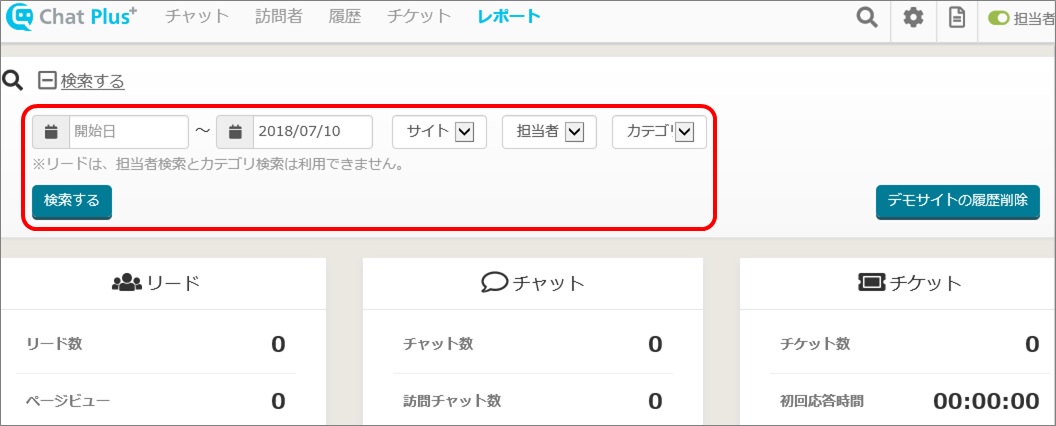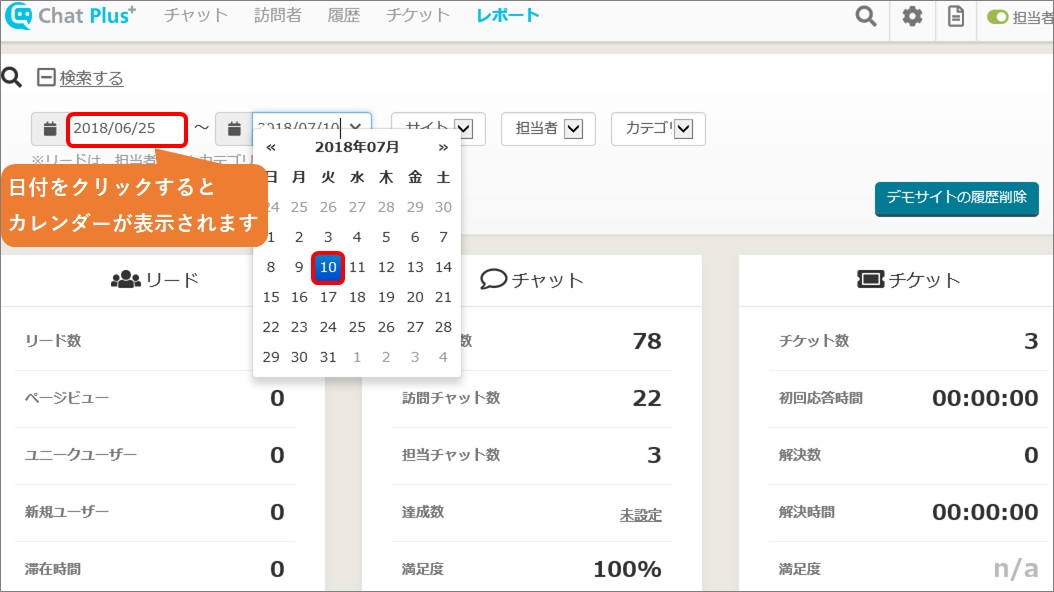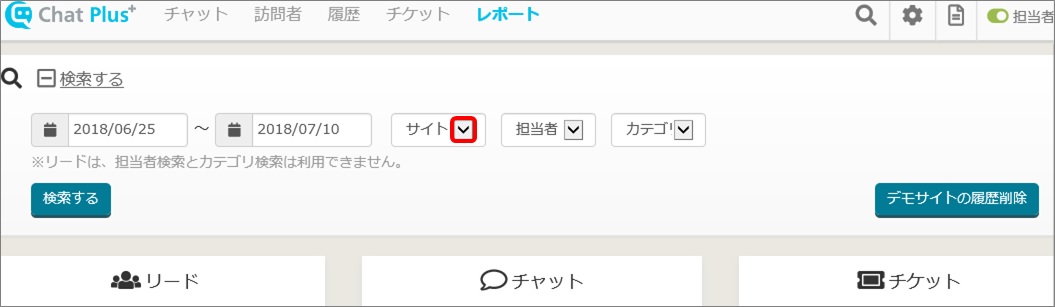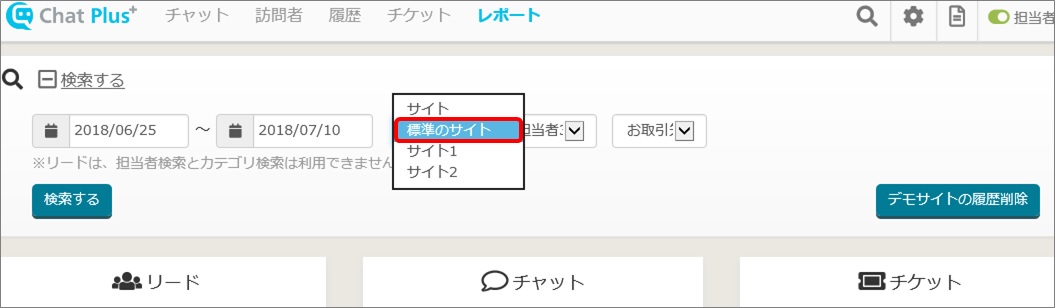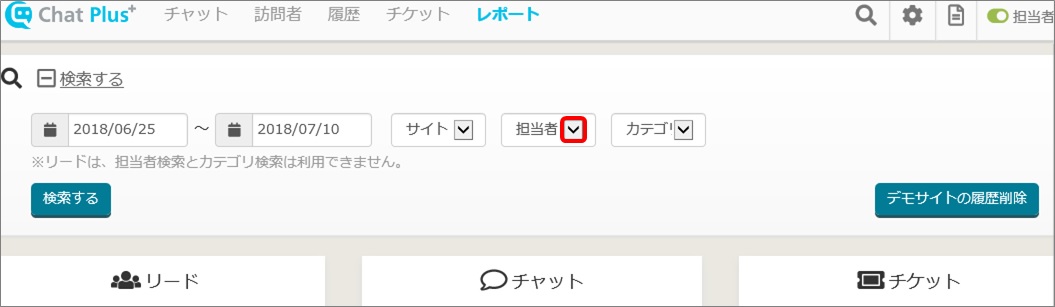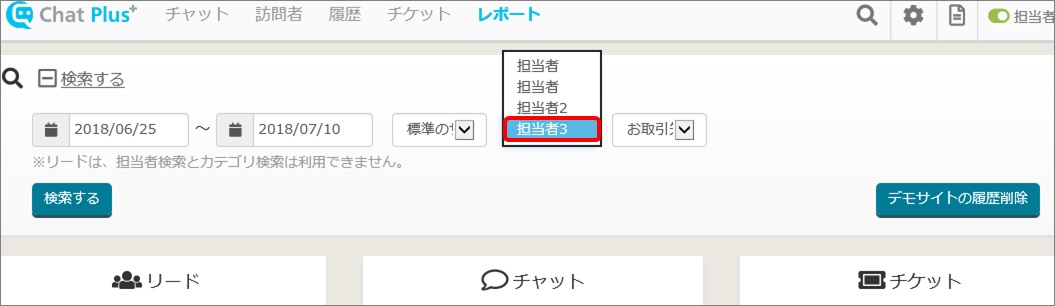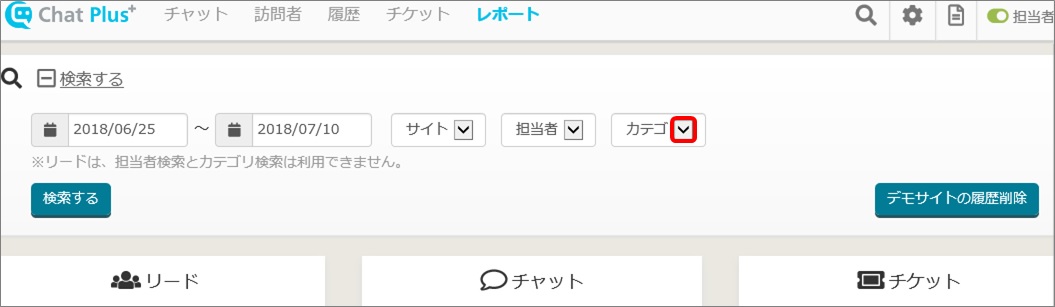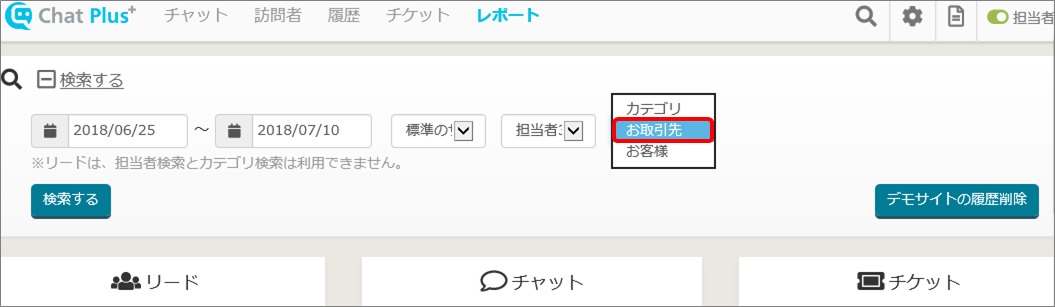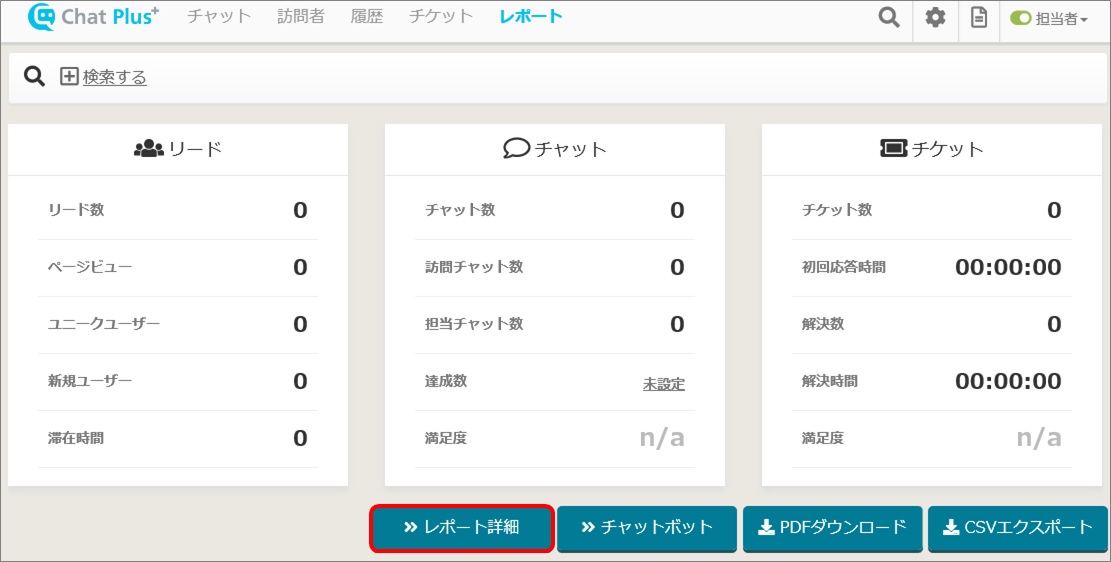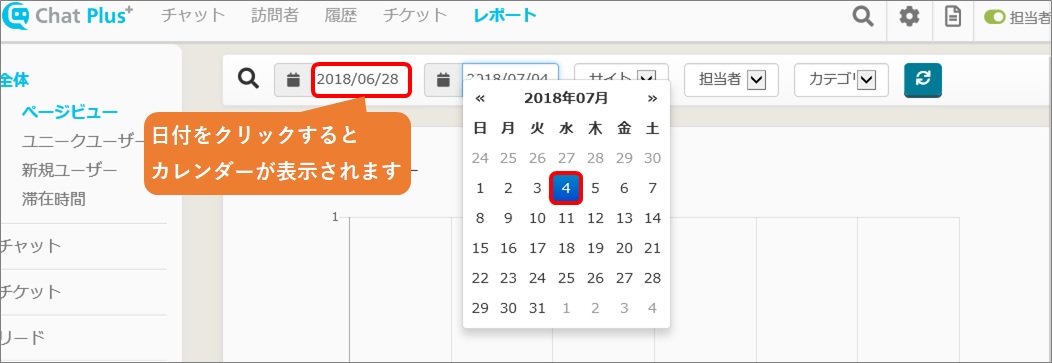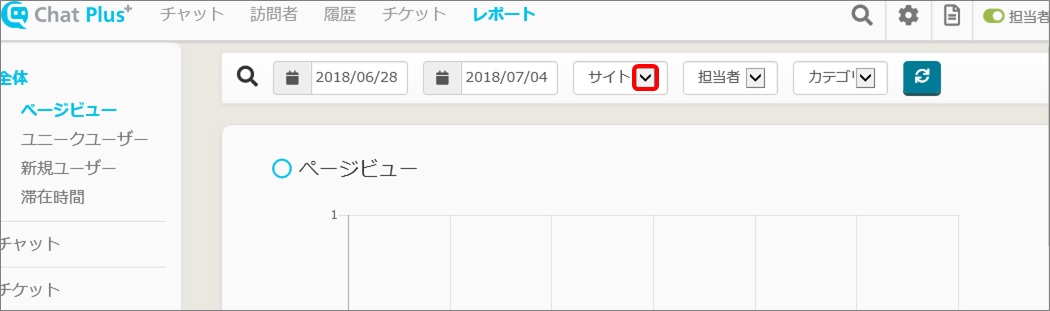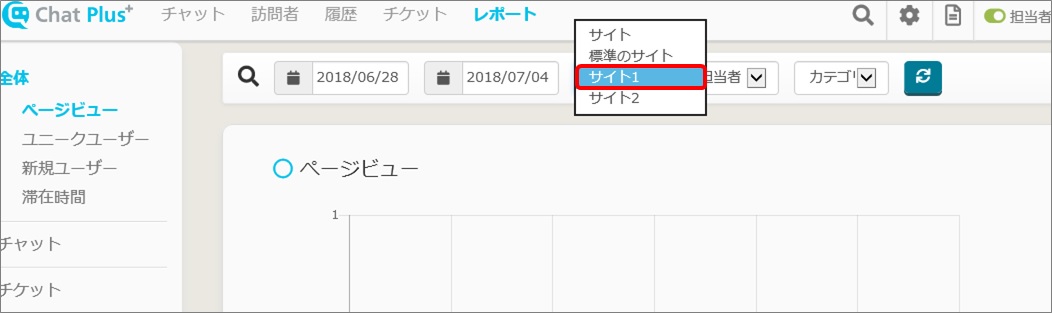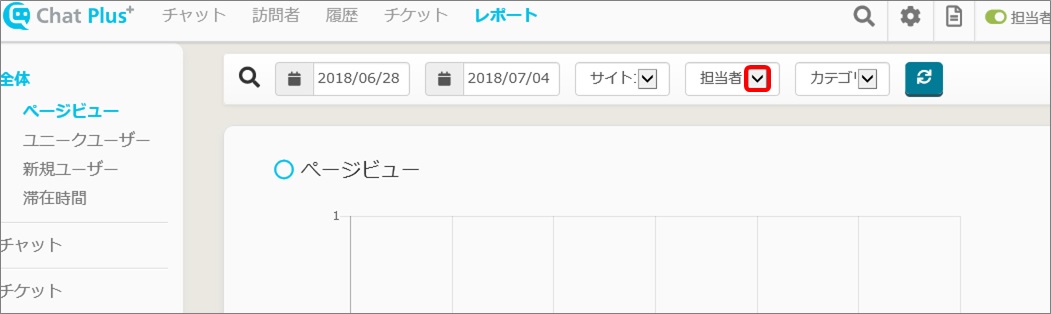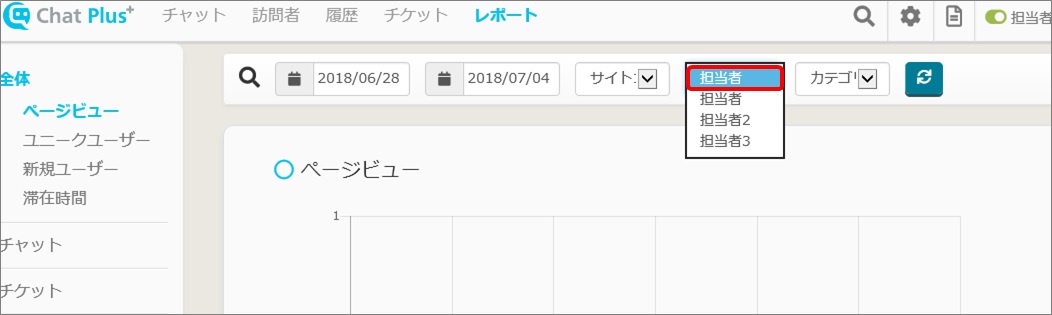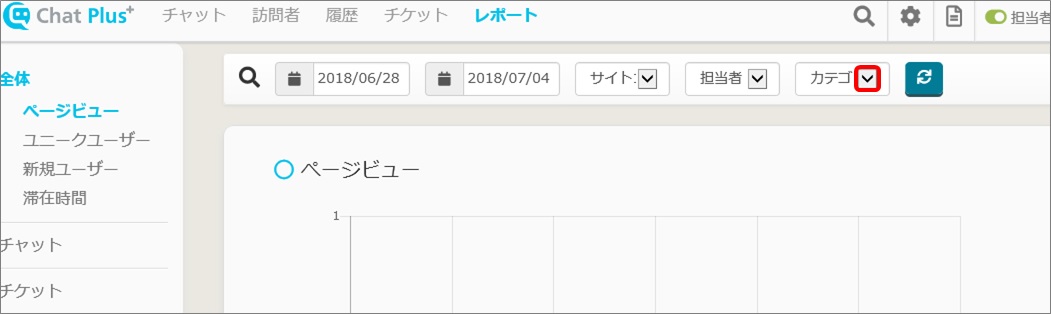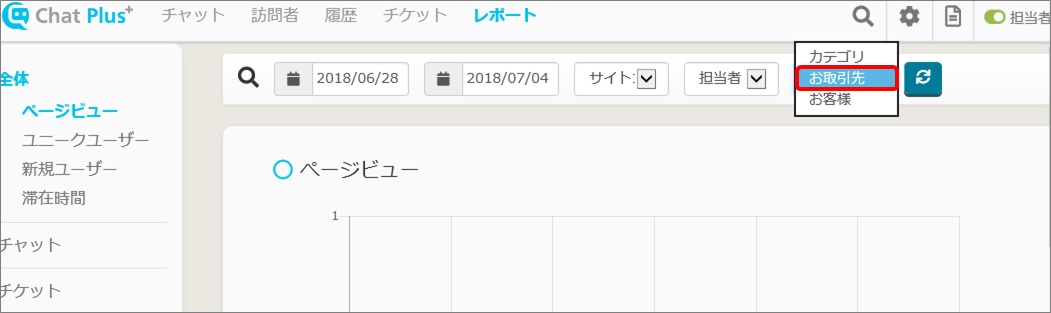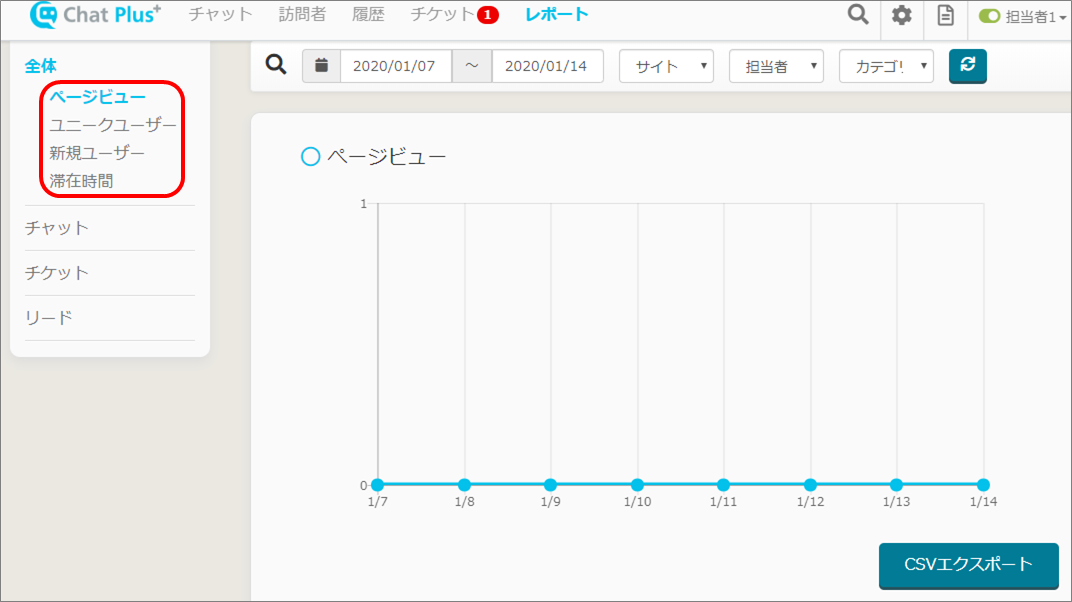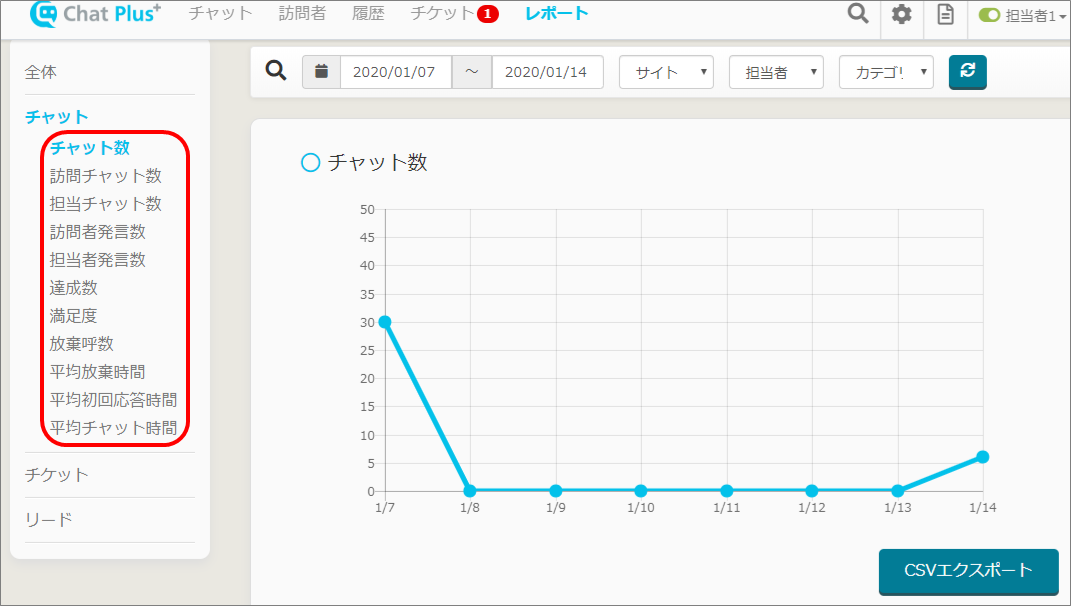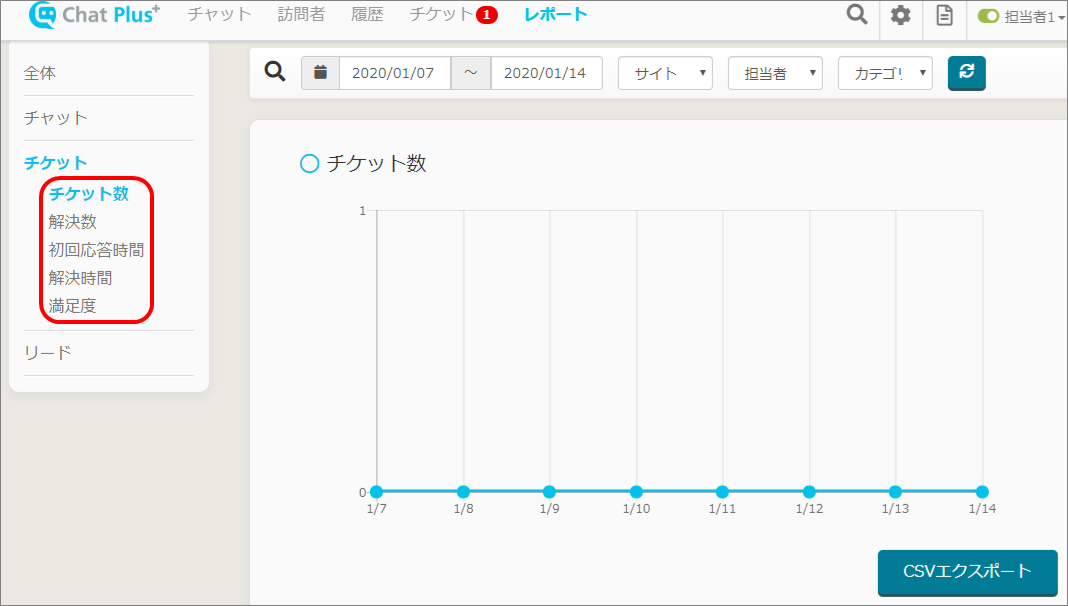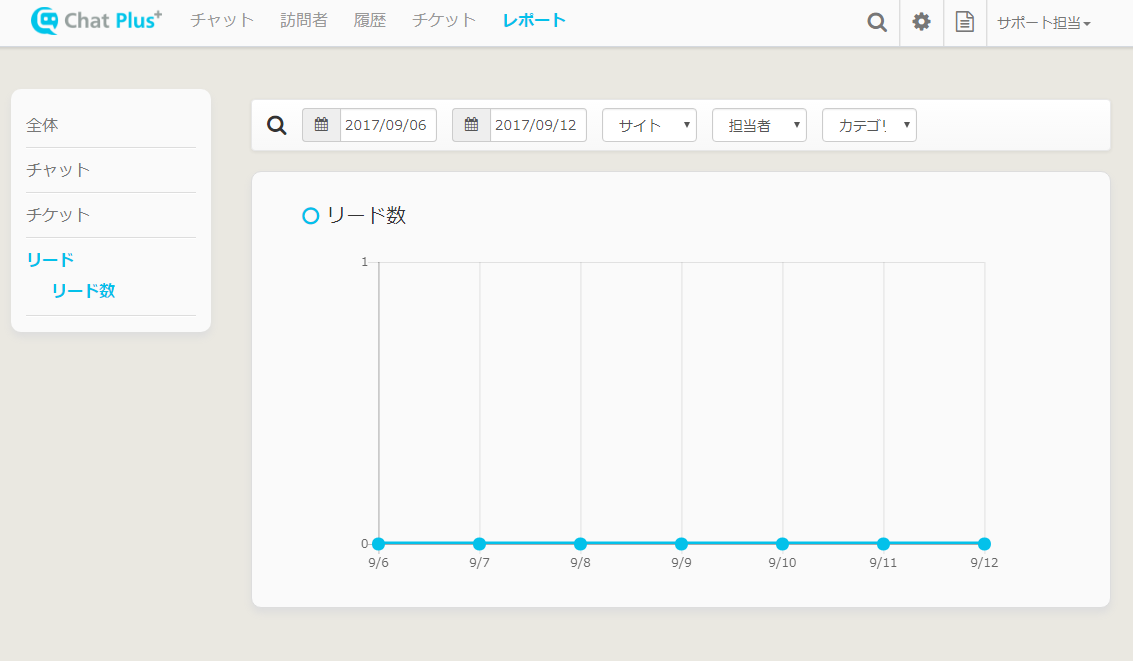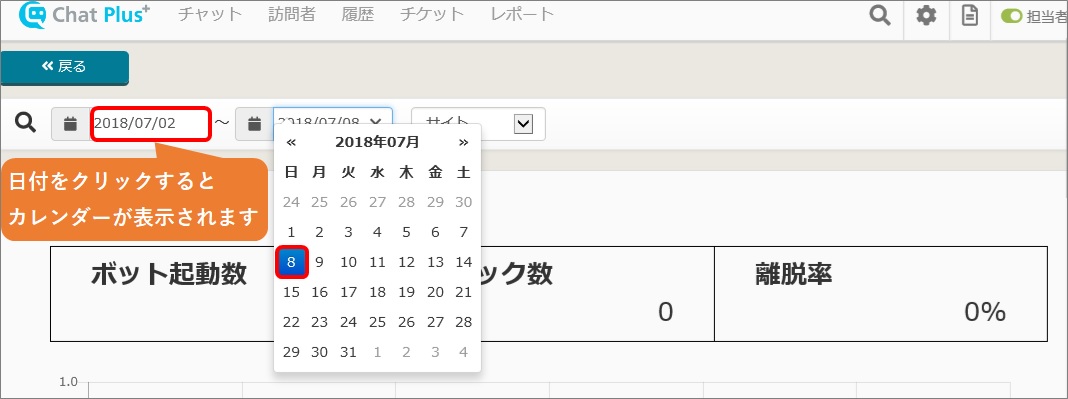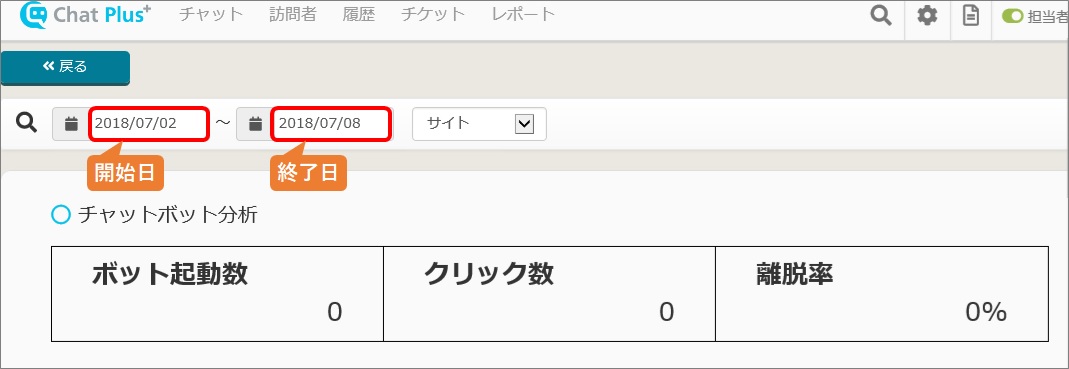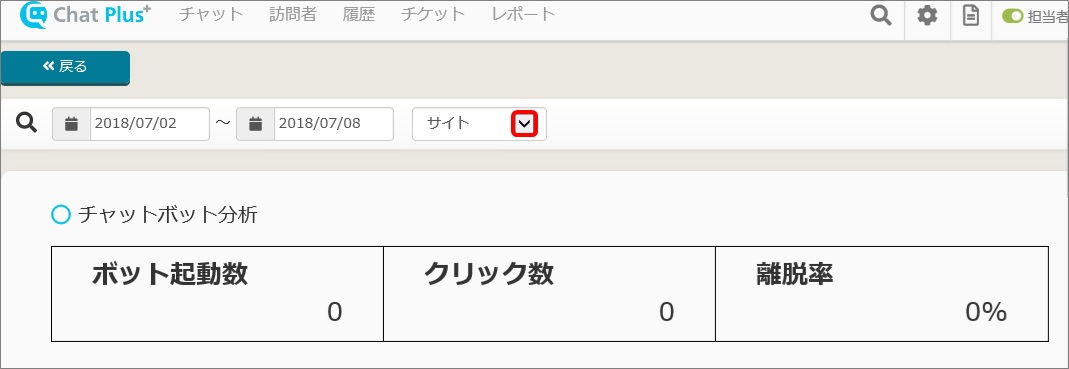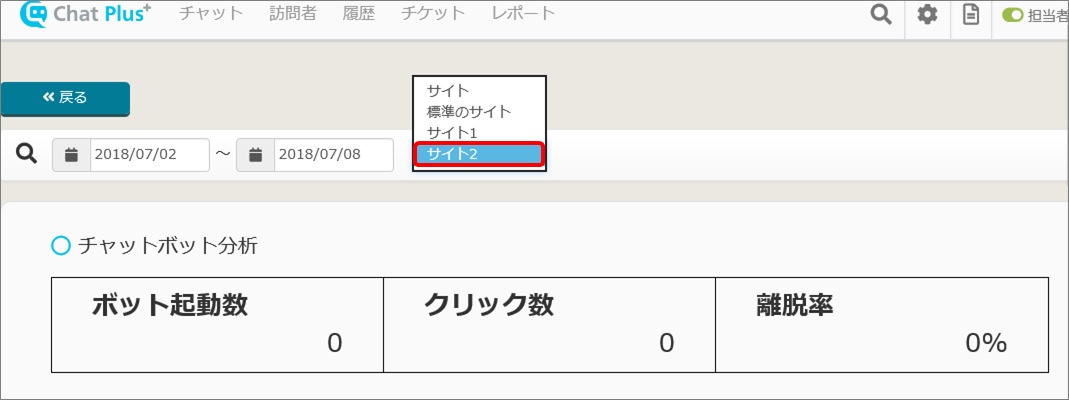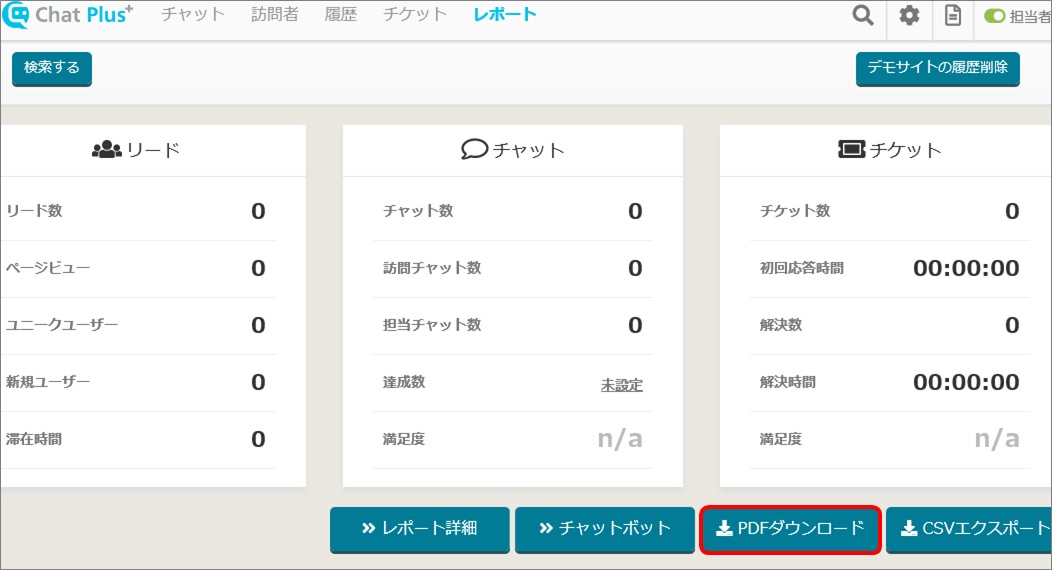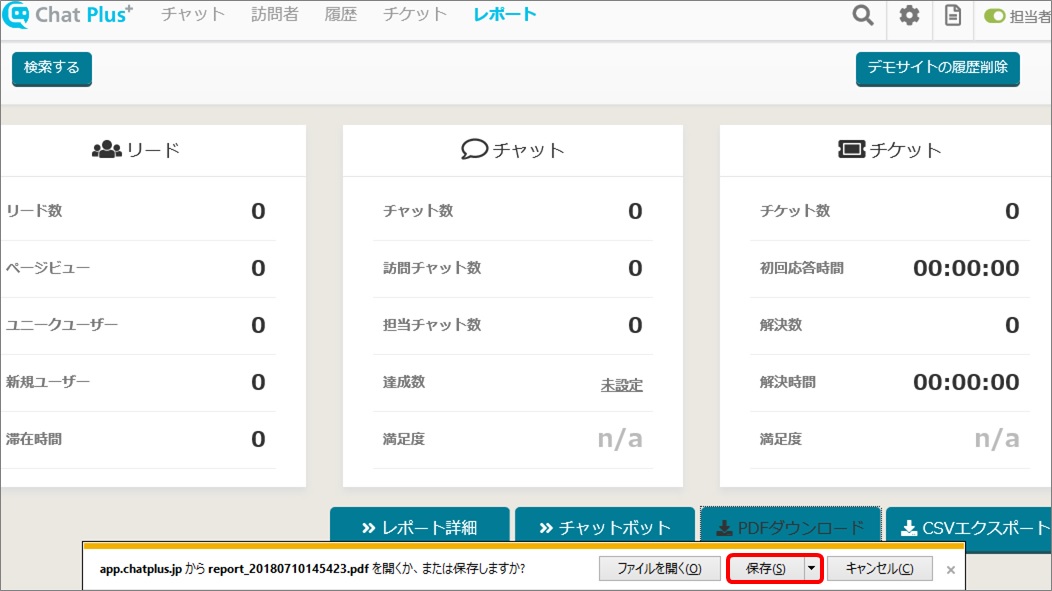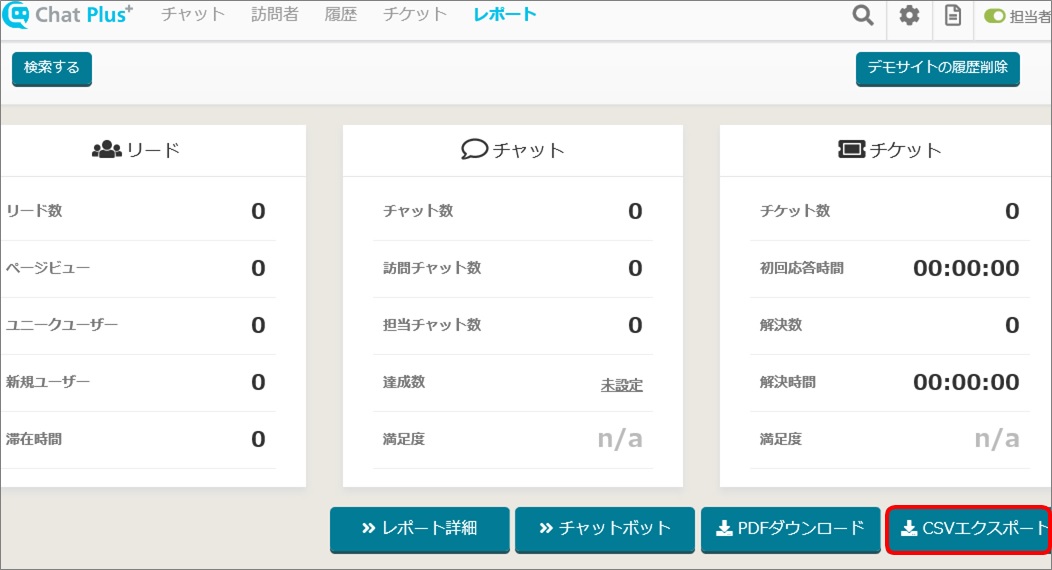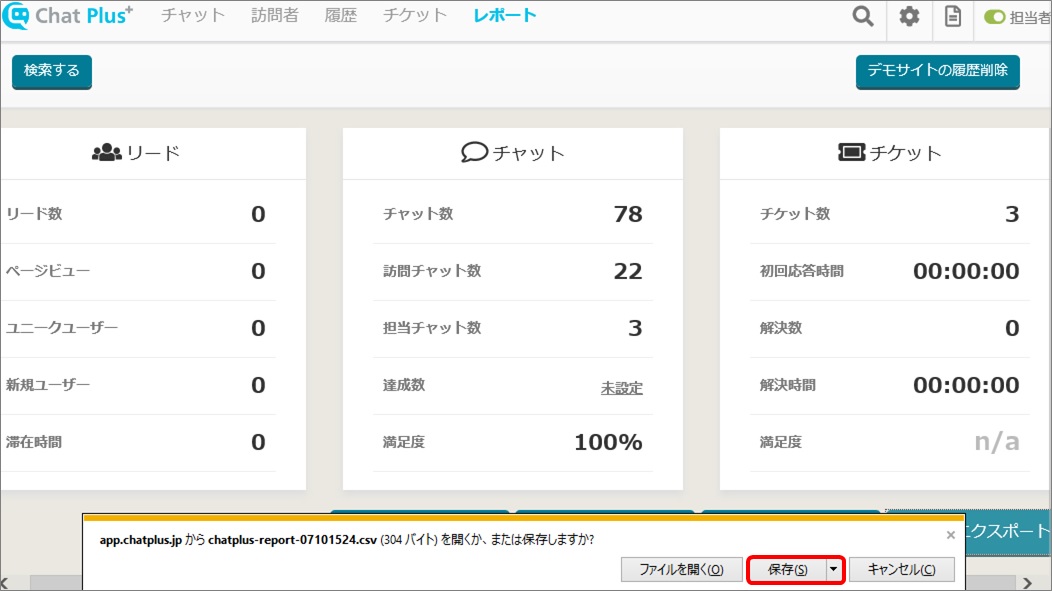Report screen
If you click [Report] at the top of the setting screen, the content of the report will be shown.
Meaning for each content
1.Number of Leads: The number of registered leads.
2.Page view: The number of displayed of the page which has ChatPlus tag.
3.Unique User: The number of users accessed in a specific period of time to a page which has ChatPlus tag. (If the same person visited multiple times, it would be counted as [1])
4.New User: The number of users who accessed first time to a page with ChatPlus tag.
5.Sojourn Time: The average sojourn time of users to a page with ChatPlus tag.
6.Number of chat: The total number of chat.
※It would be counted as [1 chat] from the point it started to the point finished.
It would be counted still if the chat ended after sending the initial message.
7.Number of visiting chat: The number of chat including user's remark within [Number of chat].
(It would be counted if the user just clicked choices)
8.Number of operator's chat: The number of chat including operator's remark within [Number of chat].
(Automatic responses does not count)
9.Number of achieved: The number of goal achieved.
※You can set your goal in [Manage goal] after chatting.
10.Satisfaction: The rate of visitors clicked [Good] after chatting. (It would not be counted if there was no answer for that)
11.Number of ticket:Number of ticket created.
12.Initial response time: The average time to change status or reply in response to created ticket.
13.Number of solved: The number of ticket which has solved.
14.Solving time: The average time from creating a ticket to solving a problem.
15.Satisfaction: The rate of receiving [Good] after solving a ticket. (It will not be counted if there was no answer)
Search Report
Set period, site, operator, category and you can search report of the set content.
If you click [Search] you can set the search content.
Set period
If you click date box and the calendar will be shown, so click the date you want to set.
You set for each starting date and finishing date of period you want to see the report of.
Set site
Click the site you want to see the report of from the pull down.
Set operator
Click operator you want to see the report of from the pull down.
Set category
Click the category (you can add bysetting of category) you want to see the report of from the pull down.
Report detail
Click [Report detail] at the bottom of the screen, you can see the page of report details.
Search report detail
You can search for period, site, operator, category of the set content of the report.
Set period
If you click date box and the calendar will be shown, so click the date you want to set.
You set for each starting date and finishing date of period you want to see the report of.
Set site
Click the site you want to see the report of from the pull down.
Set operator
Click operator you want to see the report of from the pull down.
Set category
Click the category (you can add bysetting of category) you want to see the report of from the pull down.
Explanation on report detail page
You can see the report of set period of each content in polygonal line graph.
Whole
■Page view:The number of page viewed.
■Unique User:The number of user who visited the website.
■New user:The number of people who visited the site for the first time.
■Sojourn time :The average sojourn time of people who visited site.
Chat
■The number of chat:The number of chat if you count as [1] when starting a chat to finishing a chat.
■The number of chat visited:The number of chat which visitor started.
■The number of chat of operator:The number of chat which operator started.
■The number of user's remarks:The number of user's remarks.
■The number of operator's remarks:The number of operator's remarks.
■The number of achieved:The number of goal achieved set in [Goal setting].
■Satisfaction:The rate of visitor choosing [Good] in survey after chatting.
■The number of abandon chat:The number of chat when the chat started from a visitor, but there was no reply from an operator and the visitor left the chat.
■Average time of abundance:The average time from starting a chat to abandoning a chat.
■Average time of initial replies:The average time from starting a chat to operator manually replying to the chat.
■Average time of chat:The average time from starting a chat to finishing a chat.
Ticket
■The number of ticket:The number of new tickets.
■The number of solved:The number of ticket solved.
■Time of initial reply:The average time of replying to a ticket.
■Solving time:The average time to solve ticket
■Satisfaction:the rate of visitor chosen [Good] in the answer acquired in the feedback after solved.
Lead
■The number of lead:The number of lead registered.
Analyzing Chatbot
By clicking [Chatbot] at the bottom of the screen, you can see the page of analyzing chatbot.
Search chatbot analysis
In the detailed page, you can search for period, site, to search chatbot analysis.
Set period
If you click date box and the calendar will be shown, so click the date you want to set.
You set for each starting date and finishing date of period you want to see the report of.
Setting of the site
Click the site you want to see the report of from the pull down.
Download data
You can download report data with PDF or CSV.
PDF download
If you click [PDF download] at the bottom of the screen and the popup will be shown, save.
CSV export
If you click [CSV export] at the bottom of the screen, the popup will show so save.