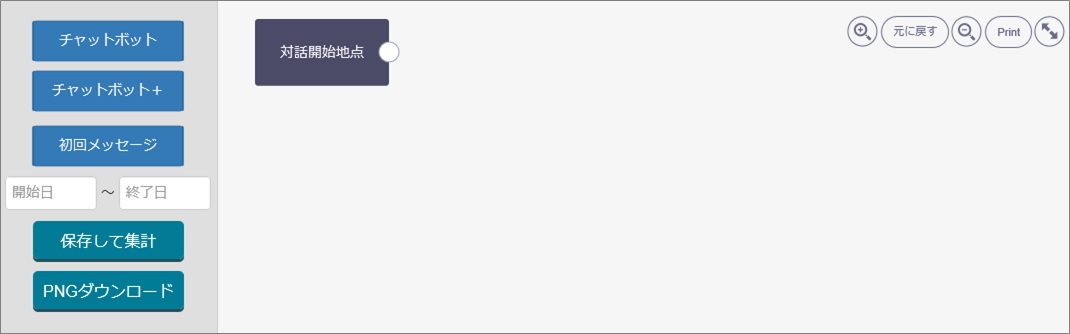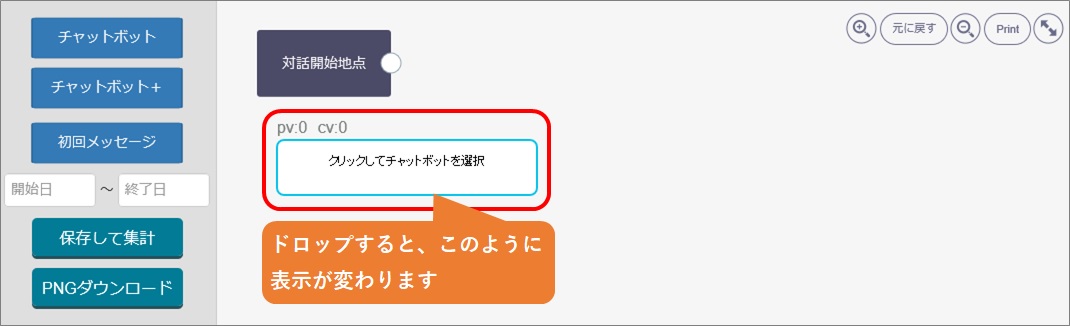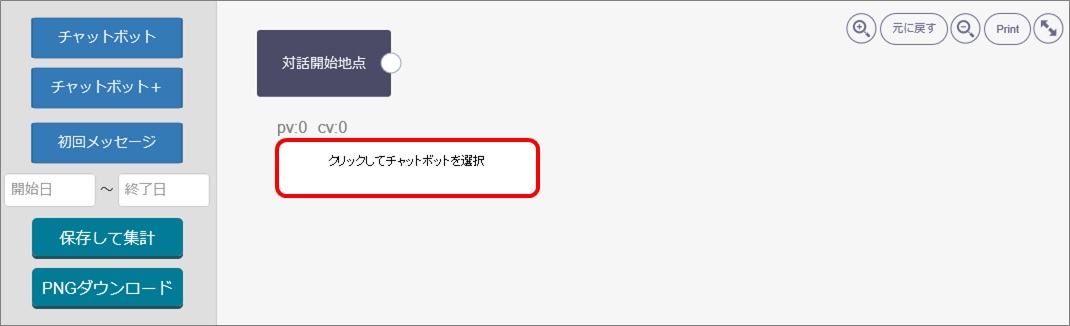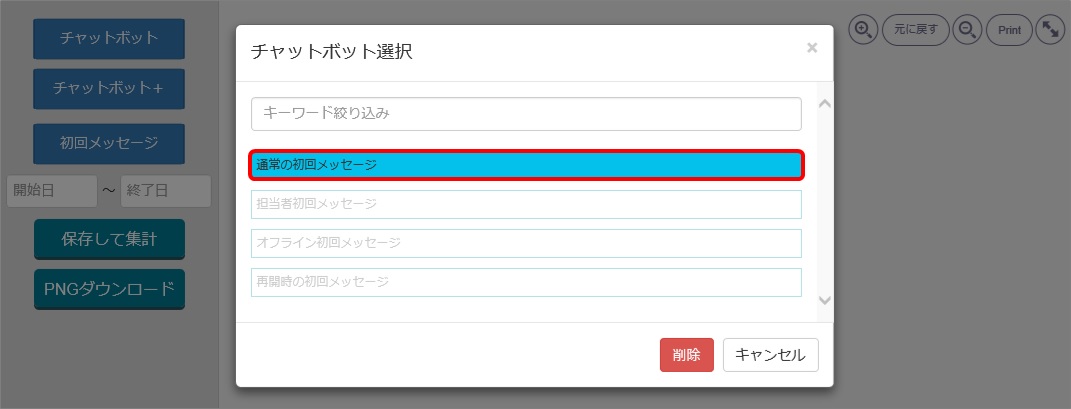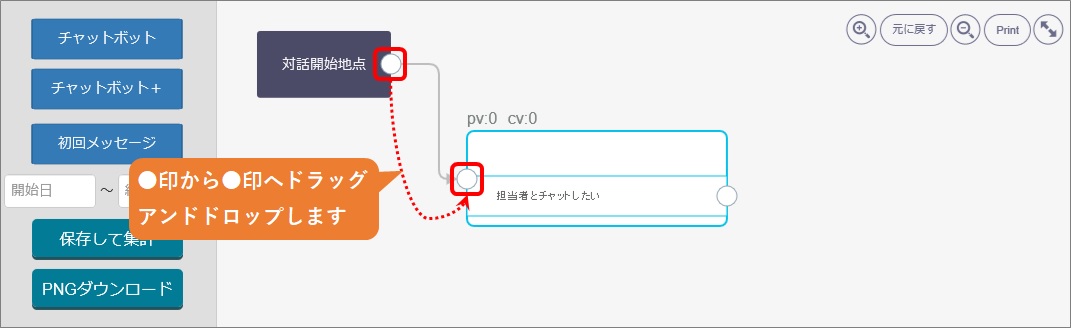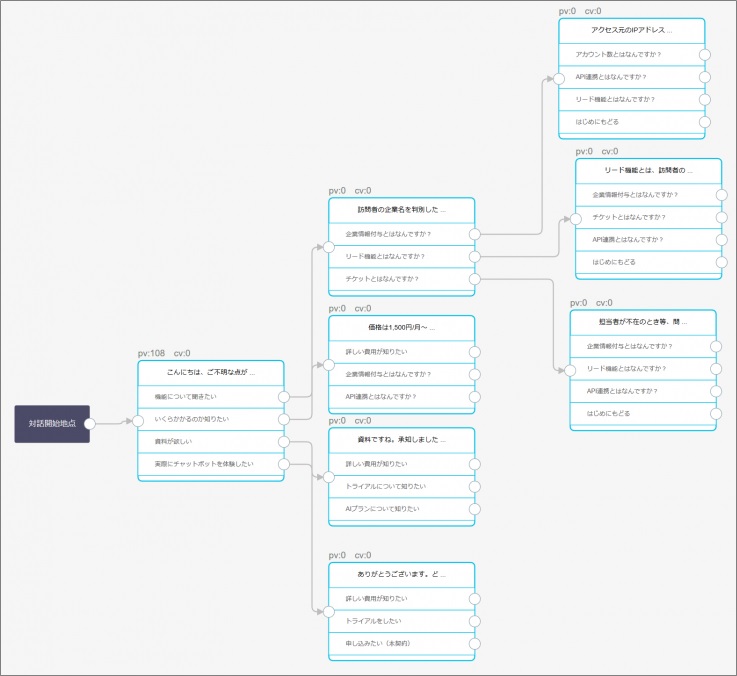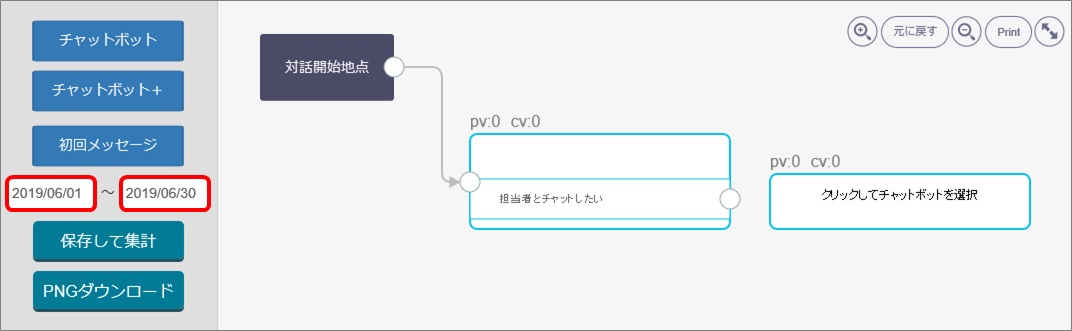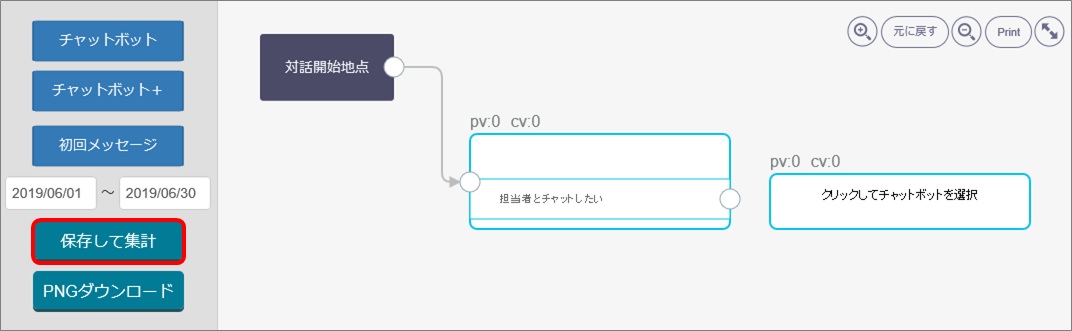[Chatbot Map] is a function to measure how much the user utilized (activated) Chatbot, or how much conversion has been achieved. It would analyze user's actions which leads to the improvement of Chatbot.
For more information about setting of conversions, please refer to here.
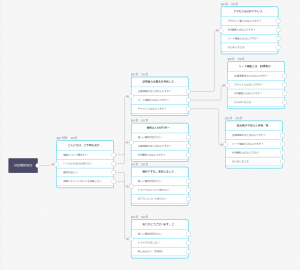
※Chatbot Map will not be created automatically. It can be created freely by the manager.
Create Chatbot Map
(1)Click the setting button on the upper right of the management page.
(2)Click [Chat]>[Function]>[Chatbot+] on the left side of the screen.
(3)Click [Analyze Chatbot] the window will be opened in a different tab.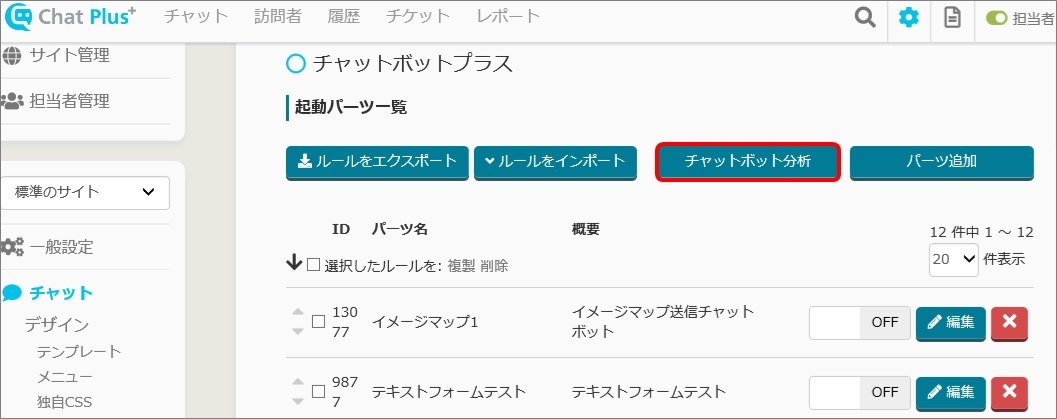
(4)Drag and drop and move [Initial message] at the top left of the screen to the fit position.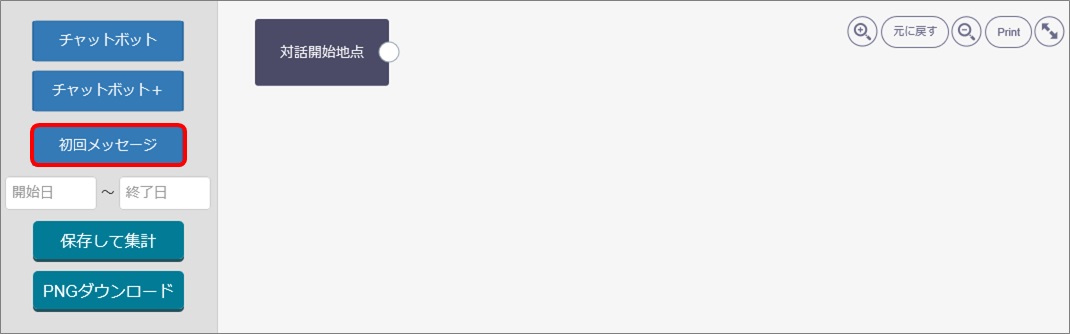
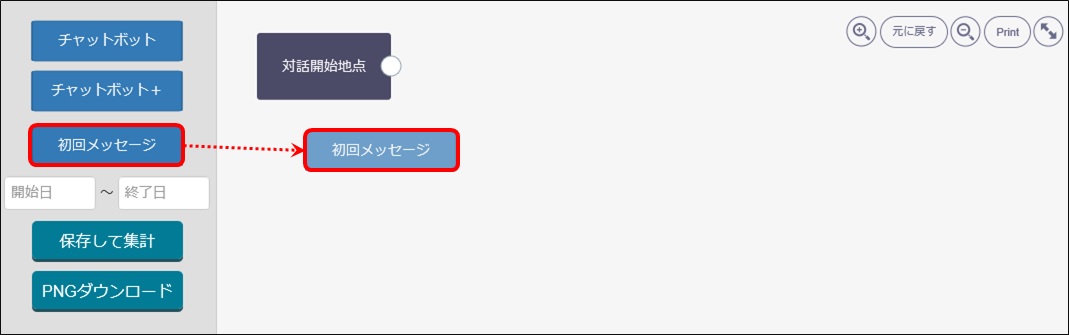
(5)Click [Choose Chatbot by clicking].
(6)Click and choose a message to use from the initial messages shown.
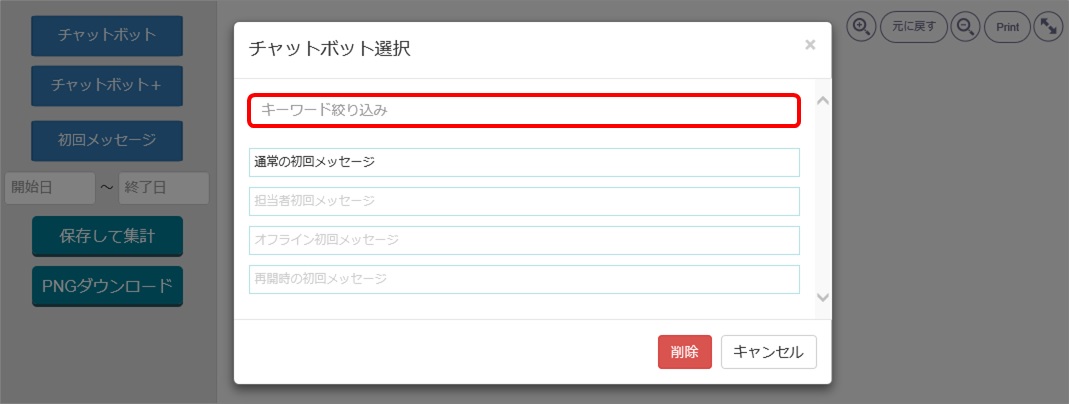
(7)Tie up with a line [Chat starting point] and [Initial message] selected in (6). ※Drag and Drop ● mark from [Chat starting point] to ● mark of [Initial message], you can tie it up with a line.
(8)The chatbot activated in initial message should be shown using method above, and create map by tie up lines. 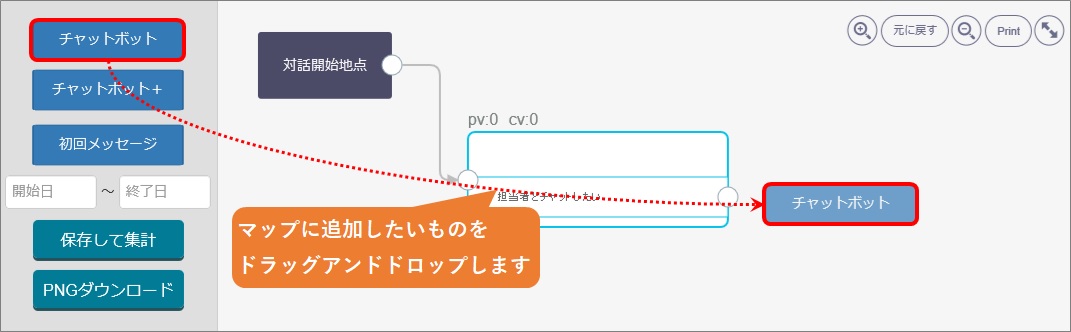
■PV:The number of times the chatbot has activated (displayed)
■CV:The number of times fulfilled conditions of conversions. (If there are multiple conversions, the CV evaluation has maximum of 1)
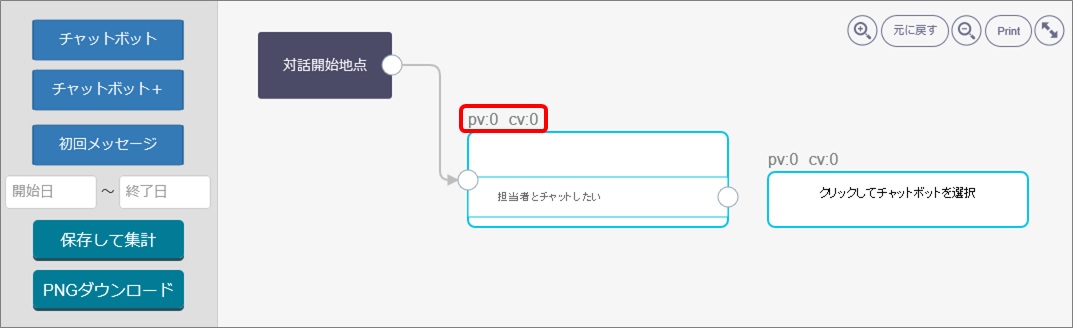
(9)Click each [Starting date] and [Finishing date], the calendar will be shown, so click each date. ※It will measure PV and CV of designated period. (It will measure data of after Chatbot map has been created.) 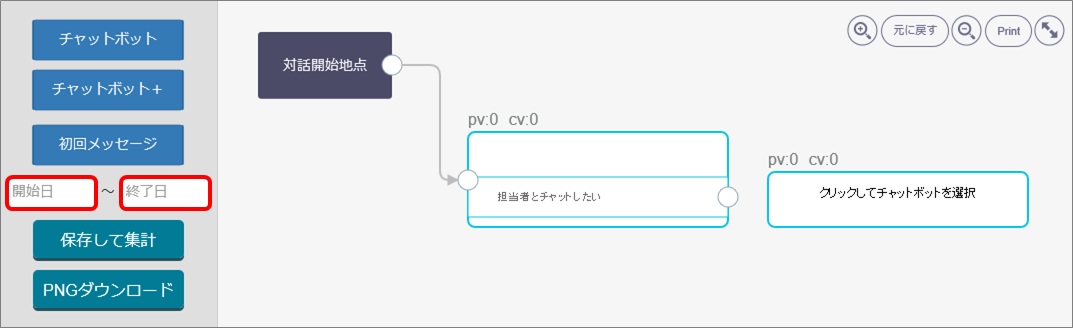
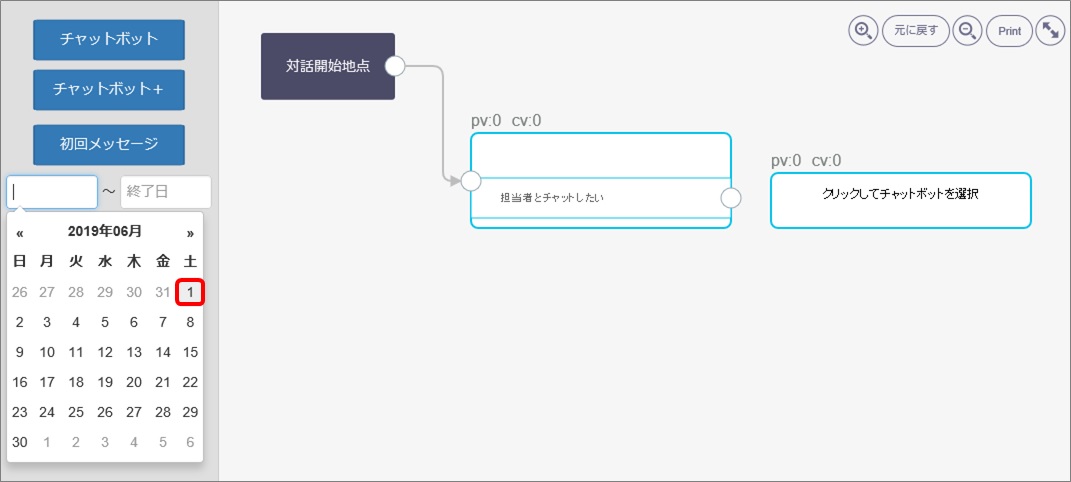
(10)Click [Save and collect]