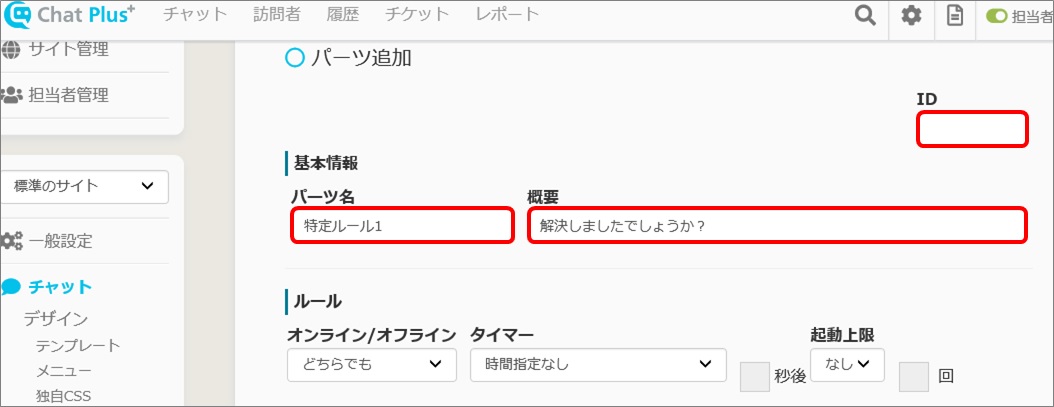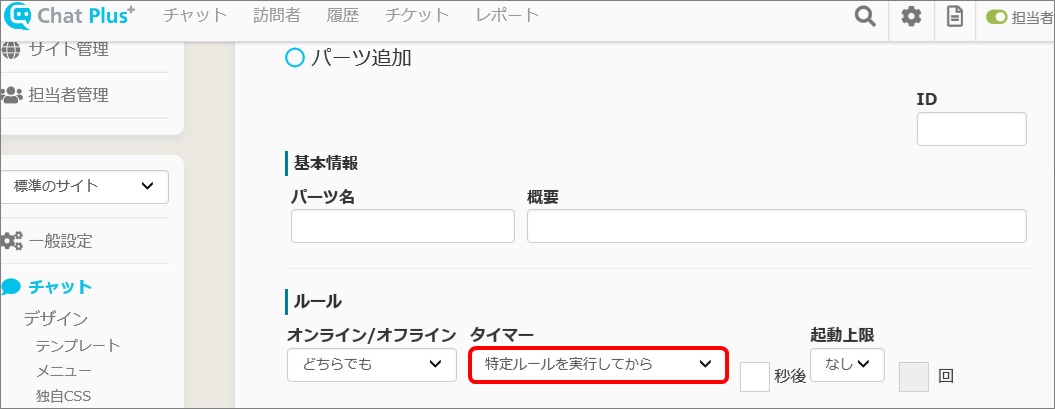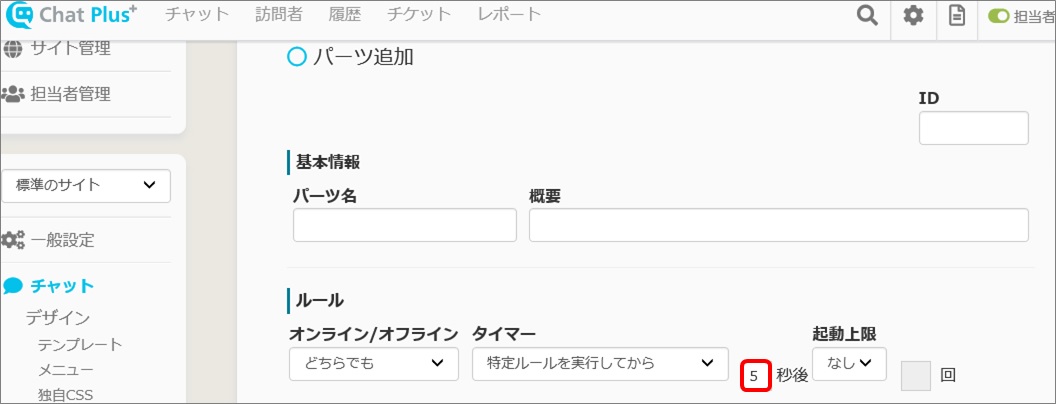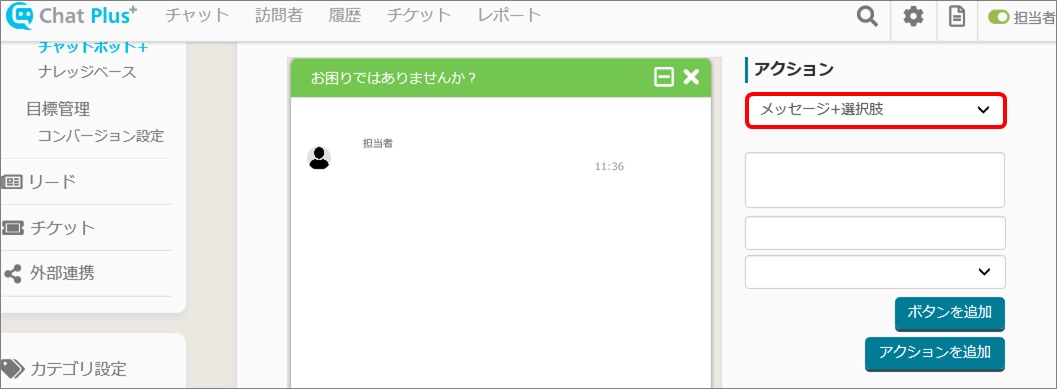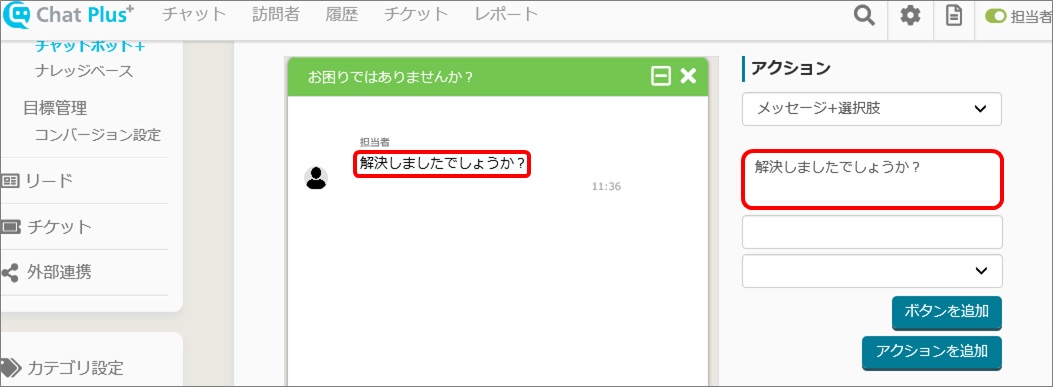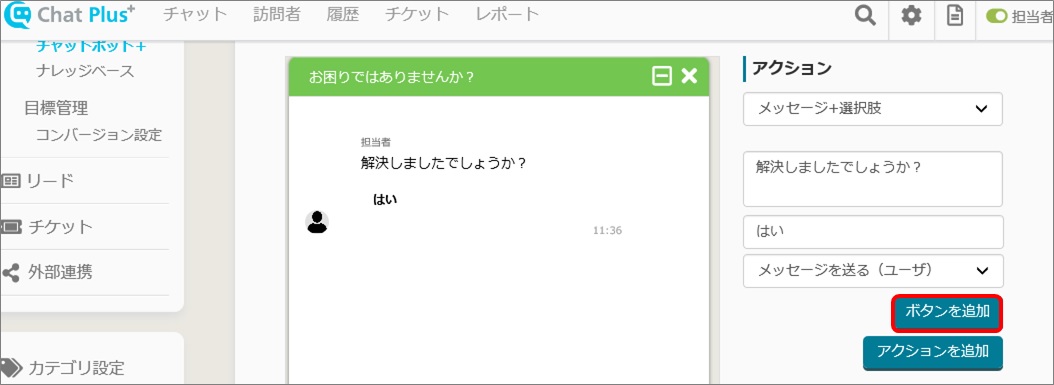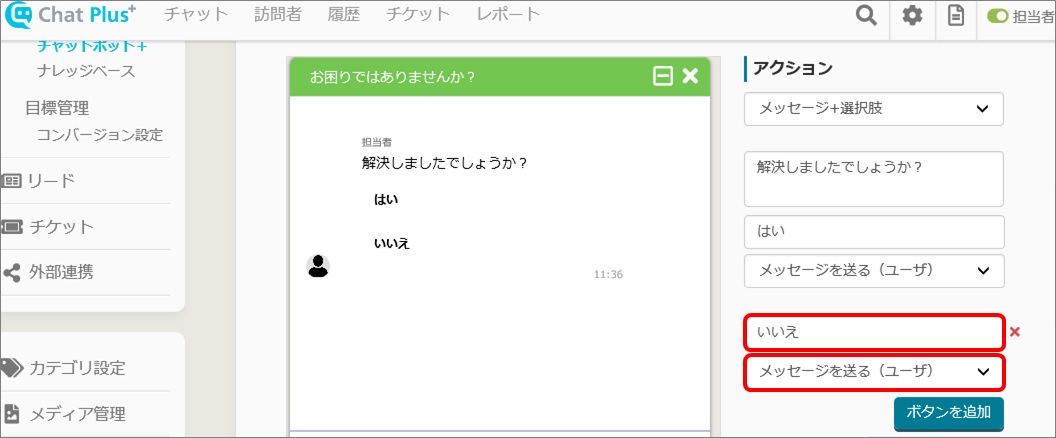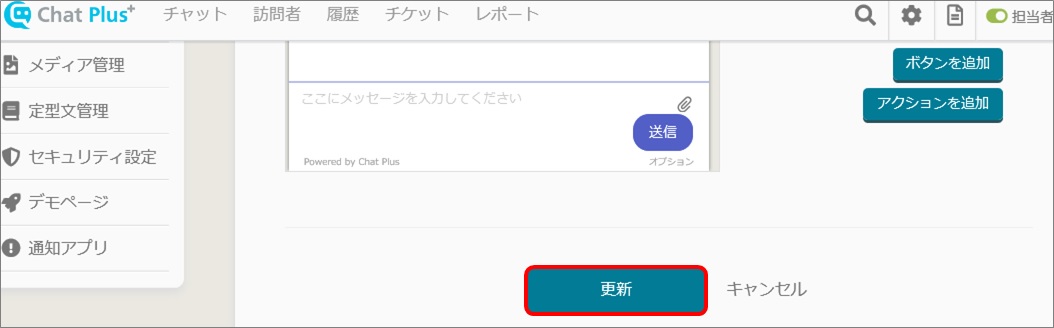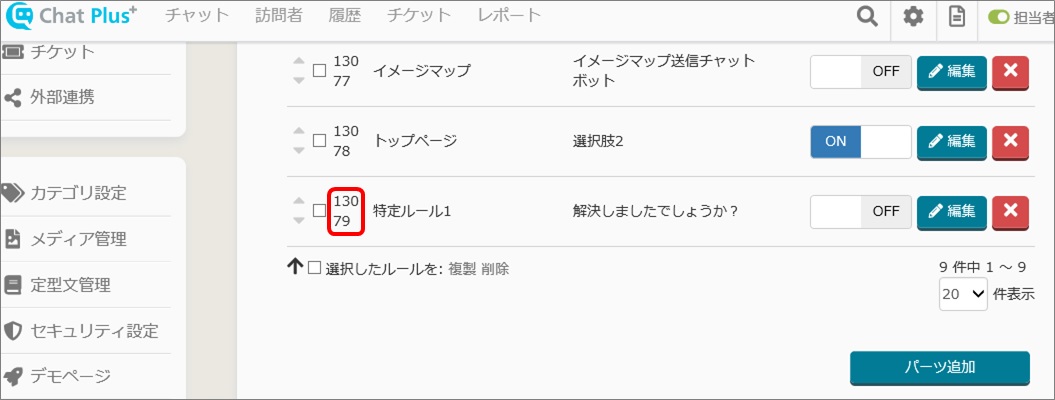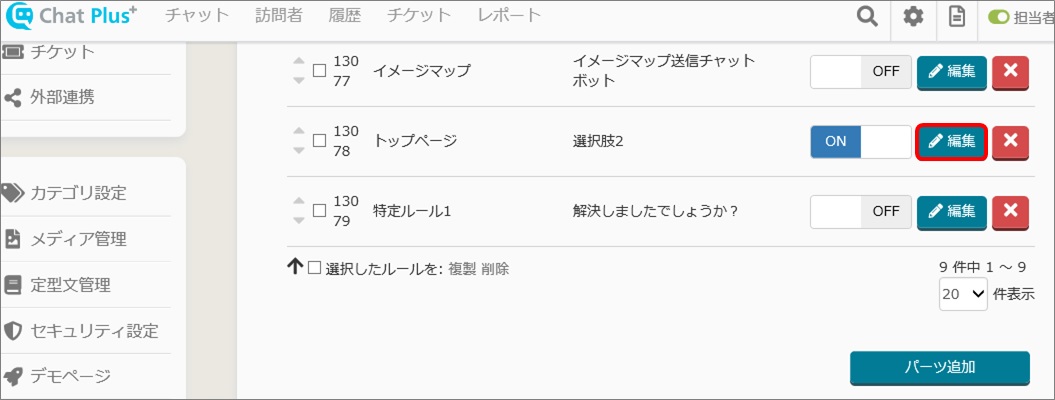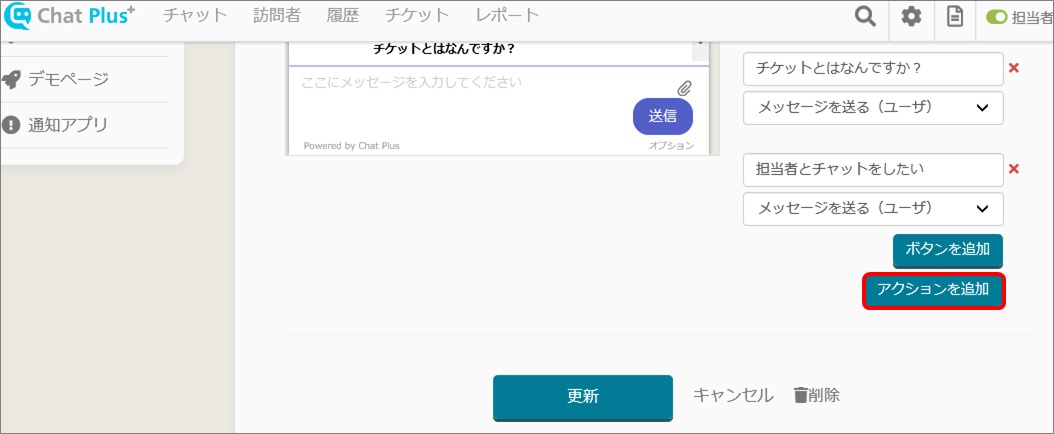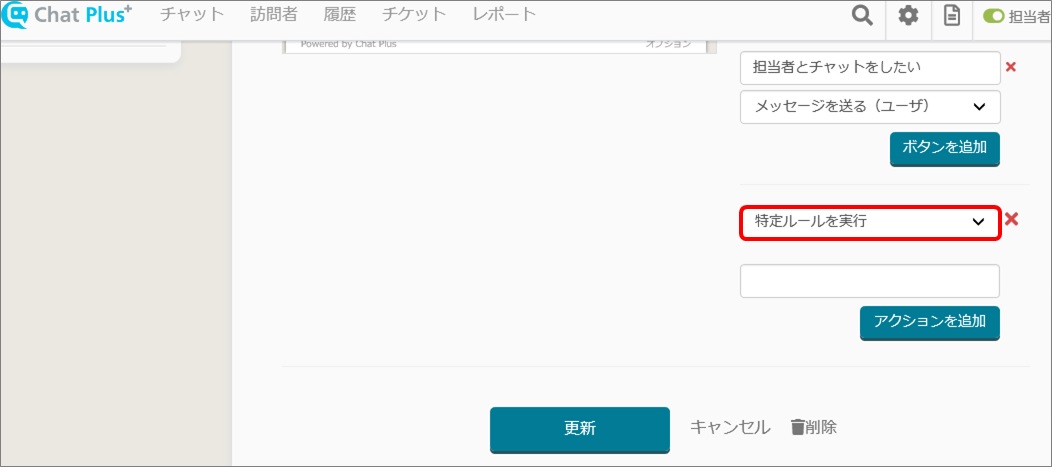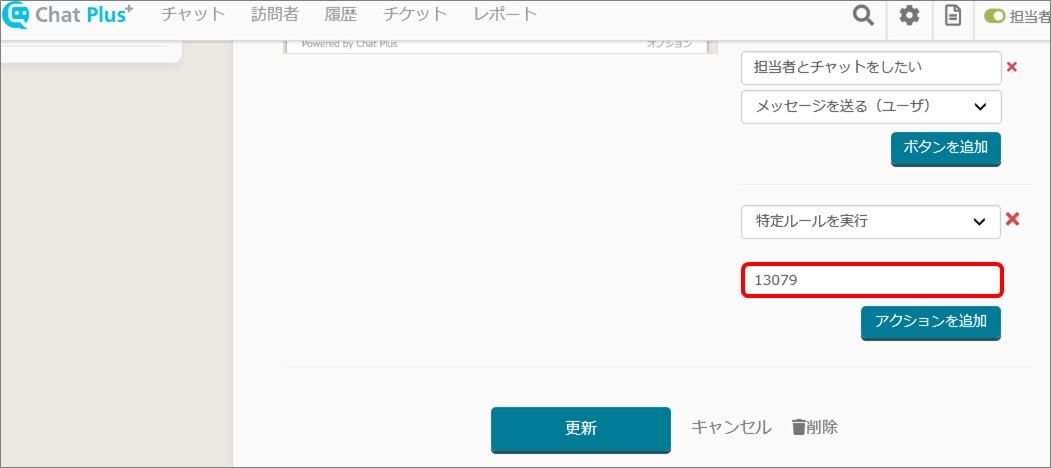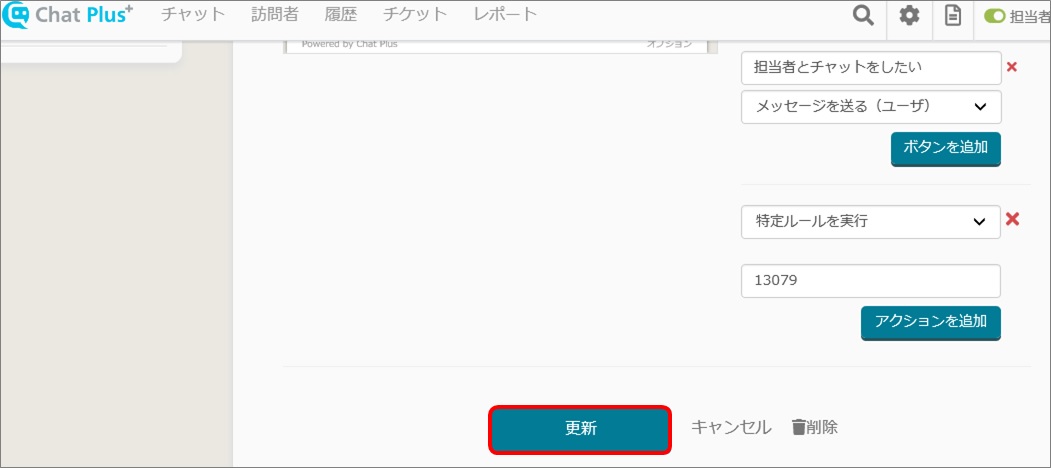By using chatbot+ action [Run a specific rule], below will be possible
・Display multiple messages with time lag
・Send a message when a user entered the form (name, company name, etc)
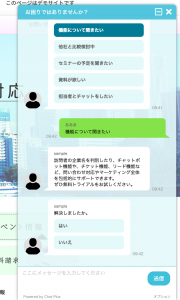
The rough flow is as follows
2. Add change to the existing chatbot
1. Create a new chatbot
(1) Click on the setting button on the upper right of the management page.
(2) Click on [Chat]>[Function]>[Chatbot+] on the left side of the screen.
(3) Click on [Add parts].
(4) Write in boxes [Part’s name] and [Details].
※Leave the ID number box blank, it will automatically be filled when Chatbot+ is created.
(5) In the section [Rule], from the pull down [Timer], select [After running a specific rule].
(6) Write a number in the box next to the pull down (In this case [5]).
(7) In the section [Action], click on [Message + Choices] from the pull down and the boxes will appear below.
(8) In the first blank box, write a message. (In this case [Did it solve your problem?]).
(9) In the second box, write [Yes] and click on [Send a message (User)] from the pull down.
(10) Click on [Add buttons].
(11) Same as (9), write in the box [No] and click on [Send a message (Users)] from the pull down.
(12) Click on [Update].
2. Add change to the existing chatbot
(1) Click on the setting button on the upper right of the management page.
(2) Click on [Chat]>[Function]>[Chatbot+] on the left side of the screen.
(3) In the list of rules, confirm ID number from the one created in 1. Create a new chatbot.
(4) Click on [Edit] on the rule that you want to activate when the user clicked on [I want to know about function].
(5) Click on [Action]>[Add actions], and click on [Run a specific rule] from the pull down.
(6) The box will appear below, paste the ID number you confirmed in (3).
(7) Click on [Update].
※This is the configuration to send a message when users say [I want to ask about functions] and send an additional message 5 seconds after that.