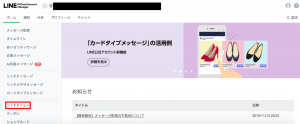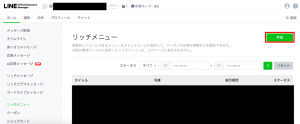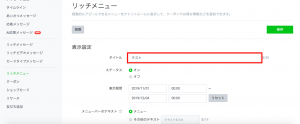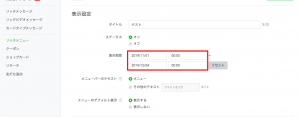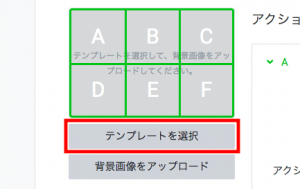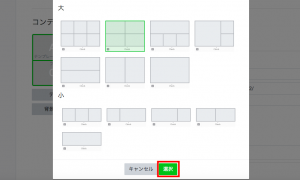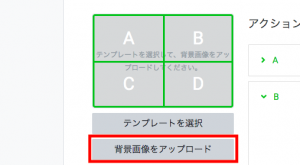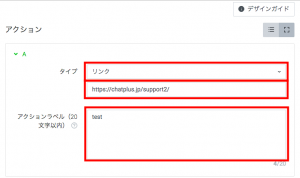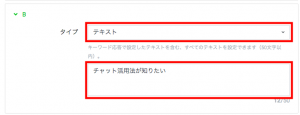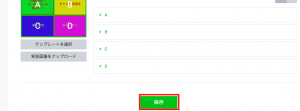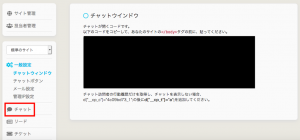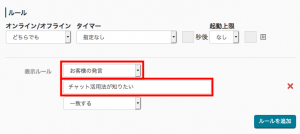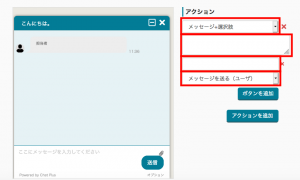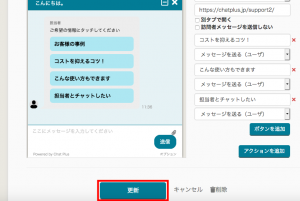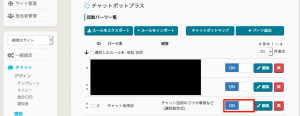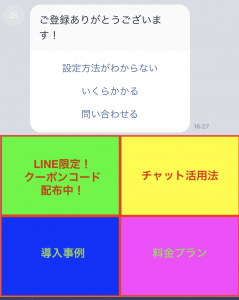Rich menu is the menu where you can install prepared image at the bottom of the talk.
The user are likely to start a chat because it is eye catching, comparing to when it was only text.
Make clicking image a trigger by setting up rich menu.
You would be able to response automatically made in Chat Plus.
※This specification is from 2019/12. LINE's management page or specification could be changed, so please be mindful of that.
(1) Click on [Rich Menu] at the bottom left of the screen.
(2) Click on [Create].
(3) Enter [Title] of display setting.
※It would be only displayed on management screen, so it would not be displayed in user screen.
(4) Set display period.
(5) Click on [Choose template] of contents setting.
(6) Click on [Choose] after choosing template.
(7) Click on [Upload background image] of contents setting.
(8) Click on [Choose file] and choose an image.
※It has a limit of size to upload so create image withing 1MB.
※Recommended size [2500×1686] [1200×810] [800×540] [400×270]
(9) Click on [Choose] from [Action]>[Type].
(10) If you want to move it to different page by triggering image click, click on [Link] in [Type] and put URL and action label.
(11) If you want to make a statement from Chatbot by triggering image click, click on [Text] in [Type] and enter user's remark to activate the chatbot.
(12) Set all actions and click on [Save].
(13) Login to Chat Plus management screen.(https://app.chatplus.jp/login)
(14) Click on [Setting mark] at the top right of the screen.
(15) Click on [Chat] on the left side of the screen.
(16) Click on [Chatbot+] on the left side of the screen.
(17) Click on [+Add parts] on the right side of the screen.
(18) Enter in [Part's name] and [Detail] at the top of the screen.
(19) In the section [Display Rule], click on [Customer's remark] from the pull down, and enter customer's remark entered in (11).
(20) Choose and enter action triggered by customer's remark.
(21) Click on [Add buttons] if you want to add buttons,
if you want to set other speech bubble or new action, click on [Add actions].
(22) After setting, click on [Update].
(23) Click on [ON] of the set content.
(24) Be a friend to the LINE account and check action.
Link with LINE