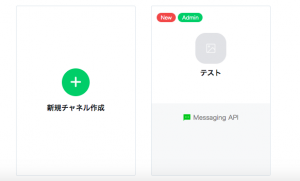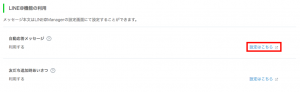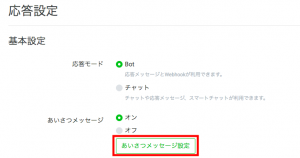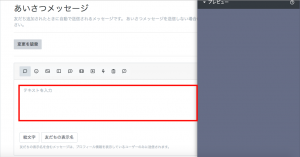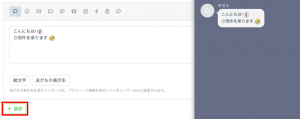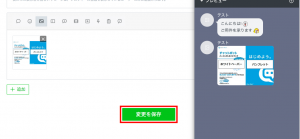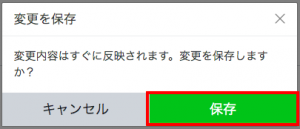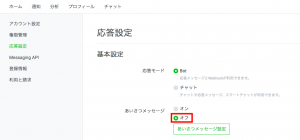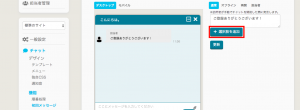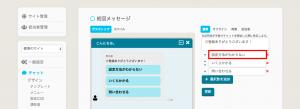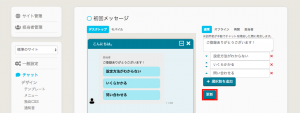Procedure to set initial message in LINE official account
There are two ways to set to display initial message send from LINE official account, which are [Method to set in LINE management screen] and [Method to set in Chat Plus management screen].
In [Method to set in Chat Plus management screen], you can create choices to give it to customers. Here, it explains how to do that.
※This specification is from 2019/12. The specification of LINE management screen might be changed, please be mindful of that.
(1) To set in LINE's management screen, choose the applicable channel to link.
(2) Scroll down to LINE @ function and click on [Here] of auto response message.
(3) Click on [Greeting message setting] from [Response setting]>[General setting].
(4) Register initial message in the text area.
(5) If you want to register multiple initial messages, click on [+Add].
(6) After entering initial message, click on [Keep change].
(7) Click on [Save].
Method to set initial message on Chat Plus management screen
(1) Turn it off [Greeting message] from [Response setting]>[General message].
(2) Login to Chat Plus management screen. (https://app.chatplus.jp/login)
(3) Click on [Setting] button at the top right of the screen.
(4) Click on [Initial message] from [Chat]>[Function] on the left side of the screen.
(5) Enter message in the initial message text area on the right side of the screen.
If you want to make choices in the initial message, check in the box [Add choices].
※The choices should be 4 choices or under.
(6) Enter in boxes of choices.
※If the text is over 13 letters, it would not be displayed properly.
(7) Click on [Update].