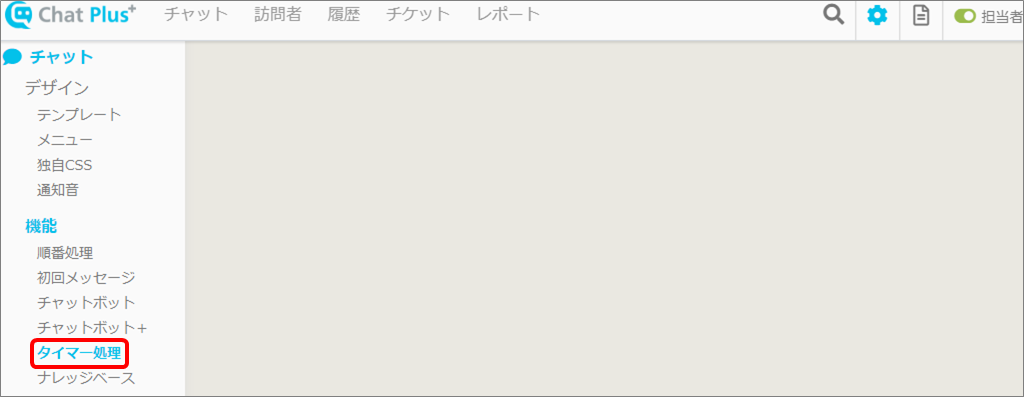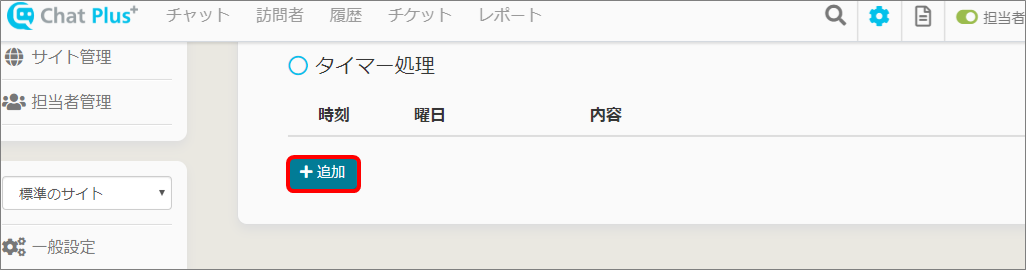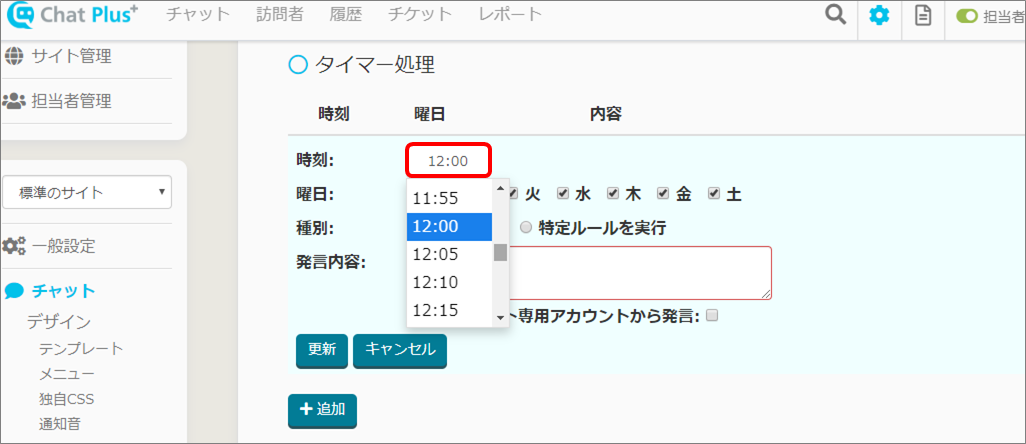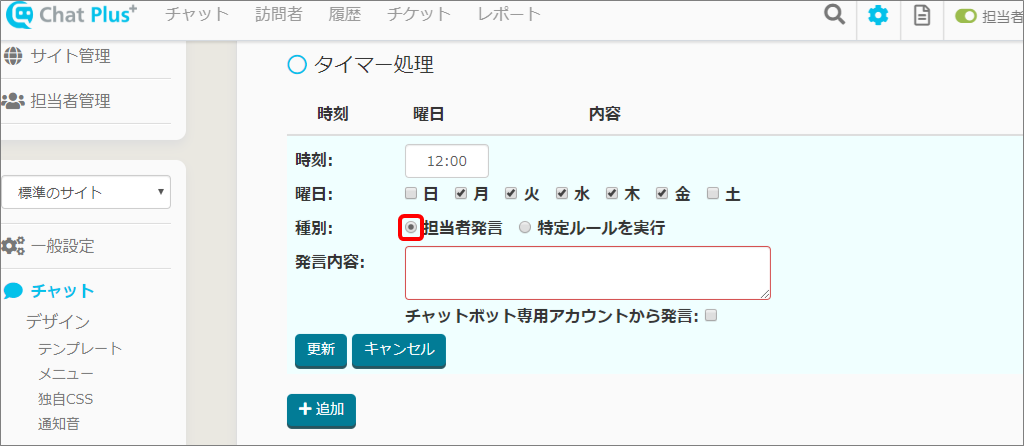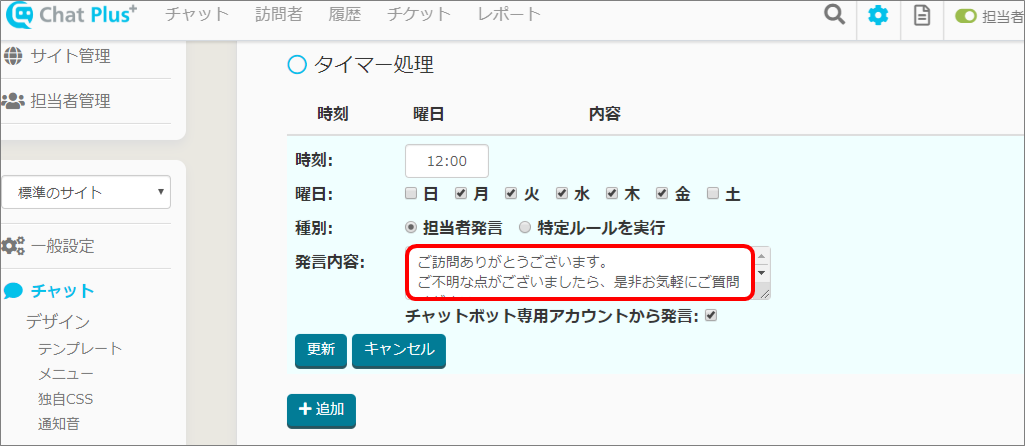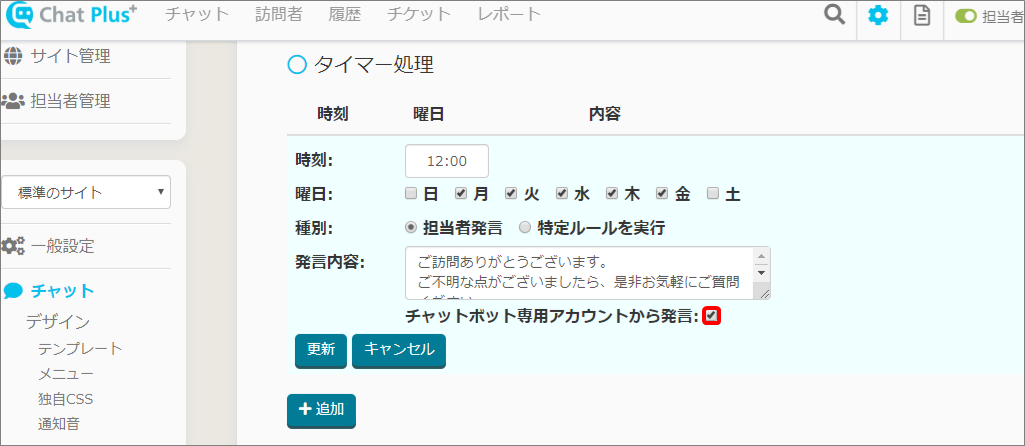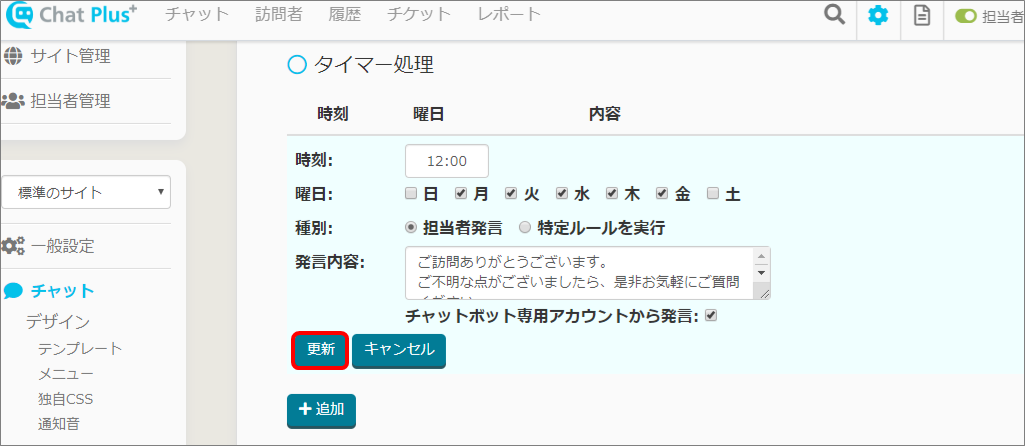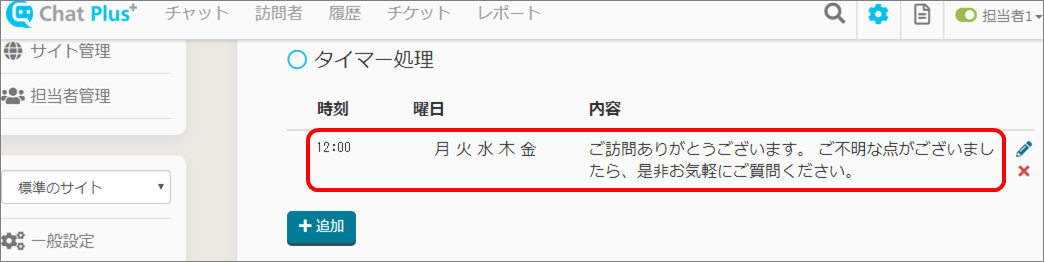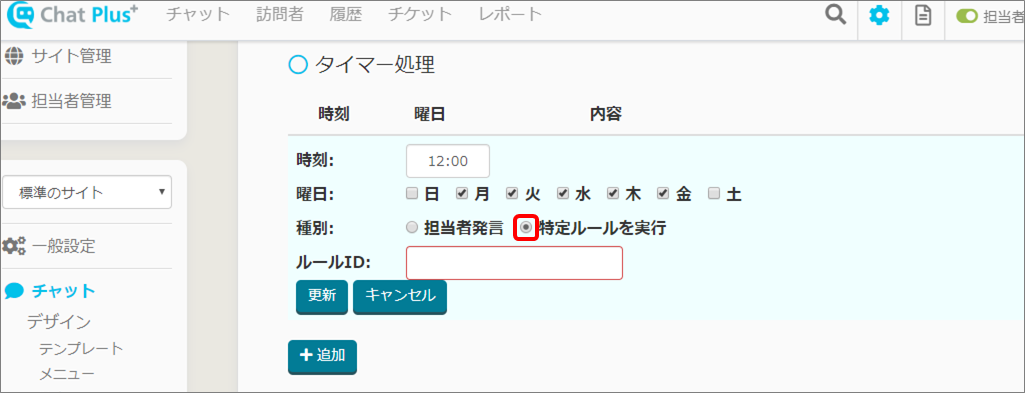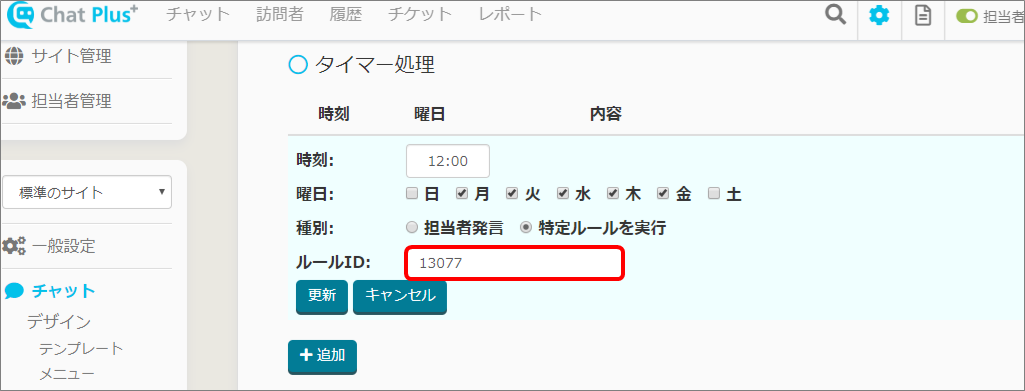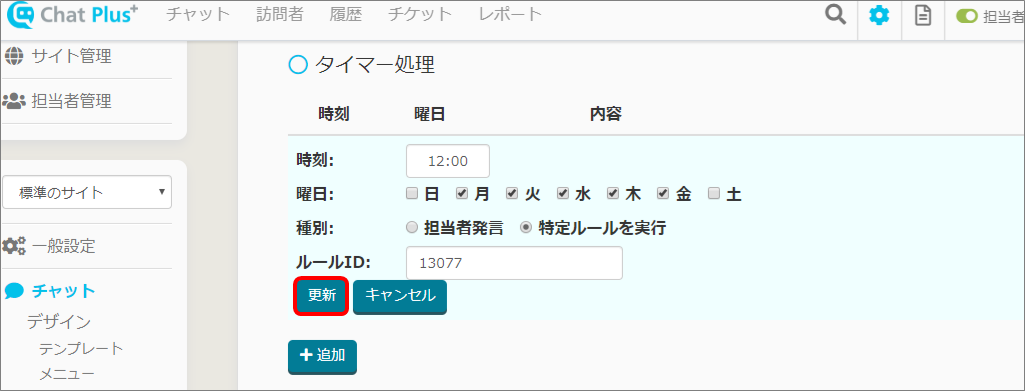With Chat Plus, you can send messages on a designated date and time.
Here, it explains how to do that.
Send operator's remark (Message)
Here, it explains how to send messages on a designated date and time.
(1) Click on the setting button on the upper right of the management page.
(2) Click on [Chat]>[Function]>[Timer Processing] on the left side of the screen.
(3) Click on [+Add].
(4) You can select time in 5 minutes span, choose time you want to send messages from the pull down.
(5) Check in boxes of dates you want to send messages.
(6) Check [Operator's remark].
(7) Write down a message in the empty box below.
(8) If you want to send messages from the chatbot specialized account, check in the box below.
(9) Click on [Update].
Run a specific rule (run complicated rules)
Next, it explains how to run a rule set in Chat bot+.
(1) Do the procedure from (1)-(5) above.
(2) Check in the box [Run a specific rule].
(3) In the box [Rule ID number], enter ID number set before in Chatbot+.

For the method activating Chatbot+ and designate ID, please refer to [Setting of the specific rule].
(4) Click on [Update].