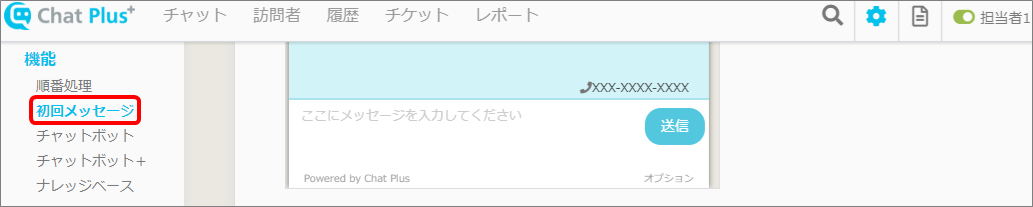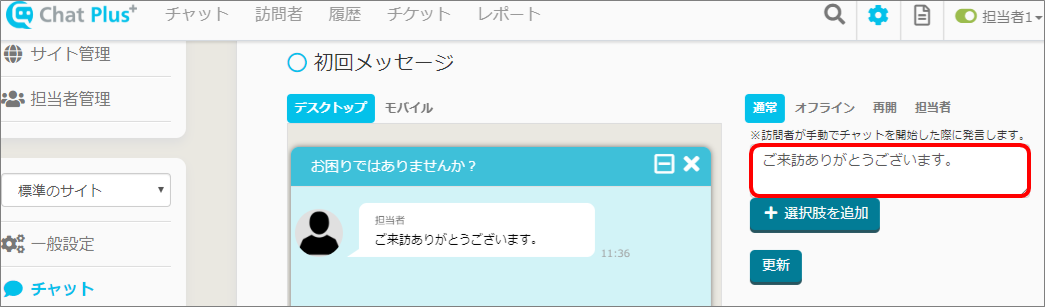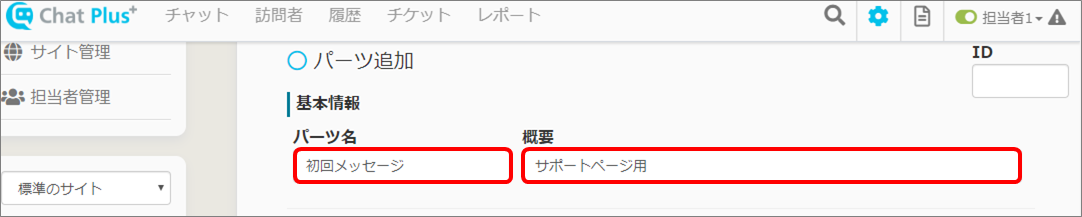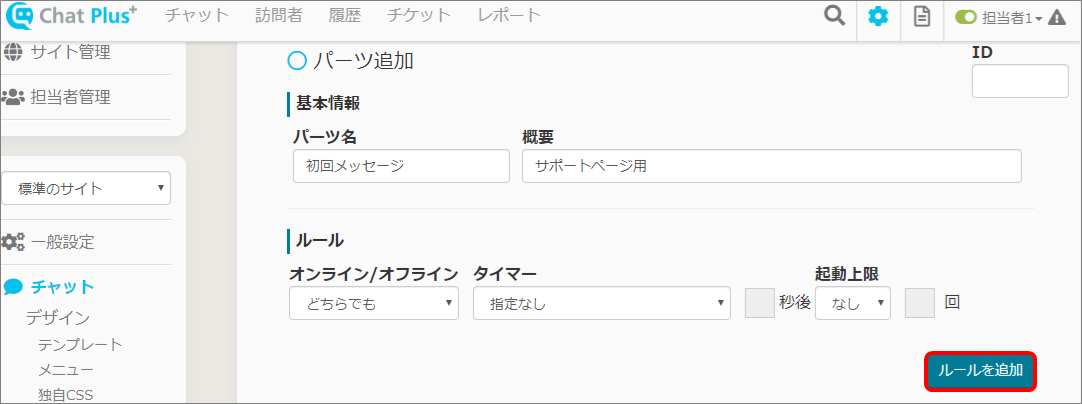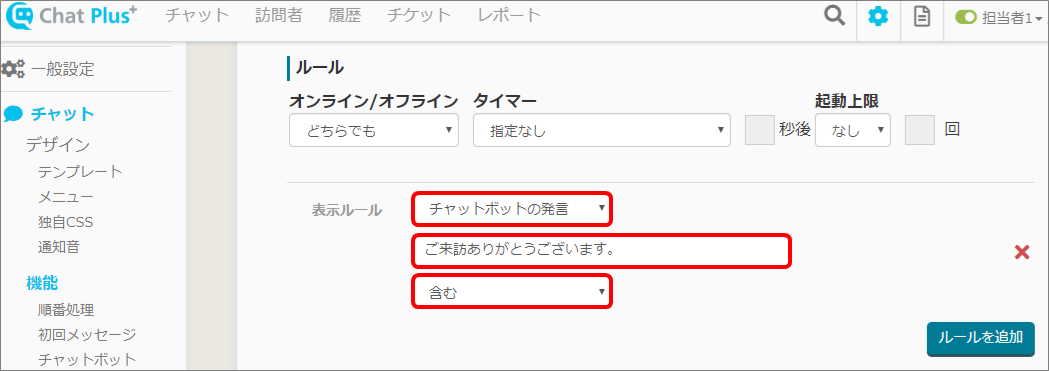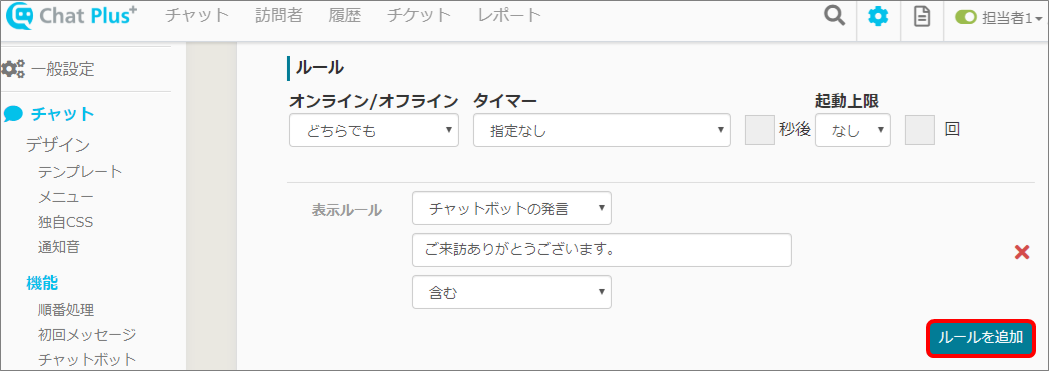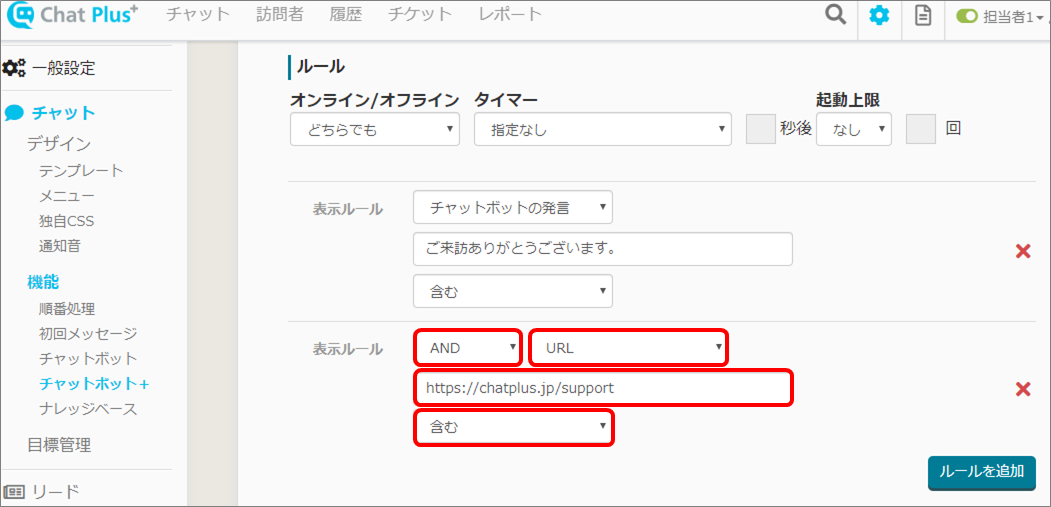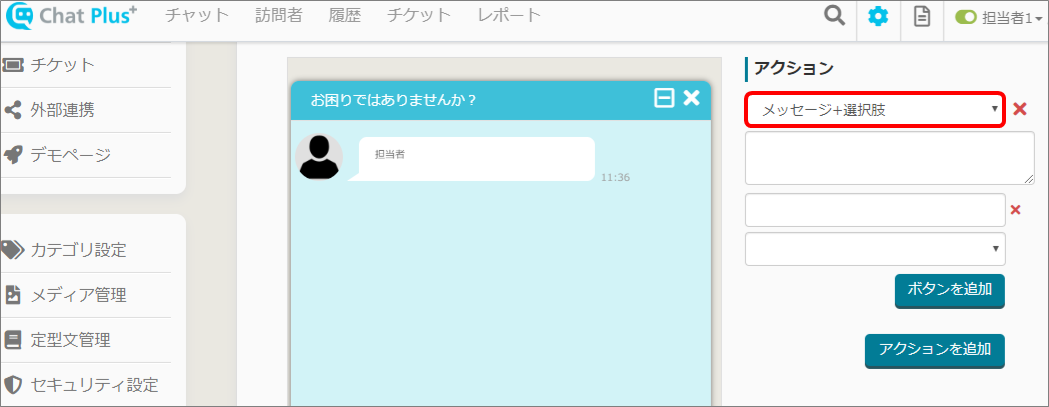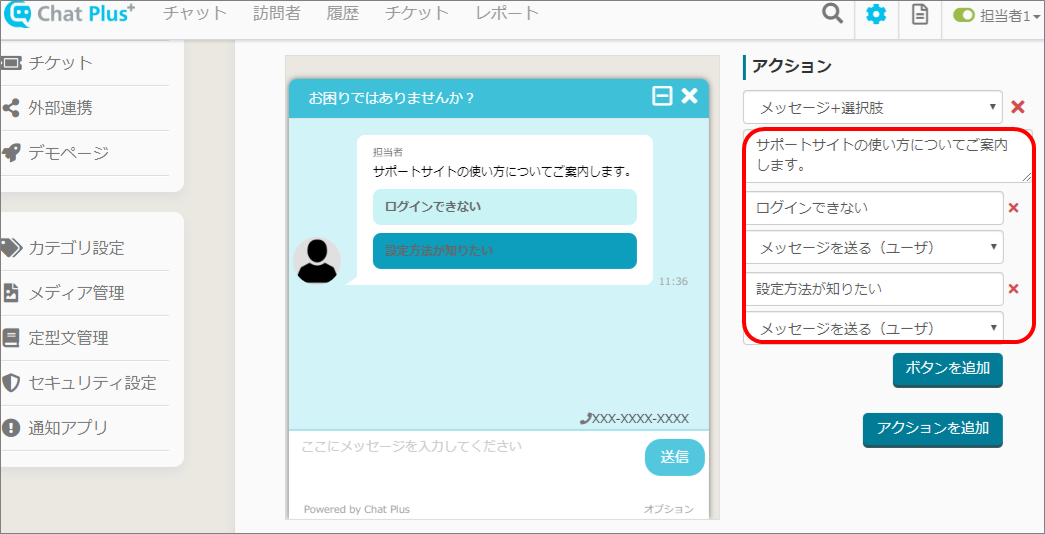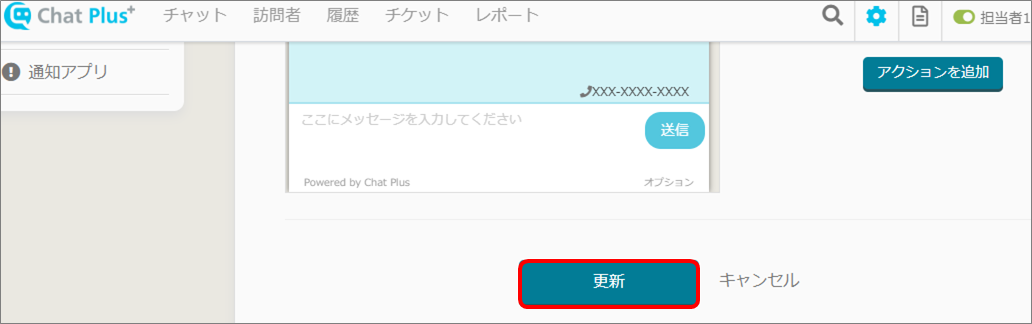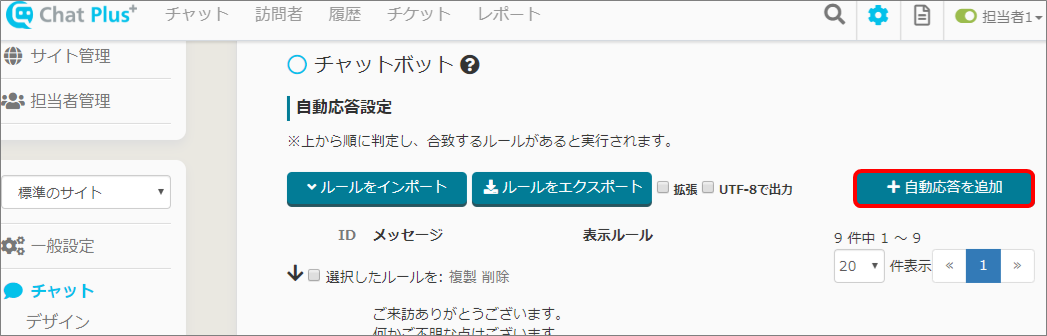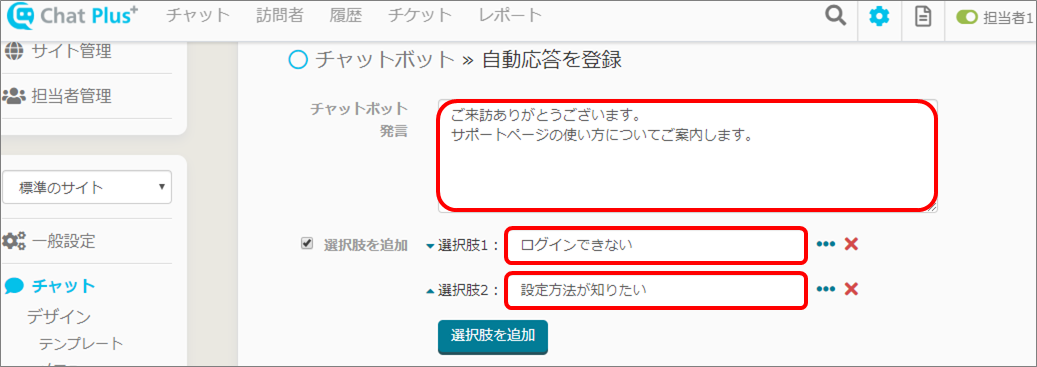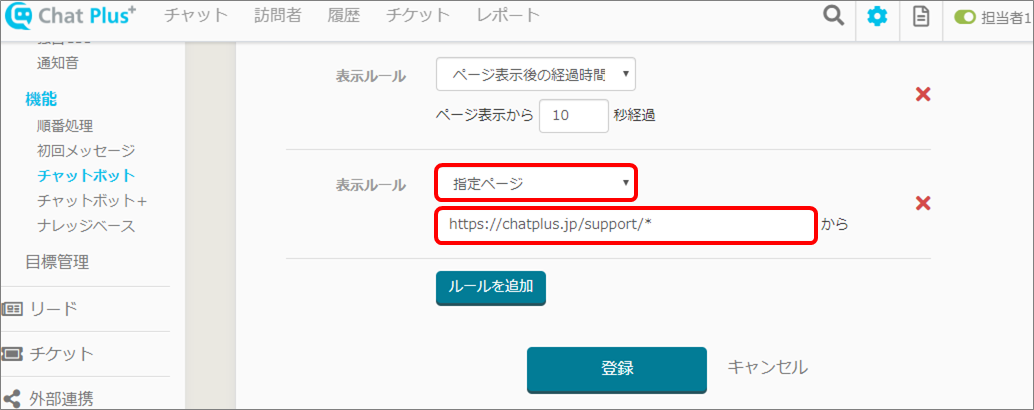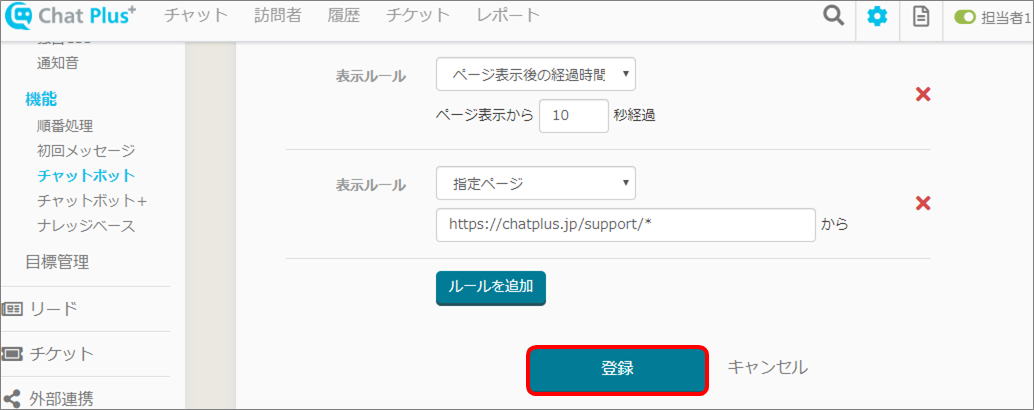In Chat Plus, you can send initial messages separately corresponding to pages. There are two ways to send initial messages separately.
1.Register pages as a different site and set initial messages for each.
For more information about this, please refer to [Add sites].
2.Use Chatbot+ function which the page URL is set in the activation rule.
The rough flow is as follows.
1.Create initial message
(1) Click on the setting button on the upper right of the management page.
(2) Click on [Chat]>[Function]>[Initial message] on the left side of the screen.
(3) Enter initial message in the box.
(4) Click on [Update]. 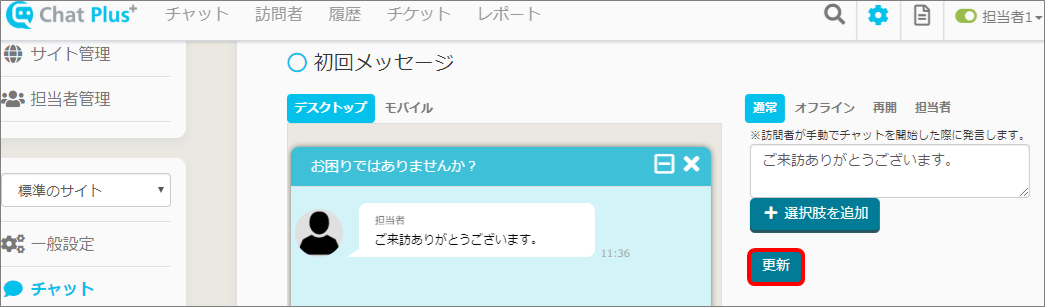
2.Create a message to display when the initial message was displayed in a designated URL.
(1) Click on the setting button on the upper right of the management page.
(2) Click on [Chat]>[Function]>[Chatbot+] on the left side of the screen.
(3) Click on [Add parts].
(4) Enter [Part's name] and [Detail]. ※Leave the box at the top right [ID] empty, it will automatically be filled when Chatbot+ is created.
(5) Click on [Add rules].
(6) In the section [Display rule], click on [Chatbot's remark] from the first pull down, enter [Thank you for visiting our site](Initial message set in 1.), and click on [Include] from the third pull down.
(7) Click on [Add rules].
(8) In the section added, click on [AND] from the first pull down, click on [URL] from the second pull down, enter selected URL in the box below, and click on [Include] from the fourth pull down.
(9) In the section [Action], click on [Message + choices] from the pull down.
(10) Enter messages and choices you want to display in the URL in (8) in boxes below.
(11) Click on [Update].
Send automatically activated messages separately
In Chat Plus, you can send automatically activated messages (Chatbot) separately. Here is how you do it. (1) Click on the setting button on the upper right of the management page.
(2) Click on [Chat]>[Function]>[Chatbot] on the left side of the screen.
(3) Click on [+Add automatic responses].
(4) Enter messages and choices.
(5) In the section [Display rule], click on [Designated page] from the pull down, and enter URL. ※If you enter [*] at the end of the URL, it means the URL is the subordinates of applicable URL.
(6) Click on [Register].